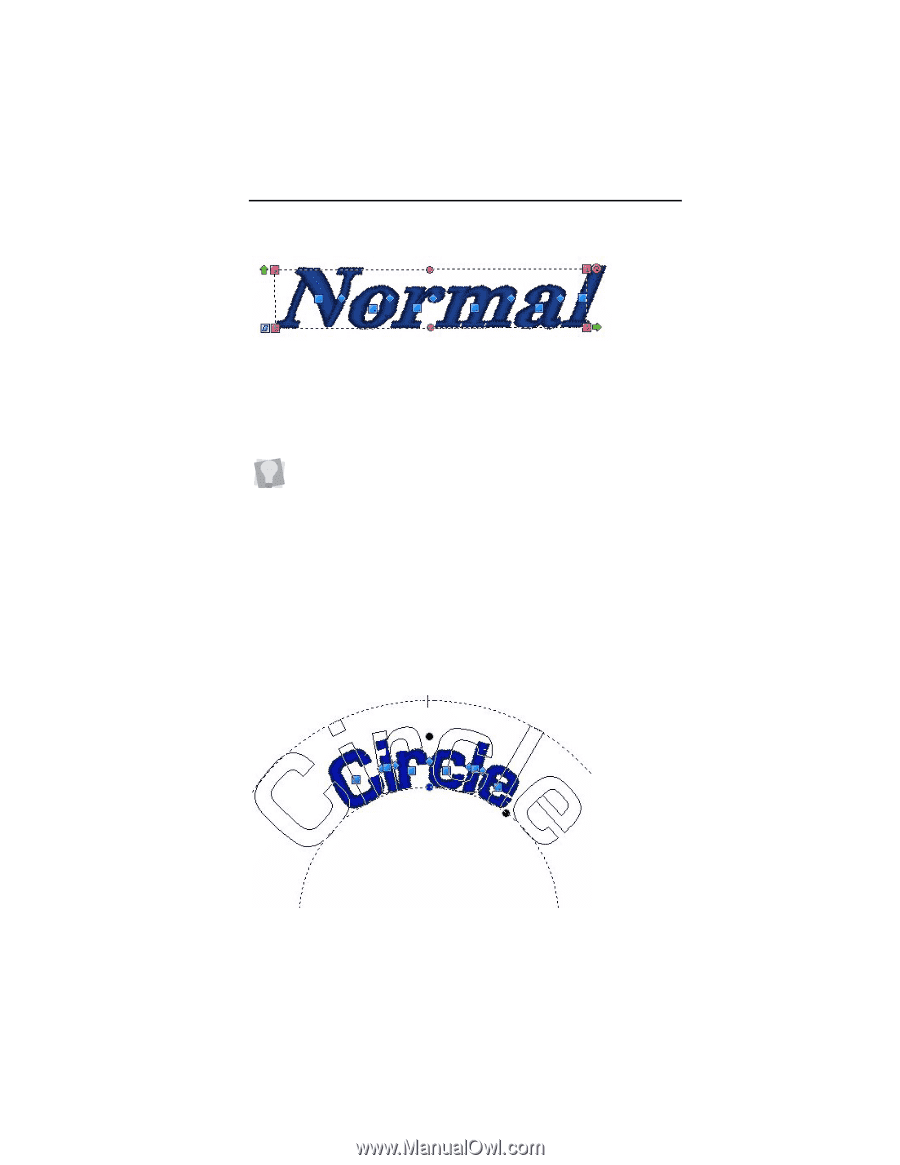Brother International ELS Lettering Users Manual - English - Page 39
Brother International ELS Lettering Manual
 |
View all Brother International ELS Lettering manuals
Add to My Manuals
Save this manual to your list of manuals |
Page 39 highlights
Creating Lettering 37 To adjust the slant of text, select the text object you want to adjust, click the Slant Handle and drag. To add a forward (positive) slant to the letters, drag to the right and to add a backward (negative) slant, drag to the left. If, after performing any of the adjustments above, you wish to return the frame to its original size and shape, right click on the workspace and choose Reset Frame from the option menu. The frame will reset itself. Adjusting the Size of Text in the Circle Frame The size of text items can be adjusted using the Proportional Sizing Handle. This handle is at the top of the lettering and appears as a blue circle. Select the Circle Text tool and place your mouse pointer over this handle; you will see that it changes to a small cross.