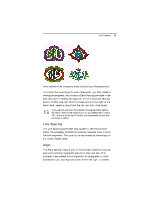Brother International ELS Lettering Users Manual - English - Page 52
Brother International ELS Lettering Manual
 |
View all Brother International ELS Lettering manuals
Add to My Manuals
Save this manual to your list of manuals |
Page 52 highlights
50 Pacesetter Embroidery Lettering Software Instruction Manual Changing Font Spacing The font spacing property controls the horizontal spacing between letters in a text segment. The normal (default) value for the font spacing is zero. You can set the font spacing to a negative or a positive value. If you set the value to less than zero, then the spacing between letters decreases; if you set the value to greater than zero, then the spacing increases. Notice that the spacing property applies to the whole segment. If you want to change the spacing selectively, to individual gaps between letters, you can use the Kerning Handles. See "Adjusting the Space between letters." To change font spacing: 1 2 3 4 Select the text object you want to alter. In the Text area of the Properties panel, click in the Spacing field to select it. Enter the font spacing value you want to use. Click Apply to save your changes. You see your text's letter spacing altered accordingly. Width Percentage The Width Percentage changes the overall width of a text segment. You can adjust the Width percentage to alter the appearance of the text object, or to allow it to fit the hoop better. When you change the width of a segment using the Width Handle, the Width Percentage of the selected segment will be adjusted automatically to reflect the change. To change width percentage: 1 2 3 4 Select the text object you want to alter. In the Text area of the Properties panel, select the Width field. Enter the width percentage value you want to use. Click Apply to save your changes. You see your text's width percentage altered accordingly.