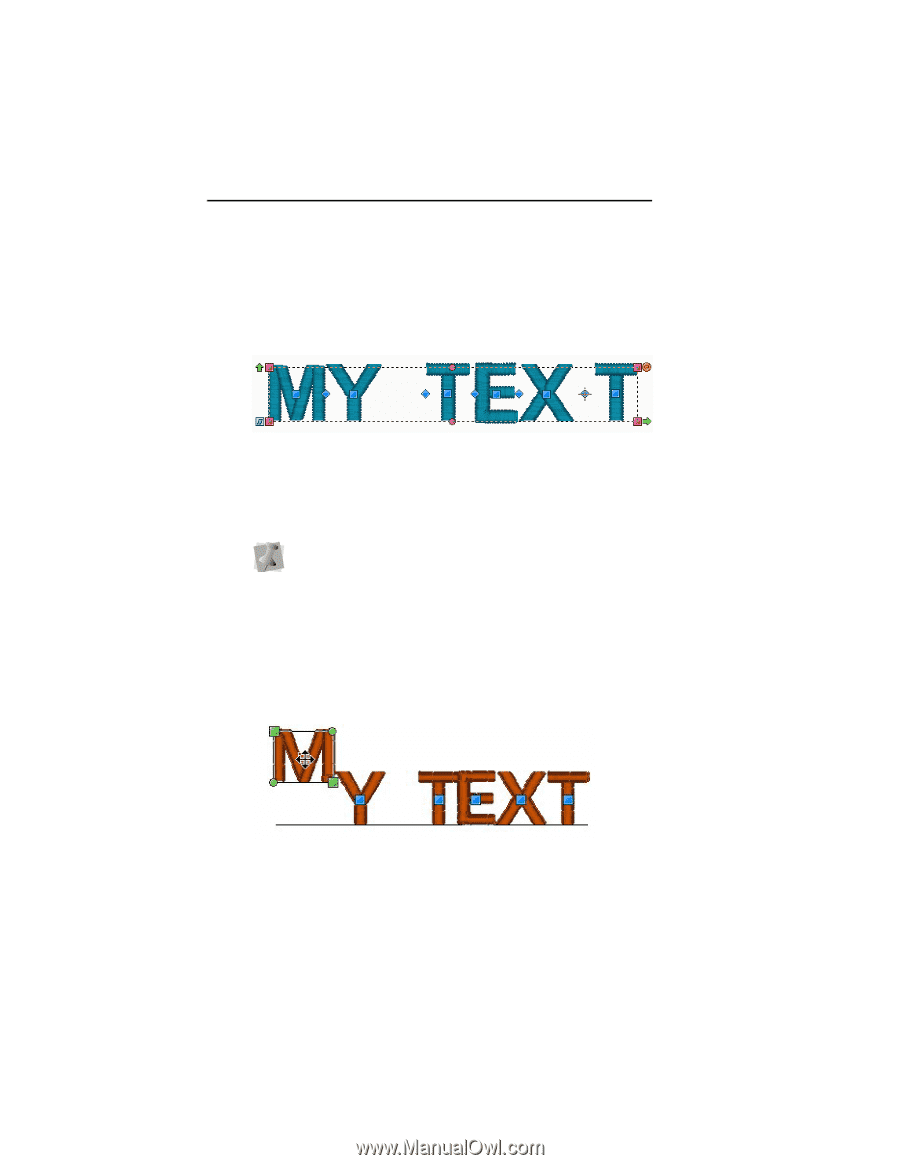Brother International ELS Lettering Users Manual - English - Page 42
Brother International ELS Lettering Manual
 |
View all Brother International ELS Lettering manuals
Add to My Manuals
Save this manual to your list of manuals |
Page 42 highlights
40 Pacesetter Embroidery Lettering Software Instruction Manual Adjusting the Space between Letters (Kerning) The space between individual letters can be adjusted using the Kerning Handles. Kerning Handles are blue diamonds, located between the letters of your text segment. You can drag these horizontally to adjust the spacing of the text. When you move a kerning handle in a word, you adjust the space between only the two letters on either side of the handle you are moving; the spacing between the other letters remains the same. So, if you add space, you will see the whole length of text expand by this amount. Moving Individual Letters Individual letters can be moved using the Letter Handles. These appear as blue squares, centered on each letter in the segment. To select a letter, click on its Letter Handle; once the individual letter is selected, you can adjust its position by dragging with the mouse.