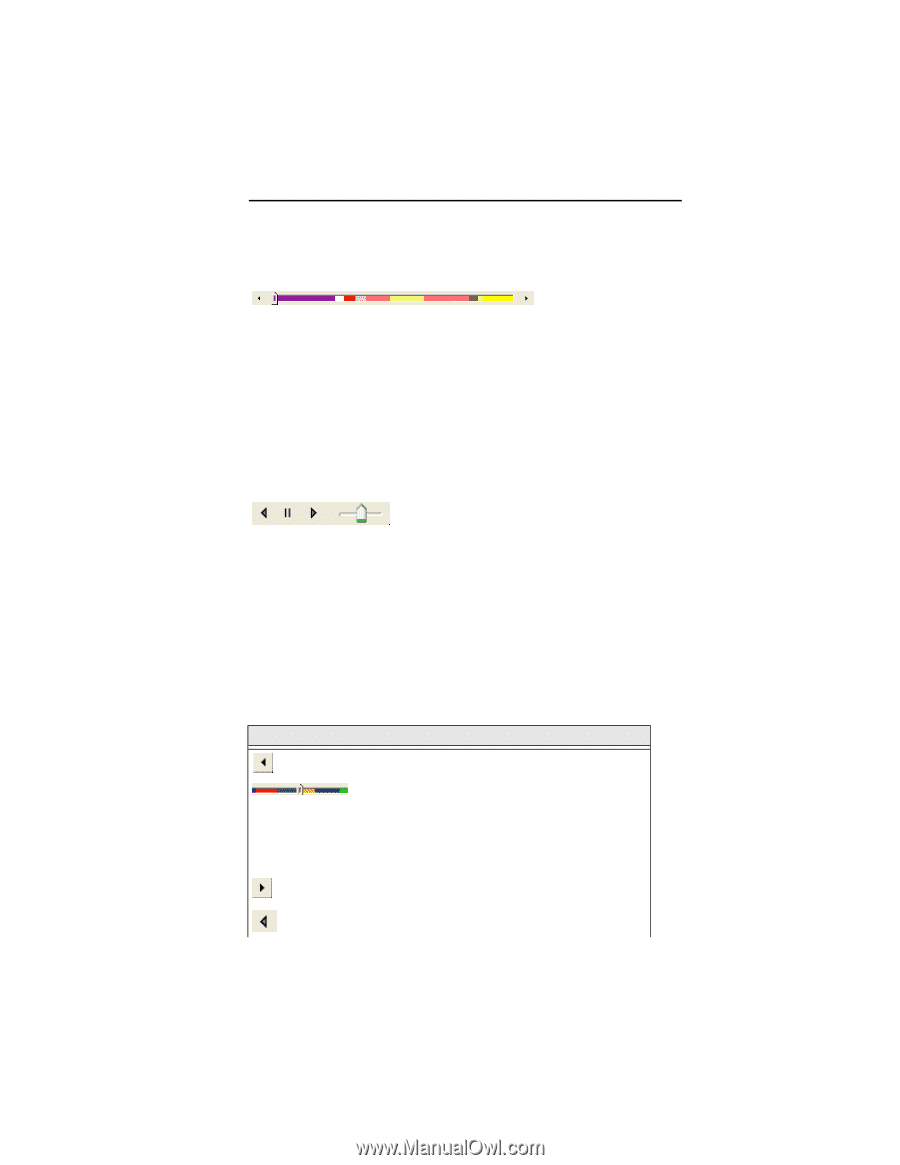Brother International ELS Lettering Users Manual - English - Page 15
Brother International ELS Lettering Manual
 |
View all Brother International ELS Lettering manuals
Add to My Manuals
Save this manual to your list of manuals |
Page 15 highlights
Learning about the Workspace 13 Scrollbar Slider The length of the scrollbar slider represents all of the stitches in the opened design. You can move the scrollbar slider by dragging it to see a design as it will look sewn to a particular point. The color display within the scrollbar indicates the thread color that will be sewn when the scrollbar slider is positioned over it. Clicking on the arrows at the ends of the scrollbar will advance or retrace the design position by one stitch. Sewing Simulator The sewing simulator allows you to watch your design draw on a stitch-by-stitch basis, simulating the sewing action of your machine. The Simulator controls include pause, stop, sew forward and sew backwards. You can push various control buttons and slide the speed control to vary the rate of sewing. Using the Simulator The following table explains how to use the Simulator in more detail: Tools What is does Previous Stitch: Move backward in the design by one stitch. Scrollbar slider: Drag the scrollbar slider to advance the design to a specific position. When the scrollbar slider is positioned over a color, you will see the specified thread color being sewn in the design. The entire length of the scrollbar slider represents the entire design. Next Stitch: Move forward in the design by one stitch. Simulate Sewing (backward): Move backward through the design.