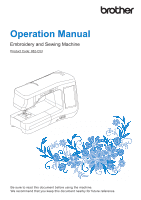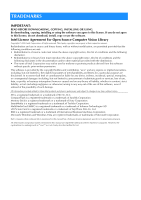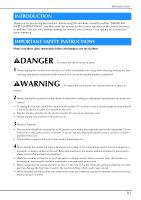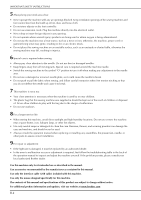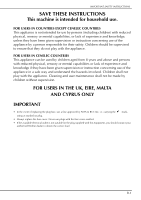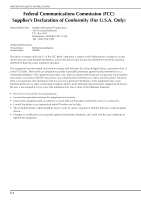Brother International Innov-is VM5200 Operation Manual
Brother International Innov-is VM5200 Manual
 |
View all Brother International Innov-is VM5200 manuals
Add to My Manuals
Save this manual to your list of manuals |
Brother International Innov-is VM5200 manual content summary:
- Brother International Innov-is VM5200 | Operation Manual - Page 1
Operation Manual Embroidery and Sewing Machine Product Code: 882-C53 Be sure to read this document before using the machine. We recommend that you keep this document nearby for future reference. - Brother International Innov-is VM5200 | Operation Manual - Page 2
damages (including, but not limited to, procurement of substitute goods or services; loss of use, data, or profits; or business interruption) however caused . Each company whose software title is mentioned in this manual has a Software License Agreement specific to its proprietary programs - Brother International Innov-is VM5200 | Operation Manual - Page 3
Please read these safety instructions before attempting to use the machine. DANGER - To reduce the risk of electrical shock 1 Always unplug the machine from the electrical outlet immediately after using, when cleaning, making any user servicing adjustments mentioned in this manual, or if you are - Brother International Innov-is VM5200 | Operation Manual - Page 4
when sewing, and follow careful instruction when free motion stitching so outdoors. 8 For a longer service life: • When storing troubleshooting table in the back of the operation manual to inspect and adjust the machine yourself. If the problem persists, please consult your local authorized Brother - Brother International Innov-is VM5200 | Operation Manual - Page 5
mental capabilities or lack of experience and knowledge if they have been given supervision or instruction concerning use of the appliance in a safe way and understand the hazards involved. with this equipment, you should contact your authorized Brother dealer to obtain the correct lead. B-3 - Brother International Innov-is VM5200 | Operation Manual - Page 6
) 704-1700 declares that the product Product Name: Model Number: Brother Sewing Machine VM5200 This device complies with Part 15 of the FCC Rules. Operation is , if not installed and used in accordance with the instructions, may cause harmful interference to radio communications. However, there - Brother International Innov-is VM5200 | Operation Manual - Page 7
decorative stitches Page S-102 E Embroidering This section provides instruction to embroider designs with this machine. Chapter 1, "Embroidery how to create bobbin work Page A-2 Chapter 2 Maintenance and Troubleshooting Find troubleshooting tips and pointers as well as how to keep your machine - Brother International Innov-is VM5200 | Operation Manual - Page 8
CONTENTS CONTENTS TRADEMARKS INTRODUCTION 1 IMPORTANT SAFETY INSTRUCTIONS 1 WHAT YOU CAN DO WITH THIS MACHINE ..... 26 Using the Sewing Machine Help Key 34 Using the Operation Guide Function 35 Using the Sewing Guide Function 36 Using the Pattern Explanation Function 37 LOWER THREADING 38 - Brother International Innov-is VM5200 | Operation Manual - Page 9
Chapter1 Embroidery 2 SELECTING PATTERNS 3 Selecting Embroidery Patterns/Brother "Exclusives"/ Floral Alphabet/Bobbin Work Patterns 4 Selecting 57 SELECTING PATTERNS TO EDIT 58 Selecting Embroidery Patterns/Brother "Exclusives"/ Floral Alphabet Patterns/Frame/Bobbin Work Patterns - Brother International Innov-is VM5200 | Operation Manual - Page 10
Maintenance Message 21 ADJUSTING THE SCREEN 22 Adjusting the Brightness of the Screen Display 22 Touch Panel is Malfunctioning 22 TROUBLESHOOTING 23 Frequent troubleshooting topics 23 Upper thread tightened up 23 Tangled thread on wrong side of fabric 24 Incorrect thread tension 26 Fabric - Brother International Innov-is VM5200 | Operation Manual - Page 11
bobbin. b Pre-tension disk Pass the thread around the pre-tension disk when winding the bobbin thread. (page B-38) c Thread guide for bobbin winding Pass the thread through this thread guide when winding the bobbin thread. (page B-38) d Spool pin Place a spool of thread on the spool pin. (page B-46 - Brother International Innov-is VM5200 | Operation Manual - Page 12
to clean the race. (page S-26, E-22) h Needle plate The needle plate is marked with guides to help sew straight seams. (page S-26) i Needle bar thread guide Pass the upper thread through the needle bar thread guide. (page B-46) j Needle clamp screw Use the needle clamp screw to hold the needle in - Brother International Innov-is VM5200 | Operation Manual - Page 13
Embroidery Unit NAMES OF MACHINE PARTS AND THEIR FUNCTIONS Operation Buttons a Carriage The carriage moves the embroidery frame automatically when embroidering. (page B-62) b Release button (located under the embroidery unit) Press the release button to remove the embroidery unit. (page B-62) c - Brother International Innov-is VM5200 | Operation Manual - Page 14
NAMES OF MACHINE PARTS AND THEIR FUNCTIONS Using the Flat Bed Attachment Pull up on the lid of the flat bed attachment to open the front or back accessory compartments. A presser foot storage tray is stored in the accessory compartment of the flat bed attachment. a Storage space of the flat bed - Brother International Innov-is VM5200 | Operation Manual - Page 15
Included Accessories 1 2 3 4 NAMES OF MACHINE PARTS AND THEIR FUNCTIONS 5 6 7 8 9 10 11 12 13 14 75/11 2 needles 90/14 2 needles 90/14 2 needles: Ball point needle (gold colored) 2.0/11 needle 75/11 2 needles: Ball point needle for embroidery HAX130EBBR 15 16 17 18 19 20 21 - Brother International Innov-is VM5200 | Operation Manual - Page 16
42 Embroidery bobbin thread 43 Stabilizer material 44 Grid sheet set 45 Chalk pencil 46 Dust cover 47 Accessory bag 48 Operation manual 49 Quick Reference Guide Part Code Americas Others XF3022-001 X53840-351 XC3098-051 X59370-051 X57789-251 X56409-051 130489-001 XF4012-001 XF4873-001 - Brother International Innov-is VM5200 | Operation Manual - Page 17
3 4 5 No. Part Name 1 Straight stitch foot 2 1/4" quilting foot with guide 3 Straight stitch needle plate 4 Embroidery frame set (medium) H 10 cm × W are available as optional accessories to be purchased separately from your authorized Brother dealer. 1 2 3 4 5 6 7 8 9 10 11 12 13 - Brother International Innov-is VM5200 | Operation Manual - Page 18
foot "V" SA189 F063: XE5224-001 23 USB mouse XE5334-101 24 Free motion guide grip SAFMGRIP FMG2: XF6266-001 (EU area) FMG2AP: XF6267-001 (other area with your machine. • Visit your dealer or nearest authorized Brother dealer for a complete listing of optional accessories and embroidery cards - Brother International Innov-is VM5200 | Operation Manual - Page 19
Basic operations This section provides details on the initial setup procedures as well as descriptions of this machine's more useful functions. Page number starts with "B" in this section. Chapter1 Getting Ready B-18 - Brother International Innov-is VM5200 | Operation Manual - Page 20
the Machine Setting Mode Key 26 ■ Selecting the "Eco Mode" or "Shutoff Support Mode 30 ■ Changing the Pointer Shape When a USB Mouse Is Used ........ Sewing Machine Help Key 34 Using the Operation Guide Function 35 Using the Sewing Guide Function 36 Using the Pattern Explanation Function 37 - Brother International Innov-is VM5200 | Operation Manual - Page 21
machine unattended, either the main switch of the machine should be turned to OFF or the plug must be removed from the socket-outlet. • When servicing the machine or when removing covers, the machine must be unplugged. • For USA only This appliance has a polarized plug (one blade wider than the - Brother International Innov-is VM5200 | Operation Manual - Page 22
TURNING THE MACHINE ON/OFF a Insert the power supply cord into the power cord receptacle, then insert the plug into a wall outlet. d Turn the main power off the machine. switch to "O" to turn Memo • If the machine is turned off in the middle of sewing in the "Sewing" function, the - Brother International Innov-is VM5200 | Operation Manual - Page 23
d Press or to set time/date. a b c d a Press to display the time on the screen. b Set the year (YYYY), month (MM) and date (DD). c Select whether 24h or 12h setting to display. d Set the current time. e Press to start using your machine. The clock starts from 0 second of the time you set. - Brother International Innov-is VM5200 | Operation Manual - Page 24
LCD SCREEN LCD SCREEN CAUTION • Only touch the screen with your finger or the included touch pen. Do not use a sharp pencil, screwdriver, or other hard or sharp object. It is not necessary to press hard on the screen. Pressing too hard or using a sharp object may damage the screen. ■ Home Page - Brother International Innov-is VM5200 | Operation Manual - Page 25
LCD SCREEN ■ Utility Stitch Screen Press a key with your finger to select the stitch pattern, to select a machine function, or to select an B operation indicated on the key. When the key display is light gray, the function is not currently available. a b 1 g c d h e f Getting Ready No. - Brother International Innov-is VM5200 | Operation Manual - Page 26
LCD SCREEN ■ Key Functions a b cd s r e q p o f g h n i j ml k No. Display Key Name Explanation Page a "Utility Stitch" key Press this key to select a straight stitch, zigzag stitch, buttonhole, blind hem S-21 stitch, or other stitches commonly used in garment construction. b - Brother International Innov-is VM5200 | Operation Manual - Page 27
LCD SCREEN No. Display Key Name Explanation o Mirror image key Press this key to create a mirror image of the selected stitch pattern. If the key display is light gray, a mirror image of the selected stitch pattern cannot be sewn. p Automatic thread Press this key to set the automatic - Brother International Innov-is VM5200 | Operation Manual - Page 28
LCD SCREEN Using the Machine Setting Mode Key Press to change the default machine settings (needle stop position, embroidery speed, opening display, etc.). To display the different settings screens, press for "Sewing settings", for "General settings" or for "Embroidery settings". Memo • - Brother International Innov-is VM5200 | Operation Manual - Page 29
. Increase the number for louder volume, decrease for softer volume. f Select to save the machine power by setting the "Eco Mode" or the "Shutoff Support Mode" (see page B-30). g Select the initial screen that is displayed when the machine is turned on (see page B-30). h Change the display language - Brother International Innov-is VM5200 | Operation Manual - Page 30
brightness (see page A-22). c Display the service count which is a reminder to take your machine in for regular servicing. (Contact your authorized dealer for details.) d Check with your local authorized Brother dealer or at " http://support.brother.com " for available updates (see page A-38). B-28 - Brother International Innov-is VM5200 | Operation Manual - Page 31
Embroidery settings a b c d e f LCD SCREEN B g 1 k h l m i Getting Ready j a Select from among 16 embroidery frame displays (see page E-35). b Change the thread color display on the "Embroidery" screen; thread number, color name (see page E-34). c When the thread number "#123" is selected - Brother International Innov-is VM5200 | Operation Manual - Page 32
in one of these modes. "Eco Mode"; Machine will enter a sleep mode. Touch the screen or press the "Start/Stop" button to continue sewing. "Shutoff Support Mode"; Machine will enter lower power modes after set period of time. Turn machine off and then back on to restart sewing. Condition Eco Mode - Brother International Innov-is VM5200 | Operation Manual - Page 33
LCD SCREEN d Use initial or screen to select display. the setting for the ■ Changing the Background Colors of the Embroidery Patterns B In the settings screen, the background colors can be changed for the embroidery pattern and pattern thumbnails. Depending on the pattern color, select - Brother International Innov-is VM5200 | Operation Manual - Page 34
LCD SCREEN e Select the background available settings. color from the 66 a ■ Specifying the Size of Pattern Thumbnails The thumbnails for selecting an embroidery pattern can be set to be displayed at the smaller size or a larger size. The larger size is 1.5 times the smaller size. b a - Brother International Innov-is VM5200 | Operation Manual - Page 35
d Press or thumbnail size. to select the desired LCD SCREEN ■ Saving a Settings Screen Image to USB Media An image of the settings screen can be saved as a B BMP file. A maximum of 100 images can be saved on a single USB media at one time. 1 a Insert the USB media into the the right side - Brother International Innov-is VM5200 | Operation Manual - Page 36
LCD SCREEN Using the Sewing Machine Help Key Press to open the sewing machine help screen. Three functions are available from the screen shown below. a b c a Press this key to see explanation for upper threading, winding the bobbin, changing the presser foot, preparing to embroider a pattern, - Brother International Innov-is VM5200 | Operation Manual - Page 37
LCD SCREEN Using the Operation Guide Function B Press to open the screen shown below. Six categories are displayed the embroidery unit, preparing fabric for embroidering, etc. information. displays troubleshooting displays information about cleaning the machine, etc. Basic operations B-35 - Brother International Innov-is VM5200 | Operation Manual - Page 38
will change. d Press (upper threading). Using the Sewing Guide Function The sewing guide function can be used to select patterns from the Utility screen shows instructions for threading the machine. e Read the instructions. * To view video, press of the displayed instructions. Press under - Brother International Innov-is VM5200 | Operation Manual - Page 39
LCD SCREEN e Read the explanations appropriate stitch. and select the c Press . The screen displays directions for sewing the selected stitch. Follow the directions to sew the stitch. * Press to view the next page. B 1 * Press to view the previous page. Getting Ready Using the Pattern - Brother International Innov-is VM5200 | Operation Manual - Page 40
LOWER THREADING LOWER THREADING Winding the Bobbin Press in this order to display a video example of bobbin winding on the LCD (see page B-35). Follow the steps explained below to complete the operation. ■ Using the Supplemental Spool Pin With this machine, you can wind the bobbin - Brother International Innov-is VM5200 | Operation Manual - Page 41
near the thread spool. With your left hand, hold the end of the thread, and use both hands to pass the thread through the thread guide. a Thread guide Basic operations B-39 - Brother International Innov-is VM5200 | Operation Manual - Page 42
the pre-tension disk. h Pass the end of the thread through the guide slit in the bobbin winder seat, and pull the thread to the right pre-tension disks. g Wind the thread clockwise bobbin 5-6 Times. around the a Guide slit (with built-in cutter) b Bobbin winder seat CAUTION • Be sure to - Brother International Innov-is VM5200 | Operation Manual - Page 43
LOWER THREADING j Press . Bobbin winding starts automatically. The bobbin stops rotating when bobbin winding is completed. The bobbin winding switch will automatically return to its original position. k Cut the thread bobbin. with scissors and remove the B 1 Getting Ready Note • - Brother International Innov-is VM5200 | Operation Manual - Page 44
and set the bobbin on the shaft. f Pass the thread through the thread guide. a Groove in the bobbin b Spring on the shaft c Pivot the spool pin so that the thread unwinds from the front of the spool. a Thread guide g Pass the thread around the pre-tension disk making sure that the thread is - Brother International Innov-is VM5200 | Operation Manual - Page 45
a If the thread becomes tangled under the bobbin winder seat, press once to stop the bobbin winding. b Cut the thread with pre-tension disk. scissors near the LOWER THREADING Setting the Bobbin B Press 1 in this order to display a video example of the operation on the LCD ( - Brother International Innov-is VM5200 | Operation Manual - Page 46
right. e While lightly holding down bobbin with your right hand as shown, guide the thread through the slit (a and b). * At this time, check firmly around the tab with your left hand as shown, lightly pull the thread to guide it through the slit. a Slit b Cutter (Cut the thread with the cutter - Brother International Innov-is VM5200 | Operation Manual - Page 47
free motion quilting or embroidery. Memo • You can pull up the bobbin thread after threading the upper thread ("UPPER THREADING" on page B-46). a Guide the bobbin groove, following thread through the the arrow in the illustration. * Do not cut the thread with the cutter. * Do not replace the - Brother International Innov-is VM5200 | Operation Manual - Page 48
UPPER THREADING UPPER THREADING Upper Threading Press in this order to display a video example of the operation on the LCD (see page B-35). Follow the steps explained below to complete the operation. a Turn the main power to ON. b Press the "Presser Foot raise the presser foot. - Brother International Innov-is VM5200 | Operation Manual - Page 49
break. a Spool cap (special) b 12 mm (1/2 inch) c 75 mm (3 inches) f While holding the pull the thread up thread with both hands, from under the thread guide plate. a Thread guide plate g While holding hand, pass the the thread in your right thread through the thread - Brother International Innov-is VM5200 | Operation Manual - Page 50
in the upper groove area to check if the thread catches on the take-up lever visible inside the upper groove area. a Groove in thread guide l Pull the thread up through the thread cutter to cut the thread, as shown in the illustration. a Look in the upper groove area i Pass the - Brother International Innov-is VM5200 | Operation Manual - Page 51
threaded with the needle threader. In this case, instead of B using the needle threader after passing the thread through the needle bar thread guide (marked "6"), manually pass the thread 1 through the eye of the needle from the front to the back. Getting Ready The thread passes through the - Brother International Innov-is VM5200 | Operation Manual - Page 52
-tension disks. c Pass the thread through the needle bar thread guides on the needle bar, then thread the needle on the left side manually. a Needle bar thread guide Note • The "Automatic Threading" button cannot be used. Manually thread the twin needle from front to back. Using the "Automatic - Brother International Innov-is VM5200 | Operation Manual - Page 53
Thread the needle on the right side. B 1 Getting Ready a Needle bar thread guide i Press buttons. to unlock all keys and j Select a stitch pattern. (Example spool before using it. When using specialty threads, threading must be done manually. If the spool net is too long, fold it once to match - Brother International Innov-is VM5200 | Operation Manual - Page 54
UPPER THREADING ■ Using the Vertical Spool Pin Use the vertical spool pin when using an irregularly shaped thread spool, and when sewing or embroidering with metallic thread. a Insert the vertical winder shaft. spool pin onto the bobbin a Bobbin winder shaft d b Vertical spool pin c c - Brother International Innov-is VM5200 | Operation Manual - Page 55
CHANGING THE PRESSER FOOT CHANGING THE PRESSER FOOT B CAUTION 1 • Always press on the screen to lock all keys and buttons before changing the presser foot. If Getting Ready is not pressed and the "Start/Stop" button or another button is pressed, the machine will start and may cause injury. • - Brother International Innov-is VM5200 | Operation Manual - Page 56
CHANGING THE PRESSER FOOT ■ Attaching the Walking foot The walking foot holds the fabric between the presser foot and the feed dogs to feed the fabric. This enables you to have better fabric control when sewing difficult fabrics (such as quilted fabrics or velvet) or fabrics that slip easily (such - Brother International Innov-is VM5200 | Operation Manual - Page 57
CHANGING THE NEEDLE CHANGING THE NEEDLE CAUTION • Always press on the screen to lock all keys and buttons before changing the needle. If is not pressed and the Start/Stop button or another operation button is pressed accidentally, the machine will start and injury may result. • Use only - Brother International Innov-is VM5200 | Operation Manual - Page 58
is probably the most important part of the sewing machine. Choosing the proper needle for your sewing project will result in a beautiful finish and fewer problems. Below are some things to keep in mind about needles. • The smaller the needle number, the finer the needle. As the numbers increase, the - Brother International Innov-is VM5200 | Operation Manual - Page 59
ABOUT THE NEEDLE AND FABRIC Fabric/Thread/Needle Combinations The following table provides information concerning the appropriate thread and needle for various fabrics. Please refer to this table when selecting a thread and needle for the fabric you wish to use. Fabric type/Application Thread - Brother International Innov-is VM5200 | Operation Manual - Page 60
BEFORE EMBROIDERING BEFORE EMBROIDERING Embroidery Step by Step Follow the steps below to prepare the machine for embroidery. Step 9 Step 3 Step 6, 8 Step 1, 2 Step 4 Step 7 Step 5 Step # 1 2 3 4 5 Aim Presser foot attachment Checking the needle Embroidery unit attachment Bobbin thread setup - Brother International Innov-is VM5200 | Operation Manual - Page 61
Attaching the Embroidery Foot "W" CAUTION • When attaching a presser foot, always press on the screen to lock all keys and buttons. You may accidentally press the "Start/Stop" button and possibly cause injury. • Be sure to use embroidery foot when doing embroidery. Using another presser foot may - Brother International Innov-is VM5200 | Operation Manual - Page 62
BEFORE EMBROIDERING g Hold the embroidery foot your right hand, and then in place with use the included screwdriver to securely tighten the presser foot holder screw. b Position the LED pointer embroidery foot "W+" on the presser foot bar with by aligning the notch of the presser foot to - Brother International Innov-is VM5200 | Operation Manual - Page 63
to the previous page. Note • With thick elastic fabric, the position will be misaligned only at raised parts in the fabric. In this case, manually adjust the position according to the thickness of the fabric. • With fabric that has a very uneven surface such as quilting, the position is not - Brother International Innov-is VM5200 | Operation Manual - Page 64
BEFORE EMBROIDERING d Press . The Embroidery Foot "W+" with LED Pointer Adjustment screen appears. a a LED pointer adjustment Note • The specified setting is saved in the machine's memory. This is useful for positioning during continuous embroidering. • For normal use, return the setting to - Brother International Innov-is VM5200 | Operation Manual - Page 65
BEFORE EMBROIDERING b Insert the embroidery unit connection into the machine connection port. The spring ■ Removing the Embroidery Unit hinge on the connection port cover will allow easy access to the port. Push lightly on the connection port cover until the unit clicks into place. a Press - Brother International Innov-is VM5200 | Operation Manual - Page 66
BEFORE EMBROIDERING c Hold down the release button, and pull the embroidery unit away from the machine. a Release button CAUTION • Do not carry the embroidery unit by holding the release button compartment. B-64 - Brother International Innov-is VM5200 | Operation Manual - Page 67
USING FUNCTIONS BY CONNECTING THE ACCESSORY TO THE MACHINE USING FUNCTIONS BY CONNECTING THE ACCESSORY TO THE MACHINE B 1 Using USB Media or Embroidery Memo Getting Ready Card Reader/USB Card Writer Module* • USB media is widely used, however some USB media may not be usable with this - Brother International Innov-is VM5200 | Operation Manual - Page 68
force. Check the orientation of the connector. • For details on the position of the USB port on the computer (or USB hub), refer to the instruction manual for the corresponding equipment. ■ Clicking a Key When the mouse is connected, the pointer appears on the screen. Move the mouse to position the - Brother International Innov-is VM5200 | Operation Manual - Page 69
USING FUNCTIONS BY CONNECTING THE ACCESSORY TO THE MACHINE Using the Optional Dual Feed Foot Dual feed foot enables you to have best fabric control when sewing difficult fabrics that slip easily, such as quilted fabrics or fabrics that tend to stick to the bottom of a presser foot, such as vinyl, - Brother International Innov-is VM5200 | Operation Manual - Page 70
USING FUNCTIONS BY CONNECTING THE ACCESSORY TO THE MACHINE If you push down on the front part of the dual feed foot, the toe of the dual feed foot will snap off. ■ Adjusting the Amount of Fabric Feeding of the Dual Feed Foot The dual feed mechanism pulls the top fabric according to the set stitch - Brother International Innov-is VM5200 | Operation Manual - Page 71
Sewing This section describes procedures for using the various utility stitches as well as other functions. It provides details on basic sewing in addition to the more expressive features of the machine, from sewing tubular pieces and buttonholes to sewing the character and decorative stitch - Brother International Innov-is VM5200 | Operation Manual - Page 72
S Sewing 1 Chapter Sewing Basics SEWING 3 Sewing a Stitch 3 ■ Using the Foot Controller 4 Sewing Reinforcement Stitches 5 Automatic Reinforcement Stitching 5 Sewing Curves 7 Changing Sewing Direction 7 ■ Sewing a Seam Allowance of 0.5 cm or Less 7 Sewing Heavyweight Fabrics 7 ■ If the - Brother International Innov-is VM5200 | Operation Manual - Page 73
SEWING SEWING S CAUTION 1 • To avoid injury, pay special attention to the needle while the machine is in operation. Keep your hands away from moving parts while the machine is in operation. Sewing Basics • Do not stretch or pull the fabric during sewing. Doing so may lead to injury. • Do not - Brother International Innov-is VM5200 | Operation Manual - Page 74
SEWING g Press the sewing. "Start/Stop" button to start * Guide the fabric lightly by hand. Note • When cutting thread thicker than #30, nylon monofilament thread, or other decorative threads, use the thread cutter on the - Brother International Innov-is VM5200 | Operation Manual - Page 75
a Insert the foot controller on the machine. plug into its jack SEWING If the automatic reinforcement stitch is selected on the screen, reverse stitches (or reinforcement stitches) will be sewn automatically at the beginning of sewing when the "Start/Stop" button S is pressed. Press the " - Brother International Innov-is VM5200 | Operation Manual - Page 76
SEWING b Press to set the automatic reinforcement stitching function. d Press the "Reverse Stitch" button "Reinforcement Stitch" button. or The key will display as . Memo • Some stitches, such as buttonholes and bar tacks, require reinforcement stitches at the beginning of sewing. If you - Brother International Innov-is VM5200 | Operation Manual - Page 77
Sew slowly while keeping the seam parallel with the fabric edge as you guide the fabric around the curve. SEWING ■ Sewing a Seam Allowance of If the thickness of a seam causes sewing to occur at an angle, help guide the fabric by hand and sew on the downward slope. Changing Sewing Direction Stop - Brother International Innov-is VM5200 | Operation Manual - Page 78
button to lower the presser foot. c Release the black button. The presser foot remains level, enabling the fabric to be fed. Memo • Once the trouble spot has been passed, the foot will return to its normal position. • When "Automatic Fabric Sensor System" (Automatic Presser Foot Pressure) in the - Brother International Innov-is VM5200 | Operation Manual - Page 79
Sewing Lightweight Fabrics Place thin paper or tear away embroidery stabilizer under thin fabrics to make sewing easier. Gently tear off the paper or the stabilizer after sewing. a Thin paper Sewing Stretch Fabrics First, baste together the pieces of fabric, and then sew without stretching the - Brother International Innov-is VM5200 | Operation Manual - Page 80
STITCH SETTINGS STITCH SETTINGS When you select a stitch, your machine automatically selects the appropriate stitch width, stitch length, "L/R SHIFT", and upper thread tension. However, if needed, you can change any of the individual settings. Note • Settings for some stitches cannot be changed ( - Brother International Innov-is VM5200 | Operation Manual - Page 81
Example: Press to shorten the stitch length. The value in the display gets smaller. Press to lengthen the stitch length. STITCH SETTINGS Setting the "L/R SHIFT" S Follow the steps below when you want to change the placement of the zigzag stitch pattern by moving it left and right. 1 Sewing - Brother International Innov-is VM5200 | Operation Manual - Page 82
STITCH SETTINGS Setting the Thread Tension You may need to change the thread tension, depending on the fabric and thread being used. Follow the steps below to make any necessary changes. ■ Upper Thread is Too Tight If the bobbin thread is visible on the right side of the fabric, the upper thread is - Brother International Innov-is VM5200 | Operation Manual - Page 83
■ Upper Thread is Too Loose If the upper thread is visible from the wrong side of the fabric, the upper thread is too loose. Note • If the upper thread was incorrectly threaded, the upper thread may appear to be too loose. In this case, refer to "Upper Threading" of "Basic operations" and rethread - Brother International Innov-is VM5200 | Operation Manual - Page 84
USEFUL FUNCTIONS USEFUL FUNCTIONS Automatic Thread Cutting After selecting a stitch pattern, turn on the automatic thread cutting function before sewing, and the machine will automatically sew reinforcement stitches (or reverse stitches, depending on the stitch pattern) at the beginning and end of - Brother International Innov-is VM5200 | Operation Manual - Page 85
USEFUL FUNCTIONS Using the Knee Lifter Using the knee lifter, you can raise and lower the presser foot with your knee, leaving both hands free to handle the fabric. a Align the tabs on the knee lifter with the notches in the knee lifter slot on the front of the machine. Insert the knee lifter - Brother International Innov-is VM5200 | Operation Manual - Page 86
USEFUL FUNCTIONS Memo • When the pivot setting is selected, the height of the presser foot when sewing is stopped can be changed according to the type of fabric being sewn. Press to display "Pivoting Height" in the settings screen. To raise the presser foot further, increase the setting. ( - Brother International Innov-is VM5200 | Operation Manual - Page 87
USEFUL FUNCTIONS d Press the "Start/Stop" button to stop the machine at the point where the sewing Automatic Fabric Sensor System direction changes. (Automatic Presser Foot S Pressure) 1 The thickness of the fabric is automatically detected and the presser foot pressure is Sewing Basics - Brother International Innov-is VM5200 | Operation Manual - Page 88
USEFUL FUNCTIONS Needle Position - Stitch Placement When the "Needle Position - Stitch Placement" is on, the needle will be partially lowered for precise stitch placement and then press the "Needle Position" button again to lower the needle completely. Each press of the "Needle Position" button - Brother International Innov-is VM5200 | Operation Manual - Page 89
Sewing Basics USEFUL FUNCTIONS S 1 Sewing S-19 - Brother International Innov-is VM5200 | Operation Manual - Page 90
Zigzag Stitch 31 ■ Appliqué (Using a Zigzag Stitch 31 ■ Patchwork (for Crazy Quilt 32 ■ Sewing Curves (Using a Zigzag Stitch 32 ■ Cord Guide Bobbin Cover (Using a Zigzag Stitch 32 Elastic Zigzag Stitches 33 ■ Tape Attaching 33 ■ Overcasting 33 Overcasting 33 ■ Overcasting Using Presser Foot - Brother International Innov-is VM5200 | Operation Manual - Page 91
SELECTING UTILITY STITCHES SELECTING UTILITY STITCHES S Selecting a Stitch ■ Using the Mirror Image Key Depending on the type of utility stitch you select, 2 you may be able to sew a horizontal mirror image of There are 5 categories of Utility Stitches. the stitch. Utility Stitches a Turn - Brother International Innov-is VM5200 | Operation Manual - Page 92
SELECTING UTILITY STITCHES ■ Using the Image Key You can display an image of the selected stitch. You can check and change the colors of the image of the screen. a Press . An image of the selected stitch is displayed. b Press to change the thread color of the stitch on the screen. * Press - Brother International Innov-is VM5200 | Operation Manual - Page 93
SELECTING UTILITY STITCHES ■ Retrieving Saved Settings a Select a stitch. Memo • When a stitch is selected, the last settings retrieved are displayed. The last settings retrieved are retained even if the machine was turned off or a different stitch was selected. e Press . The selected settings - Brother International Innov-is VM5200 | Operation Manual - Page 94
SEWING THE STITCHES SEWING THE STITCHES Straight Stitches See page S-67 for the detailed information of stitches. Stitch Stitch name Straight stitch (Left) Presser foot Straight stitch (Left) Straight stitch (Middle) Straight stitch (Middle) Triple stretch stitch Stem stitch Decorative - Brother International Innov-is VM5200 | Operation Manual - Page 95
e Press the forward. "Start/Stop" button to sew a Reverse stitches The machine will begin sewing slowly. SEWING THE STITCHES ■ Changing the Needle Position (Left or Middle Needle Position Stitches Only) S When you select left or middle needle position stitches, you can use and in the - Brother International Innov-is VM5200 | Operation Manual - Page 96
plate during sewing. The straight stitch foot is perfect to reduce puckering on lightweight fabrics. The small opening on the foot provides support for the fabric as the needle travels through the fabric. a Seam b Presser foot c Centimeters d Inches e Needle plate f 16 mm (5/8 inch) For stitches - Brother International Innov-is VM5200 | Operation Manual - Page 97
SEWING THE STITCHES e Grasp the bobbin case, and then pull it out. h Insert the bobbin case in its original position, and then attach the needle plate cover. S i After reinstalling the needle plate select any of the straight stitches. cover, 2 Utility Stitches a Bobbin case f Use the - Brother International Innov-is VM5200 | Operation Manual - Page 98
SEWING THE STITCHES ■ Basting a Select and attach presser foot "J". b Press the "Reverse Stitch" button to sew reinforcement stitches, then continue sewing. Dart Seam a Select and attach presser foot "J". b Sew dart a reverse stitch at the beginning of and then sew from the wide end to - Brother International Innov-is VM5200 | Operation Manual - Page 99
e Iron the dart to one side so that it is flat. SEWING THE STITCHES d Sew two rows the seam line, of straight stitches parallel then trim excess thread to leaving 50 mm (approx. 2 inches). S 2 Utility Stitches Gathering Use on waists of skirts, sleeves of shirts, etc. a Select a - Brother International Innov-is VM5200 | Operation Manual - Page 100
SEWING THE STITCHES reinforcement stitch and trim the thread automatically at the end of sewing. Finished flat fell seam a About 12 mm (approx. 1/2 inch) b Wrong side c Spread the fabric out along the finish line. a Surface Pintuck a Mark along the fabric. the folds on the wrong side of - Brother International Innov-is VM5200 | Operation Manual - Page 101
d Sew a straight stitch along the fold. * When the automatic thread cutting and automatic reinforcement stitching are preset, reinforcement stitches will be sewn automatically at the beginning of sewing. Press the "Reverse Stitch" button to sew a reinforcement stitch and trim the thread - Brother International Innov-is VM5200 | Operation Manual - Page 102
desired width of fabric and position it over the lower fabric, then sew so that the stitch bridges both pieces of fabric. c Snap the cord guide bobbin cover into place, making sure that the gimp thread can be fed freely. * Make sure there are no restrictions when feeding the thread. ■ Sewing - Brother International Innov-is VM5200 | Operation Manual - Page 103
Elastic Zigzag Stitches Use elastic zigzag stitches for tape attaching, overcasting, darning, or a wide variety of other uses. See page S-67 for the detailed information of stitches. Stitch Stitch name 2 steps elastic zigzag Presser foot SEWING THE STITCHES ■ Overcasting Use this stitch to - Brother International Innov-is VM5200 | Operation Manual - Page 104
Presser Foot "J" See page S-67 for the detailed information of stitches. Stitch Stitch name Overcasting stitch Presser foot b Lower the foot guide presser foot so that the presser is set flush against the edge of the fabric. Overcasting stitch Overcasting stitch Overcasting stitch Single - Brother International Innov-is VM5200 | Operation Manual - Page 105
b Sew with the needle dropping the edge of the fabric. slightly off a Needle drop position Note • Use the "L/R SHIFT" setting for fine tuning the placement of the stitch. Be sure to sew trial stitches using the same conditions as the real sewing. Quilting You can make beautiful quilts quickly - Brother International Innov-is VM5200 | Operation Manual - Page 106
SEWING THE STITCHES Stitch Stitch name Rick-rack stitch Decorative stitch Decorative stitch Hemstitching Hemstitching Single diamond overcast Overcasting stitch Piecing stitch (Right) Presser foot Note • The width range of stitch setting is only available in the Quilting stitch "Q" - Brother International Innov-is VM5200 | Operation Manual - Page 107
seam allowance. It can be used for piecing together a quilt or for topstitching. a Press , and then attach the 1/4" quilting foot with guide. a a Guide b Use the guide and marks on the presser to sew accurate seam allowances. foot Piecing a 1/4 inch seam allowance Sew keeping the edge of the - Brother International Innov-is VM5200 | Operation Manual - Page 108
SEWING THE STITCHES ■ Appliqué a Trace the pattern onto the appliqué fabric and then cut around it, leaving a 3 mm to 5 mm (approx. 1/8 inch to 3/16 inch) seam allowance. e Use the quilting appliqué stitch to attach the appliqué. Sew around the edge while dropping the needle as close to the - Brother International Innov-is VM5200 | Operation Manual - Page 109
SEWING THE STITCHES c Place one hand on each side of the presser d Press to use the speed control slide foot to hold the fabric secure while sewing. to control the stitch width. S e Set the "Width Control" to "ON". 2 Utility Stitches Memo • Sew at slow to medium speed. • Do not sew in - Brother International Innov-is VM5200 | Operation Manual - Page 110
SEWING THE STITCHES ■ Free Motion Quilting With free motion quilting, the feed dogs can be lowered by pressing , so that the fabric can be moved freely in any direction. In this mode, the presser foot is raised to the necessary height for free motion sewing. We recommend attaching the foot - Brother International Innov-is VM5200 | Operation Manual - Page 111
d Attach free motion "O" by positioning open toe quilting foot the pin of the quilting foot above the needle clamp screw and aligning the lower-left of the quilting foot and the presser bar. a pin b Needle clamp screw c Presser bar Note • Make sure that the quilting foot is not slanted. e - Brother International Innov-is VM5200 | Operation Manual - Page 112
SEWING THE STITCHES a Attach the straight page S-26). stitch needle plate (see The key appears as , the quilting foot is raised to the necessary height, and then the feed dogs are lowered for free motion sewing. a a Round hole Memo • Notice this needle plate has a round hole for the needle - Brother International Innov-is VM5200 | Operation Manual - Page 113
characteristic of this quilting style. Use the free motion echo quilting foot "E" for echo quilting. Using the measurement on the presser foot as a guide, sew around the motif at a fixed interval. We recommend attaching the foot controller and sewing at a consistent speed. Free motion echo quilting - Brother International Innov-is VM5200 | Operation Manual - Page 114
SEWING THE STITCHES CAUTION • With free motion quilting, control the feeding speed of the fabric to match the sewing speed. If the fabric is moved faster than the sewing speed, the needle may break or other damage may result. Memo • When starting to sew, the internal sensor detects the thickness of - Brother International Innov-is VM5200 | Operation Manual - Page 115
f Using the measurement on as a guide, sew around the the quilting motif. foot SEWING THE STITCHES Blind Hem Stitches S Secure the bottoms of skirts and pants with a blind hem. Two stitches - Brother International Innov-is VM5200 | Operation Manual - Page 116
arm, make sure that the fabric feeds correctly, and then start sewing. a Free arm j Position the fabric with the edge of folded hem against the guide of the the presser foot, and then lower the presser foot lever. a Wrong side of fabric b Fold of hem - Brother International Innov-is VM5200 | Operation Manual - Page 117
the right side of the fabric will be very large, leaving an unattractive finish. If you experience either of these cases, follow the instructions below to solve the problem. 1 2 a Wrong side of fabric b Right side of fabric ■ If the Needle does not Catch the Hem Fold The needle is too far to - Brother International Innov-is VM5200 | Operation Manual - Page 118
then start sewing. a Wrong side of fabric b Right side of fabric l Sew with the fold of the hem against the presser foot guide. m Remove the the fabric. basting stitching and reverse a Appliqué material 1 2 a Wrong side of fabric b Right side of fabric Appliqué a Use a temporary spray - Brother International Innov-is VM5200 | Operation Manual - Page 119
■ Appliqué Corners Stop the machine with the needle in the right position of the outside (or inside) corner of the appliqué. Raise the presser foot and pivot the fabric to align the fabric edge. Lower the presser foot and continue stitching. SEWING THE STITCHES c To make fabric in rows of shell - Brother International Innov-is VM5200 | Operation Manual - Page 120
the seam, making sure not the stitches. to cut Memo • To make shell tucks at the edge of a collar or neckline, follow the pattern's instructions and then use this stitch to make a decorative finish on the collar or neckline. Scallop Stitches This wave-shaped satin stitch is called the scallop - Brother International Innov-is VM5200 | Operation Manual - Page 121
c Select a stitch for top stitching. d Place the machine, fabric right side up in the and center the presser foot over the seam when sewing. SEWING THE STITCHES e Pull the bobbin threads to obtain the desired amount of gather, and then smooth the gathers by ironing them. S 2 Utility - Brother International Innov-is VM5200 | Operation Manual - Page 122
SEWING THE STITCHES Fagoting Tape or Elastic Attaching When there is a space between two fabrics with thread sewn over the space to join the fabrics together, it is called fagoting. Use this stitch when sewing blouses or children's clothes. a Baste two pieces of fabric onto thin paper, leaving - Brother International Innov-is VM5200 | Operation Manual - Page 123
can be obtained if you use a "130/705H Wing" needle when sewing these patterns. If using a wing needle and the stitch width has been set manually, check that the needle will not touch the presser foot by carefully rotating the handwheel toward you (counterclockwise) before starting to sew. b Select - Brother International Innov-is VM5200 | Operation Manual - Page 124
SEWING THE STITCHES c Start sewing. Example: Illustration of finished product d Press stitch. to create a mirror image of the e Match beginning needle drop points on the opposite edge of the open area to keep the stitching symmetrical. ■ Hemstitching (2) (Drawn Work (1)) a Pull out several - Brother International Innov-is VM5200 | Operation Manual - Page 125
c Sew the decorative stitch in the the five threads created above. center of SEWING THE STITCHES Stitch Stitch name Bound buttonhole Presser foot Keyhole buttonhole Tapered keyhole buttonhole S 2 Utility Stitches Keyhole buttonhole Memo • A wing needle can be used for Hemstitching (3). - Brother International Innov-is VM5200 | Operation Manual - Page 126
SEWING THE STITCHES a Select a buttonhole stitch, buttonhole foot "A". and attach b Mark the position and length buttonhole on the fabric. of the 2 1 Note • Pass the thread underneath the presser foot. • Slide the outside frame of the buttonhole foot backward as far as possible as shown - Brother International Innov-is VM5200 | Operation Manual - Page 127
Memo • If automatic thread cutting is turned on before you start sewing, both threads are automatically cut after the reinforcement stitches are sewn. If the fabric does not feed (for example, because it is too thick), increase the stitch length setting. g Insert a pin along the inside of one bar - Brother International Innov-is VM5200 | Operation Manual - Page 128
SEWING THE STITCHES ■ Odd Shaped Buttons/Buttons that do Not Fit into the Button Holder Plate Use the markings on the presser foot scale to set the size of the buttonhole. One mark on the presser foot scale equals 5 mm (approx. 3/16 inch). Add the button diameter and thickness together, and then set - Brother International Innov-is VM5200 | Operation Manual - Page 129
SEWING THE STITCHES c Check that the needle drops at the desired position and lower the presser foot, making e Gently hold the end of the upper thread, and then press the "Start/Stop" button to sure the upper thread passes underneath the buttonhole foot. start the machine. S 2 Utility - Brother International Innov-is VM5200 | Operation Manual - Page 130
SEWING THE STITCHES Memo • Bar tacks can be between 5 mm (approx. 3/16 inch) and 28 mm (approx. 1-1/16 inches). Bar tacks are usually between 5 mm (approx. 3/16 inch) and 10 mm (approx. 3/8 inch). c Set the fabric so that the pocket toward you during sewing. moves e Lower the buttonhole lever - Brother International Innov-is VM5200 | Operation Manual - Page 131
■ Bar Tacks on Thick Fabrics Place a piece of folded fabric or cardboard beside the fabric being sewn to level the buttonhole foot and allow for easier and even feeding. SEWING THE STITCHES c Attach button button sewing foot "M", slide the along the metal plate and into the presser foot, and - Brother International Innov-is VM5200 | Operation Manual - Page 132
SEWING THE STITCHES ■ Attaching 4 Hole Buttons Sew the two holes closest to you. Then raise the presser foot and move the fabric so that the needle goes into the next two holes, and sew them in the same way. Eyelet Use this stitch for making belt holes and other similar applications. See page S-67 - Brother International Innov-is VM5200 | Operation Manual - Page 133
sleeves, etc. a Remove the free-arm. flat bed attachment to use the a Start Point d Select and sew seam "2" as shown. * The fabric will move sideways, guide the fabric by hand to keep sewing straight. Memo • Insert the tubular piece of fabric onto the free-arm, and then sew in the order - Brother International Innov-is VM5200 | Operation Manual - Page 134
SEWING THE STITCHES f Select and sew seam "4" as shown. c Press the seam allowance open and attach the zipper with a basting stitch in the middle of each side of the zipper tape. The seam will be connected to the starting point of seam 1. Zipper Insertion ■ Centered Zipper Use for bags and - Brother International Innov-is VM5200 | Operation Manual - Page 135
SEWING THE STITCHES e Topstitch 7 mm to 10 to 3/8 inch) from the mm (approx. 1/4 inch seamed edge of the c Press the seam allowance open and align the folded hem along the teeth of the fabric, then remove the basting. zipper, while maintaining 3 mm (approx. 1/8 inch) of sewing space. S 2 - Brother International Innov-is VM5200 | Operation Manual - Page 136
SEWING THE STITCHES g Starting from the end of sew to a point about 50 the zipper opening, mm (approx. 2 inches) from the edge of the fabric, then stop the machine. h Pull down the zipper slider, then sewing to the edge of the fabric. continue j Remove the presser foot, and reattach it so - Brother International Innov-is VM5200 | Operation Manual - Page 137
3 steps elastic zigzag Overcasting stitch Presser foot Applications Stitch width [mm (inch)] Auto. Manual Stitch length [mm (inch)] Auto. Manual Twin needle General sewing, gather, pintuck, etc. 0.0 0.0 - 7.0 2.5 0.2 - 5.0 OK (0) (0 - 1/4) (3/32) (1/64 - 3/16) ( J ) General sewing - Brother International Innov-is VM5200 | Operation Manual - Page 138
STITCH SETTING CHART Stitch Stitch name Presser foot Applications Stitch width [mm (inch)] Auto. Manual Stitch length [mm (inch)] Auto. Manual Twin needle Overcasting stitch Reinforcing of heavyweight fabric 5.0 (3/16) 2.5 - 5.0 (3/32 - 3/16) 2.5 (3/32) 0.4 - 5.0 (1/64 - 3/16) NO - Brother International Innov-is VM5200 | Operation Manual - Page 139
for invisible appliqué or attaching binding Background quilting Hemming woven fabrics Stitch width [mm (inch)] Auto. Manual 1.5 (1/16) 0.0 - 7.0 (0 - 1/4) 7.0 (1/4) 0.0 - 7.0 (0 - 1/4) 00 3 - 3 Blind hem stitch stretch Hemming stretch fabric 00 3 - 3 Blanket stitch Shell tuck edge - Brother International Innov-is VM5200 | Operation Manual - Page 140
Honeycomb stitch Honeycomb stitch Hemstitching Hemstitching Presser foot Applications Stitch width [mm (inch)] Auto. Manual Decorative stitching and attaching elastic 5.0 (3/16) 0.0 - 7.0 (0 - 1/4) Decorative stitching and appliqué 6.0 (15/64) 0.0 - 7.0 (0 - 1/4) Decorative stitching - Brother International Innov-is VM5200 | Operation Manual - Page 141
SETTING CHART Stitch Stitch name Presser foot Applications Stitch width [mm (inch)] Auto. Manual Stitch length [mm (inch)] Auto. Manual Twin needle Hemstitching Heirloom, decorative hems 6.0 (15/64) 0.0 - 7.0 (0 - 1/4) 4.0 0.4 - 5.0 OK (3/16) (1/64 - 3/16) ( J ) Hemstitching - Brother International Innov-is VM5200 | Operation Manual - Page 142
STITCH SETTING CHART Stitch Stitch name Presser foot Applications Stitch width [mm (inch)] Auto. Manual Stitch length [mm (inch)] Auto. Manual Twin needle Keyhole buttonhole Tapered keyhole buttonhole Keyhole buttonhole Darning Buttonholes in heavyweight or thick fabrics for larger flat - Brother International Innov-is VM5200 | Operation Manual - Page 143
STITCH SETTING CHART Stitch Stitch name Presser foot Applications Stitch width [mm (inch)] Auto. Manual Stitch length [mm (inch)] Auto. Manual Twin needle Forward (Zigzag) Reverse (Zigzag) Piecing stitch (Middle) For attaching appliqué on tubular pieces of fabric and - mitering - Brother International Innov-is VM5200 | Operation Manual - Page 144
STITCH SETTING CHART Stitch Stitch name Presser foot Applications Stitch width [mm (inch)] Auto. Manual Stitch length [mm (inch)] Auto. Manual Twin needle Tape attaching Attaching tape to seam in stretch fabric 5.50 (7/32) 0.00 - 7.00 (0 - 1/4) 1.4 (1/16) 0.2 - 5.0 (1/64 - 3/16) NO - Brother International Innov-is VM5200 | Operation Manual - Page 145
Utility Stitches STITCH SETTING CHART S 2 Sewing S-75 - Brother International Innov-is VM5200 | Operation Manual - Page 146
S Sewing 3 Chapter Character/Decorative Stitches SELECTING STITCH PATTERNS 77 Selecting Decorative Stitch Patterns/7mm Decorative Stitch Patterns/Satin Stitch Patterns/7mm Satin Stitch Patterns/Cross Stitch/Utility Decorative Stitch Patterns ...........78 Characters 78 ■ Deleting Characters 79 ■ - Brother International Innov-is VM5200 | Operation Manual - Page 147
SELECTING STITCH PATTERNS SELECTING STITCH PATTERNS S Press to display the screen below. There are 7 categories of Character/Decorative stitch patterns. 3 a c b d e f g h i j k l Character/Decorative Stitches a Decorative stitch patterns b 7mm decorative stitch patterns. You can - Brother International Innov-is VM5200 | Operation Manual - Page 148
. The selected pattern is displayed. Memo • There are four fonts for alphabet character stitching, and a font for Japanese character stitching. Refer to the Quick Reference Guide for the details about the different font selections available. c Press a tab to change the selection screens. S-78 - Brother International Innov-is VM5200 | Operation Manual - Page 149
d Press and then enter "B". h Press SELECTING STITCH PATTERNS and then enter "ky". S 3 Character/Decorative Stitches e Press and then enter "lue". * If you want to continue entering characters in a different font, press , and then repeat from step b. ■ Deleting Characters a Press to - Brother International Innov-is VM5200 | Operation Manual - Page 150
SELECTING STITCH PATTERNS ■ Adjusting the Character Spacing The space between the characters can be adjusted. b Press or to adjust character spacing. a Press * Press . to display on the screen. The character spacing window appears. * Press to increase the character spacing and press to - Brother International Innov-is VM5200 | Operation Manual - Page 151
your project. • When sewing satin stitch patterns, there may be shrinking or bunching of stitches, so be sure to attach a stabilizer material. • Guide the fabric with your hand to keep the fabric feeding straight and even during sewing. Fabric When sewing on stretch fabrics, lightweight fabrics - Brother International Innov-is VM5200 | Operation Manual - Page 152
may not turn out correctly. Also, depending on the pattern, there may be movement to the left and right as well as front and back. Guide the fabric with your hand to keep the fabric feeding straight and even during sewing. e Press the sewing. "Start/Stop" button to stop f Press the - Brother International Innov-is VM5200 | Operation Manual - Page 153
b Attach monogramming the pattern. foot "N" and sew c Compare the finished pattern to the illustration of the correct pattern below. d Press , and then adjust the pattern with the "Fine Adjust Verti." or "Fine Adjust Horiz." displays. SEWING STITCH PATTERNS * If the pattern is bunched: - Brother International Innov-is VM5200 | Operation Manual - Page 154
EDITING STITCH PATTERNS EDITING STITCH PATTERNS ■ Key Functions You can create just the finish you want using the editing functions. Make patterns larger or smaller, make mirror images, etc. Note • Some editing functions cannot be used with certain stitch patterns. Only the functions for the - Brother International Innov-is VM5200 | Operation Manual - Page 155
EDITING STITCH PATTERNS No. Display Key Name Explanation Page b Pivot key Press this key to select the pivot setting. When the pivot setting is S-15 selected, stopping the machine lowers the needle and slightly raises the presser foot automatically. In addition, when sewing is restarted, - Brother International Innov-is VM5200 | Operation Manual - Page 156
EDITING STITCH PATTERNS Changing the Size Creating a Vertical Mirror Image Select a stitch pattern, then press to change the size of the stitch pattern. The stitch pattern will be sewn in the size highlighted on the key. To create a vertical mirror image, select a stitch pattern then press . - Brother International Innov-is VM5200 | Operation Manual - Page 157
EDITING STITCH PATTERNS Memo • To finish a complete motif while sewing the pattern continuously, you can press the key while sewing. The machine will automatically stop when the motif is finished. Changing Thread Density (for Satin Stitch Patterns Only) Returning to the Beginning of the Pattern - Brother International Innov-is VM5200 | Operation Manual - Page 158
EDITING STITCH PATTERNS Checking the Image You can display an approximate size image of the selected stitch pattern. You can also check and change the colors of the image on the screen. a Press . An image of the selected pattern is displayed. b Press to change the thread color in the image to - Brother International Innov-is VM5200 | Operation Manual - Page 159
COMBINING STITCH PATTERNS COMBINING STITCH PATTERNS S You can combine many varieties of stitch patterns, such as character stitches, cross stitches, satin stitches, or stitches you design with "MY CUSTOM STITCH" function (see page S-102 for information about "MY CUSTOM STITCH"). You can also - Brother International Innov-is VM5200 | Operation Manual - Page 160
COMBINING STITCH PATTERNS e Select . a Press . The large size stitch will be selected. b Press again, then press the small size. to select f Press g Press to sew the pattern continuously. . The pattern is displayed in a smaller size. c Press to sew continuously. Memo • Patterns are - Brother International Innov-is VM5200 | Operation Manual - Page 161
Combining Horizontal Mirror Image Stitch Patterns Example: COMBINING STITCH PATTERNS Combining Stitch Patterns of Different Length S Example: 3 Character/Decorative Stitches a Press . b Press again, then press . a Press , then press once. The length of the image is set to . b - Brother International Innov-is VM5200 | Operation Manual - Page 162
COMBINING STITCH PATTERNS c Press . Example: The entered pattern is repeated. Making Step Stitch Patterns (for 7mm Satin Stitch Patterns Only) a Press . b Press . You can use the keys with 7mm satin stitch patterns to create a step effect. Stitch patterns sewn so that they create a step - Brother International Innov-is VM5200 | Operation Manual - Page 163
e Press . COMBINING STITCH PATTERNS Press . S 3 Character/Decorative Stitches The entered pattern is repeated. ■ More Examples Press . Press . Press . Sewing S-93 - Brother International Innov-is VM5200 | Operation Manual - Page 164
USING THE MEMORY FUNCTION USING THE MEMORY FUNCTION Stitch Data Precautions Observe the following precautions when using stitch data other than that created and saved in this machine. ■ Types of Stitch Data that can be Used • In the Character/Decorative Stitch memory, ".pmv", ".pmx" and ".pmu" - Brother International Innov-is VM5200 | Operation Manual - Page 165
Saving Stitch Patterns in the Machine's Memory You can save often used stitch patterns in the machine's memory. A total of about 511 KB of stitch patterns can be saved in the machine's memory. Note • Do not turn the main power to OFF while the "Saving" screen is displayed. You will lose the stitch - Brother International Innov-is VM5200 | Operation Manual - Page 166
USING THE MEMORY FUNCTION c Press . A confirmation message appears. d Press . * If you decide not to delete the stitch pattern, press . Saving Stitch Patterns to USB Media When sending stitch patterns from the machine to USB media, plug the USB media into the machine's top USB port. Memo • - Brother International Innov-is VM5200 | Operation Manual - Page 167
and check the orientation of the connector. • For details on the position of the USB port on the computer (or USB hub), refer to the instruction manual for the corresponding equipment. Sewing S-97 - Brother International Innov-is VM5200 | Operation Manual - Page 168
USING THE MEMORY FUNCTION c Press . Retrieving Stitch Patterns from the Machine's Memory a Press . d Press * Press saving. . to return to the original screen without The pocket selection screen appears. b Choose a stitch pattern to retrieve. * If the entire saved stitch pattern is not - Brother International Innov-is VM5200 | Operation Manual - Page 169
USING THE MEMORY FUNCTION Recalling from USB Media You can recall a specific stitch pattern from either direct USB media or a folder in the USB media. If the stitch pattern is in a folder, check each folder to find the stitch pattern. a Insert the USB Media into the the machine (see page S-96). - Brother International Innov-is VM5200 | Operation Manual - Page 170
USING THE MEMORY FUNCTION e Press . * Press to delete the stitch pattern. The pattern will be deleted from the USB media. c Move/copy Disk". the pattern data to "Removable The selected stitch pattern is recalled and the sewing screen will be displayed. Recalling from the Computer For - Brother International Innov-is VM5200 | Operation Manual - Page 171
f Press . * Press to delete the stitch pattern. The pattern will be deleted from the "Removable Disk" folder in your computer. USING THE MEMORY FUNCTION S 3 Character/Decorative Stitches The selected stitch pattern is recalled and the sewing screen will be displayed. Note • The pattern - Brother International Innov-is VM5200 | Operation Manual - Page 172
S Sewing 4 Chapter MY CUSTOM STITCH DESIGNING A STITCH 103 ENTERING STITCH DATA 105 ■ Key Functions 105 ■ Moving a Point 107 ■ Moving Part or All of the Design 108 ■ Inserting New Points 109 USING STORED CUSTOM STITCHES 110 Storing Custom Stitches in Your List 110 ■ If the Memory is Full - Brother International Innov-is VM5200 | Operation Manual - Page 173
DESIGNING A STITCH DESIGNING A STITCH S By using the "MY CUSTOM STITCH" function, you can register stitches you have created yourself. b Decide the spacing of the stitch. 4 You can also sew designs combining "MY * By adjusting the spacing of a stitch, you can create CUSTOM STITCH" creations - Brother International Innov-is VM5200 | Operation Manual - Page 174
DESIGNING A STITCH Examples of Custom Stitches Stitch Stitch Stitch 1 2 3 4 5 6 7 8 9 10 11 12 13 14 15 0 12 18 22 23 21 17 14 12 9 6 3 1 3 6 0 0 3 6 10 13 14 13 11 13 14 13 10 6 3 16 17 18 19 20 21 22 23 24 25 26 27 28 29 30 12 41 43 40 41 38 35 32 30 32 35 41 45 47 44 0 0 4 7 11 13 14 13 10 6 3 0 - Brother International Innov-is VM5200 | Operation Manual - Page 175
ENTERING STITCH DATA ENTERING STITCH DATA S ■ Key Functions 4 p a o n MY CUSTOM STITCH m b l c d k j e i f h g a This area displays the stitch being created. b Displays the number of the present set point over the total number of points in the stitch. c Displays the y- - Brother International Innov-is VM5200 | Operation Manual - Page 176
ENTERING STITCH DATA a Press . b Press . * Press created. to enlarge the image of the stitch being a b c Use to move to the coordinates of the first point on the grid sheet. * Press sheet. to change the direction of the grid a Currently selected point/Total number of points b - Brother International Innov-is VM5200 | Operation Manual - Page 177
f Use to move and press . to the second point ENTERING STITCH DATA Memo • If you have entered points that are too close together, the fabric may not feed properly. S Edit the stitch data to leave a larger space between points. 4 • If the stitch design is to be repeated and linked, make - Brother International Innov-is VM5200 | Operation Manual - Page 178
ENTERING STITCH DATA b Use to move the point. b Press . * You can also move by using the touch pen. ■ Moving Part or All of the Design a Press or to move to the first point of the section that you want to move. * To move to the first point, press . * To move to the last point, press . - Brother International Innov-is VM5200 | Operation Manual - Page 179
d Press . b Press . ENTERING STITCH DATA S 4 MY CUSTOM STITCH The section will be moved. ■ Inserting New Points a Press or to move to a place on the design where you want to add a new point. * To move to the first point, press . * To move to the last point, press . A new point is - Brother International Innov-is VM5200 | Operation Manual - Page 180
USING STORED CUSTOM STITCHES USING STORED CUSTOM STITCHES Storing Custom Stitches in Your List Stitch patterns created using the "MY CUSTOM STITCH" function can be stored for later use. Once you finish entering the stitch data, press . The "Saving" message appears and the stitch will be stored - Brother International Innov-is VM5200 | Operation Manual - Page 181
Retrieving Stored Stitches a Press . USING STORED CUSTOM STITCHES c Press . * To delete the stored stitch pattern, press . S * To edit the stored stitch pattern, press . 4 MY CUSTOM STITCH A list of stored stitch patterns is displayed. b Select the stitch pattern. * Press to return - Brother International Innov-is VM5200 | Operation Manual - Page 182
USING STORED CUSTOM STITCHES S-112 - Brother International Innov-is VM5200 | Operation Manual - Page 183
Embroidering This section provides instruction to embroider designs with this machine. Page number starts with "E" in this section. The screen display and machine illustration may vary slightly, depending on the countries or regions. Chapter1 Embroidery E-2 Chapter2 Embroidery Edit E-56 - Brother International Innov-is VM5200 | Operation Manual - Page 184
E Embroidering 1 Chapter Embroidery SELECTING PATTERNS 3 ■ Copyright Information 3 Selecting Embroidery Patterns/Brother "Exclusives"/ Floral Alphabet/Bobbin Work Patterns 4 Selecting Character Patterns 5 Selecting Frame Patterns 7 Selecting Patterns from Embroidery Cards 7 ■ About Embroidery - Brother International Innov-is VM5200 | Operation Manual - Page 185
patterns stored in the machine's memory (see the "Quick Reference Guide" for a full summary of patterns in the machine's memory). You . a b c d e f g h i j a Embroidery patterns b Brother "Exclusives" c Floral alphabet patterns d Frame patterns e Character patterns f Bobbin work - Brother International Innov-is VM5200 | Operation Manual - Page 186
SELECTING PATTERNS Selecting Embroidery Patterns/Brother "Exclusives"/Floral Alphabet/Bobbin Work Patterns c Press to create a mirror image of the pattern as needed. * If a mistake has been made when selecting the pattern, - Brother International Innov-is VM5200 | Operation Manual - Page 187
Selecting Character Patterns Example: Entering "We Fly". a Press . b Press the key embroider. of the font you want to SELECTING PATTERNS * If you want to change the size of a character, select the character and then press to change the size. The size changes each time you press the - Brother International Innov-is VM5200 | Operation Manual - Page 188
SELECTING PATTERNS g Press again and enter "F". i Press . h Press and then enter "ly". The embroidery screen is displayed. j Proceed to "VIEWING THE EMBROIDERING SCREEN" on page E-9 to embroider the pattern. * To return to the previous screen to select another pattern, press . E-6 - Brother International Innov-is VM5200 | Operation Manual - Page 189
Selecting Frame Patterns a Press . SELECTING PATTERNS e Proceed to "VIEWING THE EMBROIDERING SCREEN" on page E-9 to embroider the pattern. E * To return to the previous screen to select another pattern, press . 1 Embroidery b Press the key to embroider of in the the frame shape - Brother International Innov-is VM5200 | Operation Manual - Page 190
SELECTING PATTERNS a Plug the optional embroidery card Reader/USB card writer module into the USB port on the machine. c Press the key of the USB port. a USB port for mouse/media (USB 2.0) b Embroidery card Reader/USB card writer module b Insert the card completely into the Reader/USB card - Brother International Innov-is VM5200 | Operation Manual - Page 191
VIEWING THE EMBROIDERING SCREEN VIEWING THE EMBROIDERING SCREEN E hi a j 1 b k Embroidery c l d e m f g a Shows the presser foot code. Attach embroidery foot "W+" or "W" for all embroidery projects. When the foot presser symbol is displayed on the screen, you are able to sew. b - Brother International Innov-is VM5200 | Operation Manual - Page 192
VIEWING THE EMBROIDERING SCREEN ■ Key Functions Using these keys, you can change the size of the pattern, rotate the pattern, etc. Note R • Some operations or functions are not available for certain patterns. If the key display is light gray, you cannot use that function or operation with the - Brother International Innov-is VM5200 | Operation Manual - Page 193
Iron-on Stabilizers (Backing) to the Fabric For best results in your embroidery projects, always use stabilizer material for embroidery. Follow the package instructions for the stabilizer being used. When using fabrics that cannot be ironed (such as towel or fabrics that have loops which expand when - Brother International Innov-is VM5200 | Operation Manual - Page 194
PREPARING THE FABRIC b Iron the iron-on stabilizer wrong side of the fabric. material to the a Fusible side of stabilizer b Fabric (wrong side) Memo • When embroidering on thin fabrics such as organdy or lawn, or on napped fabrics such as towel or corduroy, use water soluble stabilizer (sold - Brother International Innov-is VM5200 | Operation Manual - Page 195
PREPARING THE FABRIC Hooping the Fabric in the Embroidery Frame ■ Types of Embroidery Frames The types and numbers of supplied embroidery frame are differs depending on the countries and regions. E 1 Extra Large Large Medium Embroidery Embroidery field 30 cm × 20 cm (approx. 12 inches × 8 - Brother International Innov-is VM5200 | Operation Manual - Page 196
PREPARING THE FABRIC ■ Inserting the Fabric Note • If the fabric is not securely held in the embroidery frame, the embroidery design will sew out poorly. Insert the fabric on a level surface, and gently stretch the fabric taut in the frame. Follow the steps below to insert the fabric correctly. a - Brother International Innov-is VM5200 | Operation Manual - Page 197
you made on the fabric. E 1 Embroidery Memo • You can use the included screwdriver when you loosen or tighten the frame adjustment screw. a Inner frame b Guide line c Gently stretch the fabric so folds or wrinkles, and press there are the inner no frame into the outer frame. ■ Using the - Brother International Innov-is VM5200 | Operation Manual - Page 198
■ Embroidering Ribbons or Tape Secure with double-sided tape or a temporary spray adhesive. Use an embroidery stabilizer to provide extra support. After embroidering, remove the stabilizer carefully. Attach the stabilizer as shown in the following examples. We recommend using a stabilizer for - Brother International Innov-is VM5200 | Operation Manual - Page 199
bobbin before attaching the embroidery frame. 1 Embroidery a Press the "Presser Foot raise the presser foot. Lifter" button to b Align the embroidery frame guide with the right edge of the embroidery frame holder. d Lower the frame-securing lever to be level with the frame to secure the - Brother International Innov-is VM5200 | Operation Manual - Page 200
ATTACHING THE EMBROIDERY FRAME b Pull the embroidery frame toward you. E-18 - Brother International Innov-is VM5200 | Operation Manual - Page 201
CONFIRMING THE PATTERN POSITION CONFIRMING THE PATTERN POSITION E The pattern is normally positioned in the center of the embroidery frame. If the pattern needs to be repositioned for better placement on the garment, you can check the layout before starting embroidery. 1 Embroidery Checking - Brother International Innov-is VM5200 | Operation Manual - Page 202
CONFIRMING THE PATTERN POSITION Previewing the Completed Pattern a Press . An image of the pattern as it will be embroidered appears. b Press used in the preview. to select the frame * Frames displayed in light gray cannot be selected. * Press to enlarge the image of the pattern. * The - Brother International Innov-is VM5200 | Operation Manual - Page 203
SEWING AN EMBROIDERY PATTERN SEWING AN EMBROIDERY PATTERN E Embroidery Attractive Finishes 1 There are many factors that go into beautiful embroidery. Using the appropriate stabilizer (see page E-11) and hooping the fabric in the frame (see page E-13) are two important factors mentioned earlier - Brother International Innov-is VM5200 | Operation Manual - Page 204
SEWING AN EMBROIDERY PATTERN Note • Before embroidering, check that there is enough thread in the bobbin. If you start to sew your embroidery project without enough thread in the bobbin, you will need to rewind the bobbin in the middle of the embroidery pattern. • Do not leave objects in the range - Brother International Innov-is VM5200 | Operation Manual - Page 205
b Lower the presser foot, then press the "Start/Stop" button to start embroidering. After 5-6 stitches, press the "Start/Stop" button again to stop the machine. c Trim the excess thread at the end of the seam. If the end of the seam is under the presser foot, raise the presser foot, then trim - Brother International Innov-is VM5200 | Operation Manual - Page 206
SEWING AN EMBROIDERY PATTERN a Attach side of an iron-on stabilizer to the appliqué material. the wrong d Place the frame. base material into the embroidery a Appliqué material (cotton, felt, etc.) b Iron-on stabilizer b Place the appliqué material into the embroidery frame, and then - Brother International Innov-is VM5200 | Operation Manual - Page 207
g Press the "Start/Stop" button. Memo • Some patterns may not show all three appliqué steps. Sometimes the "APPLIQUE" step will be shown as a color. The appliqué will then be completed. h Change the rest the upper thread and of the embroidering. then carry out SEWING AN EMBROIDERY PATTERN - Brother International Innov-is VM5200 | Operation Manual - Page 208
ADJUSTMENTS DURING THE EMBROIDERY PROCESS ADJUSTMENTS DURING THE EMBROIDERY PROCESS Note • Be careful not to bump the embroidery unit carriage or the presser foot when removing or attaching the embroidery frame. Otherwise, the pattern will not embroider correctly. If the Bobbin Runs Out of Thread - Brother International Innov-is VM5200 | Operation Manual - Page 209
ADJUSTMENTS DURING THE EMBROIDERY PROCESS If the Thread Breaks During Sewing a Press the "Start/Stop" machine. button to stop the b If the upper thread is broken, redo the upper threading. If the bobbin thread is broken, press and follow the directions in steps a through e from the - Brother International Innov-is VM5200 | Operation Manual - Page 210
stopped Note • Do not remove the embroidery unit or the memory will no longer remember your design. a Turn the main power to ON. b Follow the instructions shown on the and remove the embroidery frame. screen The following message will appear. E-28 - Brother International Innov-is VM5200 | Operation Manual - Page 211
c Attach the embroidery frame and press . ADJUSTMENTS DURING THE EMBROIDERY PROCESS E 1 Embroidery The previous embroidery screen displayed before the machine was turned off appears. Memo • If you want to start a new embroidery pattern, press so the pattern selection screen appears. d - Brother International Innov-is VM5200 | Operation Manual - Page 212
MAKING EMBROIDERY ADJUSTMENTS MAKING EMBROIDERY ADJUSTMENTS Adjusting Thread Tension a Press . When embroidering, the thread tension should be set so that the upper thread can slightly be seen on the wrong side of the fabric. ■ Correct Thread Tension The pattern can be seen from the wrong side - Brother International Innov-is VM5200 | Operation Manual - Page 213
MAKING EMBROIDERY ADJUSTMENTS b Press to tighten the upper thread To adjust the bobbin tension for embroidery function, using the bobbin case (with no color on tension. (The tension number will increase.) the screw), turn the slotted-head screw (-) with a (small) screwdriver. E 1 Embroidery - Brother International Innov-is VM5200 | Operation Manual - Page 214
MAKING EMBROIDERY ADJUSTMENTS ■ Bobbin Thread is Too Tight a Press . Upper thread on the right side of fabric seems to be lifting/looping and bobbin thread is not seen on the wrong side of fabric. a Right side b Wrong side If this occurs, turn the slotted-head screw (-) counterclockwise, being - Brother International Innov-is VM5200 | Operation Manual - Page 215
Note • When this function is turned on, use the included ball point needle 75/11 for embroidering patterns with short jump stitches such as alphabet characters. Using other needles may cause the thread to break. a Press . MAKING EMBROIDERY ADJUSTMENTS ■ Selecting the Length of Jump Stitch Not to - Brother International Innov-is VM5200 | Operation Manual - Page 216
MAKING EMBROIDERY ADJUSTMENTS Memo • "spm" is the number of stitches sewn in one minute. • Decrease the sewing speed when embroidering on thin, thick, or heavy fabrics. • The sewing speed can be changed after an embroidery has been started. • The maximum sewing speed setting does not change until a - Brother International Innov-is VM5200 | Operation Manual - Page 217
Changing the "Embroidery Frame Display" a Press . b In the "Embroidery Frame Display", use to change the embroidery frame display mode. * There are 20 choices. MAKING EMBROIDERY ADJUSTMENTS E 1 Embroidery c Press . Embroidering E-35 - Brother International Innov-is VM5200 | Operation Manual - Page 218
REVISING THE PATTERN REVISING THE PATTERN CAUTION • When you have revised the pattern, check the display of available embroidery frames and use an appropriate frame. If you use an embroidery frame not displayed as available for use, the presser foot may strike the frame and possibly cause injury. - Brother International Innov-is VM5200 | Operation Manual - Page 219
a Mark the embroidery fabric, as shown. start position on the REVISING THE PATTERN d Press . E e Use to align the needle and the mark on the fabric, and begin embroidering the 1 pattern. Embroidery b Press . Changing the Size of the Pattern a Press . c Press . a b a Start - Brother International Innov-is VM5200 | Operation Manual - Page 220
REVISING THE PATTERN a a Size of the pattern Rotating the Pattern a Press . Memo • Some patterns or characters can be enlarged more than others. • Some patterns or characters can be enlarged to a greater degree if they are rotated 90 degrees. • You can change the size of the pattern by rotating - Brother International Innov-is VM5200 | Operation Manual - Page 221
a Degree of rotation REVISING THE PATTERN Creating a Horizontal Mirror Image E Press so it appears as to create a 1 horizontal mirror image of the selected pattern. Press again to return the pattern to normal. Embroidery a 0° Memo • You can rotate the pattern by rotating the mouse wheel. - Brother International Innov-is VM5200 | Operation Manual - Page 222
REVISING THE PATTERN Changing the Density (Alphabet Character and Frame Patterns Only) The thread density for some alphabet character and frame patterns can be changed. A setting between 80% and 120% in 5% increments can be specified. a Press . * Press to display all the function keys on the screen. - Brother International Innov-is VM5200 | Operation Manual - Page 223
b After a character is sewn, change the thread color, and then sew the next character. b Press . REVISING THE PATTERN E 1 Embroidery Embroidering Linked Characters c Press . Follow the procedure described below to embroider linked characters in a single row when the entire pattern extends - Brother International Innov-is VM5200 | Operation Manual - Page 224
REVISING THE PATTERN d Press . e Press . h After the characters are embroidered, cut the threads to a generous length, remove the embroidery frame, and then attach the embroidery frame again so that the remaining characters ("DEF") can be embroidered. f Press to turn off the thread - Brother International Innov-is VM5200 | Operation Manual - Page 225
m Use to align the needle with the end of embroidering for the previous pattern. REVISING THE PATTERN E 1 Embroidery n Press the "Start/Stop" button to begin embroidering the remaining character patterns. The thread color displayed on the screen will be grayed out. Uninterrupted - Brother International Innov-is VM5200 | Operation Manual - Page 226
USING THE MEMORY FUNCTION USING THE MEMORY FUNCTION Embroidery Data Precautions Observe the following precautions when using embroidery data other than that created and saved in this machine. CAUTION • When using embroidery data other than our original patterns, the thread or needle may break when - Brother International Innov-is VM5200 | Operation Manual - Page 227
USING THE MEMORY FUNCTION • Do not create folders in "Removable Disk" on a computer. If embroidery data is stored in a folder in "Removable Disk", that embroidery data cannot be retrieved by the machine. • Even if the embroidery unit is not attached, the machine will recognize embroidery data. ■ - Brother International Innov-is VM5200 | Operation Manual - Page 228
USING THE MEMORY FUNCTION b Select the pattern you want to delete. Saving Embroidery Patterns to USB Media When sending embroidery patterns from the machine to USB media, plug the USB media into the machine's USB port. c Press . a b a Amount of memory used by the pattern to be deleted b Amount - Brother International Innov-is VM5200 | Operation Manual - Page 229
force. Check the orientation of the connector. • For details on the position of the USB port on the computer (or USB hub), refer to the instruction manual for the corresponding equipment. Embroidering E-47 - Brother International Innov-is VM5200 | Operation Manual - Page 230
USING THE MEMORY FUNCTION c Press when the pattern you want to save is in the embroidery screen. Retrieving Patterns from the Machine's Memory a Press . d Press * Press saving. . to return to the original screen without The machine displays the patterns currently in the memory. b Press - Brother International Innov-is VM5200 | Operation Manual - Page 231
Recalling from USB Media You can recall a specific embroidery pattern from either direct USB media or a folder in the USB media. If the pattern is in a folder, check each folder to find the embroidery pattern. Note • The processing speed may vary by quantity of data. a Insert the USB media into - Brother International Innov-is VM5200 | Operation Manual - Page 232
USING THE MEMORY FUNCTION Recalling from the Computer d Press . For Computers and Operating Systems, see "Connecting Your Machine to the Computer" on page E-44. a Plug the USB cable connector into the corresponding USB ports for the computer and for the machine (see page E-47). b On the - Brother International Innov-is VM5200 | Operation Manual - Page 233
EMBROIDERY APPLICATIONS EMBROIDERY APPLICATIONS E Using a Frame Pattern to Make an Appliqué (1) c Apply a thin layer of fabric glue or a temporary spray adhesive to the rear of the 1 appliqué created in step a. Attach the appliqué to the base fabric matching the Embroidery You can use - Brother International Innov-is VM5200 | Operation Manual - Page 234
EMBROIDERY APPLICATIONS Using a Frame Pattern to Make an Appliqué (2) d Remove the embroidery frame from the embroidery unit, and cut around the outside of the stitches. This is a second method to make appliqué using embroidery patterns. You do not have to change the fabric in the embroidery - Brother International Innov-is VM5200 | Operation Manual - Page 235
to create a single pattern after each section is sewn. For details on creating split embroidery patterns and for more detailed sewing instructions, refer to the Instruction manual included with PE-DESIGN Ver.7 or later, or PE-DESIGN NEXT. The following procedure describes how to read the split - Brother International Innov-is VM5200 | Operation Manual - Page 236
EMBROIDERY APPLICATIONS c Press . e Press the "Start/Stop" the pattern section. button to embroider f When embroidering is finished, the following screen appears. Press . d If necessary, edit the pattern. A screen appears so that a section of the split embroidery pattern can be - Brother International Innov-is VM5200 | Operation Manual - Page 237
Embroidery EMBROIDERY APPLICATIONS E 1 Embroidering E-55 - Brother International Innov-is VM5200 | Operation Manual - Page 238
E Embroidering 2 Chapter Embroidery Edit EXPLANATION OF FUNCTIONS 57 SELECTING PATTERNS TO EDIT 58 Selecting Embroidery Patterns/Brother "Exclusives"/ Floral Alphabet Patterns/Frame/Bobbin Work Patterns 59 Selecting Alphabet Character Patterns 59 EDITING PATTERNS 61 ■ Key Functions 62 Moving - Brother International Innov-is VM5200 | Operation Manual - Page 239
EXPLANATION OF FUNCTIONS EXPLANATION OF FUNCTIONS E With the "Embroidery Edit" functions, you can combine embroidery patterns and character patterns, change the size of patterns, rotate patterns, and perform many other editing functions. This machine can perform the 9 functions listed below. 2 - Brother International Innov-is VM5200 | Operation Manual - Page 240
instructions on "BEFORE EMBROIDERING" of "Basic operations", and press , then to display the screen below. a b c d e f g h i j a Embroidery patterns b Brother unit for storage. Memo • See included "Quick Reference Guide" for more information on each category's selection screen. E-58 - Brother International Innov-is VM5200 | Operation Manual - Page 241
SELECTING PATTERNS TO EDIT Selecting Embroidery Patterns/Brother "Exclusives"/Floral Alphabet Patterns/Frame/Bobbin Work Patterns Selecting Alphabet Character Patterns E When you select character patterns from the "Embroidery Edit" screen, you can edit - Brother International Innov-is VM5200 | Operation Manual - Page 242
SELECTING PATTERNS TO EDIT c Press to change the layout of the pattern. * If the characters are too small to see, press to view a display of all entered characters. f After you finish your selections, press . d Select the layout. (Example: ) When selecting an arc, use and to change the - Brother International Innov-is VM5200 | Operation Manual - Page 243
EDITING PATTERNS d a a b b c e c EDITING PATTERNS E 2 d e Embroidery Edit a Shows the size of the entire combined pattern. b Shows the size of the pattern currently selected. c Shows the distance from the center of the frame. d Shows the color sequence and times of each step of the - Brother International Innov-is VM5200 | Operation Manual - Page 244
EDITING PATTERNS ■ Key Functions a b c d fe g h i p no m l k j No. Display Key Name Explanation a Magnify key Press this key to magnify the pattern by 200% in the screen. Page E-63 b Thread palette key Press this key to change the colors of the displayed pattern. E-67 c Rotate key - Brother International Innov-is VM5200 | Operation Manual - Page 245
EDITING PATTERNS Moving the Pattern Displaying Patterns in the Screen Magnified by 200% E For details on moving the pattern, refer to "Moving the Pattern" on page E-36. a Press . 2 Rotating the Pattern Embroidery Edit For details on rotating the pattern, refer to "Rotating the Pattern" - Brother International Innov-is VM5200 | Operation Manual - Page 246
EDITING PATTERNS Changing the Configuration of Character Patterns a Press . Changing Character Spacing a Press . b Press the key embroider. of the layout you want to * See page E-60 for more information about layout types. b Use to change the spacing. * Press to increase the - Brother International Innov-is VM5200 | Operation Manual - Page 247
not recommended to edit data and transfer to other or older version machines. Same features do not apply in other machines, so problems may occur. • Character spacing can be reduced only when characters are arranged normally on a straight line. Separating Combined Character Patterns E Combined - Brother International Innov-is VM5200 | Operation Manual - Page 248
EDITING PATTERNS c Use to select where the pattern is to be separated, and then press to separate it. For this example, the pattern will be separated between "T" and "a". Changing the Color of Each Alphabet Character in a Pattern a Press so you can assign a thread color to each character. - Brother International Innov-is VM5200 | Operation Manual - Page 249
EDITING PATTERNS Embroidering Linked Characters You can embroider linked characters exampled below, in a single row when the pattern extends beyond the embroidery frame. For details on embroidering linked characters, refer to "Embroidering Linked Characters" on page E-41. Example: Linking "DEF" to - Brother International Innov-is VM5200 | Operation Manual - Page 250
-Anton thread colors contained in the custom thread table. 300 Robison-Anton thread colors table data can be downloaded from our website " http://support.brother.com ". a In the pattern editing screen, press and then press . c Use to select one of the thread brands in the machine. d Use to - Brother International Innov-is VM5200 | Operation Manual - Page 251
e Press . g Press EDITING PATTERNS to return to the original screen. E 2 Embroidery Edit b a a Thread brand b Entered thread color number The selected thread color is set in the custom thread table. Note • If is not pressed, the thread color number will not be changed. f Repeat the - Brother International Innov-is VM5200 | Operation Manual - Page 252
EDITING PATTERNS e Repeat the previous steps until thread colors are specified. all desired d Press . * To delete a specified color from the palette, select the color to be deleted, and then press . * To delete all the specified color from the palette, press . f Press to return to the - Brother International Innov-is VM5200 | Operation Manual - Page 253
b Press and then press . c Press . EDITING PATTERNS Choosing a Color from the Custom Thread Table E You can select a color from the up to 300 thread colors you have set in the custom thread table. 2 a Press . Embroidery Edit The thread color palette screen displays. b Press to - Brother International Innov-is VM5200 | Operation Manual - Page 254
EDITING PATTERNS c Press . a Designing Repeated Patterns ■ Sewing Repeated Patterns Using the border function, you can create stitches using repeated patterns. You can also adjust the spacing of the patterns within a repeated pattern stitch. a Select a pattern, and then press . b Press . a - Brother International Innov-is VM5200 | Operation Manual - Page 255
EDITING PATTERNS e Adjust the spacing of the repeated pattern. * To widen spacing, press . E * To tighten spacing, press . 2 Embroidery Edit b d e a Vertical direction b Horizontal direction c Repeating and deleting vertical keys d Repeating and deleting horizontal keys e Spacing keys - Brother International Innov-is VM5200 | Operation Manual - Page 256
EDITING PATTERNS ■ Repeating One Element of a Repeated Pattern c Press . By using the Cut function, you can select one element of a repeated pattern and repeat only that single element. This function allows you to design complex repeated patterns. a Choose the direction pattern will be cut. - Brother International Innov-is VM5200 | Operation Manual - Page 257
color can be continuously sewn. This allows you to continue sewing without repeatedly changing the upper thread or changing the sewing order manually. Memo • In combined stitch patterns that contain two or more border patterns or other patterns combined with border patterns, the sewing order - Brother International Innov-is VM5200 | Operation Manual - Page 258
EDITING PATTERNS a Press . b Press . d Press . c Press sewn. to select the thread mark to be Embroidering the Pattern Repeatedly After creating the repeated pattern, rehoop the embroidery frame and keep sewing for the next pattern. Memo • The optional border frame allows you to easily - Brother International Innov-is VM5200 | Operation Manual - Page 259
EDITING PATTERNS a Create the repeated pattern with the thread mark at the center of the end of the pattern. e Rehoop the fabric in the embroidery frame. * Refer to "Assigning Thread Marks" on page E-75. Note E • Adjust the position of the fabric so that the embroidering area for the next - Brother International Innov-is VM5200 | Operation Manual - Page 260
EDITING PATTERNS g Touch to set the starting point to the center top of the pattern. Duplicating a Pattern a Press . h Touch . i Press the positioning keys to move the embroidery frame until the starting point is aligned with the thread mark on the fabric. The duplicate is positioned - Brother International Innov-is VM5200 | Operation Manual - Page 261
After Editing a Press . EDITING PATTERNS E 2 Embroidery Edit * To combine the pattern with other patterns, select (see page E-80). * See page E-21 for more information about sewing patterns. Memo • If you want to return to the edit screen after pressing , press . Embroidering E-79 - Brother International Innov-is VM5200 | Operation Manual - Page 262
COMBINING PATTERNS COMBINING PATTERNS Editing Combined Patterns Example: Combining alphabet characters with an embroidery pattern and editing b Select . a Press pattern. to select an embroidery c Press . E-80 - Brother International Innov-is VM5200 | Operation Manual - Page 263
d Press . COMBINING PATTERNS f Select and enter "Flower". * After selecting , press to change the character case, then enter the remaining characters. E 2 Embroidery Edit e Press to enter the alphabet characters. * Press to return to the previous screen. The characters you enter - Brother International Innov-is VM5200 | Operation Manual - Page 264
COMBINING PATTERNS j Press to characters. change the color of the * See page E-67 for more information about changing the color. Memo • Use to select patterns that are overlapping and cannot be selected by clicking them or by touching the screen. k When all editing is finished, press . - Brother International Innov-is VM5200 | Operation Manual - Page 265
Sewing Combined Patterns Combined patterns will be embroidered in the order they were entered. In this example, the embroidery order will be as follows: b Embroider COMBINING PATTERNS . E 2 Embroidery Edit Note • Follow the directions in "Sewing Embroidery Patterns" on page E-22. a Embroider - Brother International Innov-is VM5200 | Operation Manual - Page 266
VARIOUS EMBROIDERING FUNCTIONS VARIOUS EMBROIDERING FUNCTIONS Uninterrupted Embroidering (Monochrome - Using a Single Color) A selected pattern can be stitched out in one color instead of multicolor. The machine will hesitate but not stop between color steps, and then continue till the pattern is - Brother International Innov-is VM5200 | Operation Manual - Page 267
Memo • To cancel the setting, press . Basting is added to the beginning of the sewing order. f Press the "Start/Stop" embroidering. button to begin USING THE MEMORY FUNCTION g When embroidering basting stitching. is finished, remove the E 2 Embroidery Edit USING THE MEMORY - Brother International Innov-is VM5200 | Operation Manual - Page 268
USING THE MEMORY FUNCTION E-86 - Brother International Innov-is VM5200 | Operation Manual - Page 269
section provides important information for operating this machine. Please read this section to find troubleshooting tips and pointers as well as how to keep your machine in the best working countries or regions. Chapter1 How to Create Bobbin Work A-2 Chapter2 Maintenance and Troubleshooting A-18 - Brother International Innov-is VM5200 | Operation Manual - Page 270
Embroidering 14 ADJUSTING THE THREAD TENSION 16 ■ Adjusting the upper thread tension 16 ■ Adjusting the tension of the bobbin thread 16 TROUBLESHOOTING 17 ■ The thread was accidentally cut automatically and the bobbin thread is caught inside the machine 17 ■ Correcting bobbin work tension - Brother International Innov-is VM5200 | Operation Manual - Page 271
ABOUT BOBBIN WORK ABOUT BOBBIN WORK A Beautiful embroidery work, with a three-dimensional appearance, can be created by winding the bobbin with medium to heavy weight thread or ribbon, which is too thick to be threaded through the machine's needle. The decorative thread or ribbon will stitch out - Brother International Innov-is VM5200 | Operation Manual - Page 272
such as 3.5 mm (approx. 1/8 inch) is to be used, we recommend that bobbin case tension not be applied. Refer to page A-7 for more detailed instructions. Note • Do not use thread heavier than No.5 hand embroidery thread. • Some threads may not be appropriate for bobbin work. Be sure to sew trial - Brother International Innov-is VM5200 | Operation Manual - Page 273
Preparing the Bobbin Thread In order to create bobbin work, the bobbin case must be replaced with the one for bobbin work. Before creating bobbin work, clean the bobbin case and the race. a Raise the needle and presser turn off the machine. foot, and then b Remove the flat bed embroidery - Brother International Innov-is VM5200 | Operation Manual - Page 274
the thread catching on the tension spring of the bobbin case, the thread completely becoming tangled or damage to the machine. • Do not guide the bobbin thread through the groove in the needle plate cover, otherwise the lower threading cannot be done correctly. a Beginning of wound thread CAUTION - Brother International Innov-is VM5200 | Operation Manual - Page 275
PREPARING FOR BOBBIN WORK ■ When tension is not applied to the bobbin thread m Gently pull the upper thread to bring the bobbin thread up through the needle plate. If the bobbin thread in the trial stitching is too tight A and adjusting the bobbin case tension does not help, do not pass the - Brother International Innov-is VM5200 | Operation Manual - Page 276
PREPARING FOR BOBBIN WORK p Install the needle cover with tabs. plate cover and bobbin For details on installing the needle plate cover, refer to "Cleaning the Race" on page A-19. a Bobbin cover b Bobbin cover with tabs CAUTION • When creating bobbin work, use the bobbin cover with tabs, - Brother International Innov-is VM5200 | Operation Manual - Page 277
CREATING BOBBIN WORK (SEWING) CREATING BOBBIN WORK (SEWING) A Positioning the Fabric and Sewing c Increase the upper thread tension. Upper thread tension setting between 6 and 8 is 1 recommended for bobbin work. How to Create Bobbin Work Note • Recommended stitches for bobbin work are open - Brother International Innov-is VM5200 | Operation Manual - Page 278
CREATING BOBBIN WORK (SEWING) h Use the presser presser foot. foot lever to raise the i With the wrong side facing up, fabric under the presser foot. place the Note • If the bobbin thread does not come up, hold the upper thread as shown below to pull up the bobbin thread. a Wrong side - Brother International Innov-is VM5200 | Operation Manual - Page 279
q When you have reached the end of stitching area, stop the machine. the Note • Do not sew reverse/reinforcement stitches at the end of the stitching, otherwise the threads may become tangled or the needle may break. In addition, it will be difficult to pull the bobbin thread up to the wrong side - Brother International Innov-is VM5200 | Operation Manual - Page 280
with an amount of thread for pattern. adequate Note • For an estimated length of bobbin thread required for each pattern, refer to the "Quick Reference Guide" included with the machine. Be sure to use a bobbin wound with enough thread. If the bobbin runs out of thread while sewing, the embroidery - Brother International Innov-is VM5200 | Operation Manual - Page 281
CREATING BOBBIN WORK (EMBROIDERY) How to Create Bobbin Work CAUTION • When sewing bobbin work, be sure to select an embroidery pattern for bobbin work. If any other type of pattern is selected, the machine may be damaged. Note • Bobbin work embroidery sewing speed defaults to 100 spm when a bobbin - Brother International Innov-is VM5200 | Operation Manual - Page 282
CREATING BOBBIN WORK (EMBROIDERY) Start Embroidering a Hoop the fabric so the right side of the fabric is facing down with the stabilizer lying on the top. Use an embroidery frame that fits the size of the pattern and then attach the frame to the machine. These patterns are embroidered from - Brother International Innov-is VM5200 | Operation Manual - Page 283
k Stop the machine, and thread and the bobbin then tie the upper thread together to secure the threads. CREATING BOBBIN WORK (EMBROIDERY) o Remove the fabric from the embroidery frame, and check the finished embroidery. A 1 How to Create Bobbin Work l Start sewing again to finish the - Brother International Innov-is VM5200 | Operation Manual - Page 284
ADJUSTING THE THREAD TENSION ADJUSTING THE THREAD TENSION After sewing trial stitches and checking the sewing results, adjust the thread tensions if necessary. After adjusting the tensions, be sure to sew trial stitches again in order to check the sewing results. ■ Adjusting the upper thread - Brother International Innov-is VM5200 | Operation Manual - Page 285
TROUBLESHOOTING TROUBLESHOOTING A Several solutions for minor problems are described below. If the problem persists, contact your dealer or nearest authorized Brother dealer. ■ The thread was accidentally cut automatically and the bobbin thread d Apply slight tension on bobbin thread by - Brother International Innov-is VM5200 | Operation Manual - Page 286
the Maintenance Message 21 ADJUSTING THE SCREEN 22 Adjusting the Brightness of the Screen Display 22 Touch Panel is Malfunctioning 22 TROUBLESHOOTING 23 Frequent troubleshooting topics 23 Upper thread tightened up 23 ■ Symptom 23 ■ Cause 23 ■ Remedy/check details 23 Tangled thread on wrong - Brother International Innov-is VM5200 | Operation Manual - Page 287
shock or injury may result. Maintenance and Troubleshooting Restrictions on oiling Cleaning the Machine Casing In , making periodic oiling unnecessary. If problems occur, such as difficulty turning the authorized dealer or the nearest authorized service center. Precautions on storing the machine - Brother International Innov-is VM5200 | Operation Manual - Page 288
CARE AND MAINTENANCE g Use the cleaning brush to remove any lint and or a vacuum cleaner dust from the race and bobbin thread sensor and the surrounding area. a Cleaning brush b Race c Bobbin thread sensor Note • Do not apply oil to the bobbin case. • If lint or dust collects on the bobbin - Brother International Innov-is VM5200 | Operation Manual - Page 289
CARE AND MAINTENANCE Maintenance and Troubleshooting Cleaning the Cutter in the Bobbin d Use the screwdriver , it is recommended to take your machine to an authorized dealer or nearest authorized service center for a regular maintenance check. Although this message will disappear and the machine - Brother International Innov-is VM5200 | Operation Manual - Page 290
ADJUSTING THE SCREEN ADJUSTING THE SCREEN Adjusting the Brightness of the Screen Display If the screen does not look very clear under certain situation, you can adjust the brightness of the screen display. a Press . The settings screen appears. Touch Panel is Malfunctioning If the screen - Brother International Innov-is VM5200 | Operation Manual - Page 291
, check the following possible problems before requesting service. You can solve most problems by yourself. If you need additional help, the Brother Solutions Center offers the latest FAQs and troubleshooting tips. Visit us at " http://support.brother.com ". 2 If the problem persists, contact your - Brother International Innov-is VM5200 | Operation Manual - Page 292
TROUBLESHOOTING d While holding the bobbin in place with your finger, pass the thread through the slit in the needle plate. * Hold down the bobbin with your - Brother International Innov-is VM5200 | Operation Manual - Page 293
Troubleshooting TROUBLESHOOTING d Raise the lever. presser foot using the presser foot g While holding hand, pass the the thread in your right thread through the thread guide Position" button once or twice to raise the needle. h Guide the thread down, up, then down through the groove, - Brother International Innov-is VM5200 | Operation Manual - Page 294
TROUBLESHOOTING Incorrect thread tension ■ Symptoms • Symptom 1: The lower thread is visible from the upper side of the fabric. • Symptom 2: The upper thread appears as a straight line - Brother International Innov-is VM5200 | Operation Manual - Page 295
to complete it forcefully, contact your dealer or nearest authorized service center. ■ Removing the fabric from the machine h Remove or loose threads from the race and its surrounding area. Maintenance and Troubleshooting a Immediately stop the sewing machine. b Turn off the sewing machine - Brother International Innov-is VM5200 | Operation Manual - Page 296
TROUBLESHOOTING k Slightly tangled lift up the needle plate, cut any threads, a If the fabric cannot be removed, even after completing these steps, contact your dealer or nearest authorized service center. l Remove any threads the feed dogs. in the race and around m Turn the handwheel to - Brother International Innov-is VM5200 | Operation Manual - Page 297
Removing the fabric from the machine" on page A-28. Maintenance and Troubleshooting Note • If the needle plate has been removed it is especially important may be malfunctioning; therefore, contact your dealer or nearest authorized service center. f Turn off the machine, and bobbin and presser - Brother International Innov-is VM5200 | Operation Manual - Page 298
TROUBLESHOOTING List of Symptoms Problem Cause Solution The thread is tangled on the wrong bobbin not wind neatly on the winding thread guide correctly. bobbin. Bobbin spins slowly. Correctly pass the thread through the bobbin winding thread guide. Press [+] in the bobbin winding window to - Brother International Innov-is VM5200 | Operation Manual - Page 299
TROUBLESHOOTING Problem Skipped stitches Needle breaks Fabric does not feed through the machine Fabric puckers Cause Solution Needle is turned, B-53 S-7 S-10 S-81, E-11 B-38 S-40 S-10 S-67 B-55 A-27 B-43, B-46 S-12, E-30 S-10 B-55 B-46 S-67 Maintenance and Troubleshooting A 2 Appendix A-31 - Brother International Innov-is VM5200 | Operation Manual - Page 300
TROUBLESHOOTING Problem while it was being sewn. There is no pattern selected. Sew while guiding the fabric with your hands so that the fabric is fed in a straight opposite direction. Contact your dealer or the nearest authorized service center. The LCD screen is fogged up. Condensation has - Brother International Innov-is VM5200 | Operation Manual - Page 301
TROUBLESHOOTING Problem Cause Solution surface, the not indicate the position is not correctly aligned. position correctly Manually adjust the position according to the thickness of the fabric. The pointer the machine, follow the instructions for operating the machine correctly. Appendix A-33 - Brother International Innov-is VM5200 | Operation Manual - Page 302
, the machine does not start. An alarm sounds and an error message is displayed on the LCD. If an error message displays, follow the instructions in the message. Below is an explanation of error messages. Refer to these when necessary (if you press operation correctly while the error message is - Brother International Innov-is VM5200 | Operation Manual - Page 303
. Thread the upper thread from the beginning. This message appears when the machine is in the shutoff support mode. Turn off the machine once to start the machine again. (see page B-30) This message not available for the specific function. Maintenance and Troubleshooting A 2 Appendix A-35 - Brother International Innov-is VM5200 | Operation Manual - Page 304
media is incompatible. This message is displayed when you try to use incompatible USB media. For a list of compatible USB media, visit " http://support.brother.com ". To thread the needle, please remove the fabric from under the This message is displayed if you press the "Automatic presser foot - Brother International Innov-is VM5200 | Operation Manual - Page 305
kg (approx. 71 lb) Weight may differ depending on the countries or regions. * Please be aware that some specifications may change without notice. Maintenance and Troubleshooting A 2 Appendix A-37 - Brother International Innov-is VM5200 | Operation Manual - Page 306
USB media or a computer to upgrade software for your sewing machine. When an upgrade program is available on " http://support.brother.com ", please download the files following the instructions on the website and steps below. Note • When using USB media to upgrade the software, check that no data - Brother International Innov-is VM5200 | Operation Manual - Page 307
standard equipment • Compatible operating systems: Microsoft Windows XP, Windows Vista, Windows 7, Windows 8 e When the message disappears, press . Maintenance and Troubleshooting Note • Do not connect any additional USB media devices to your computer when using the USB cable. a While pressing - Brother International Innov-is VM5200 | Operation Manual - Page 308
S-77 sewing S-81 Cleaning LCD screen A-19 machine casing A-19 race A-19 Combining Patterns character/decorative stitches S-89 embroidery edit E-80 Cord guide bobbin cover S-32 , Crazy quilt S-32 Custom Thread Table E-68 E-71 Cut/Tension key E-30 D Darning S-58 Dart seam S-28 Density key - Brother International Innov-is VM5200 | Operation Manual - Page 309
changing the needle B-55 changing the needle position S-25 fabric/thread/needle combinations B-57 mode B-22 , twin needle B-49 Needle bar thread guides B-10 B-50 Needle clamp screw B-10 Needle mode selection key B-49 , Needle plate B-10 Needle position S-18 S-25 Needle Position button - Brother International Innov-is VM5200 | Operation Manual - Page 310
11 S-3 Sewing type selection key B-36 Shelltuck stitches S-49 Shutoff support mode B-30 Single/Repeat sewing key S-86 , Single/Triple stitching stitching S-50 Touch pen S-106 E-67 A-22 Trial key E-19 Troubleshooting A-23 Twin needle B-49 U Uninterrupted embroidering E-43 Upgrading A-38 - Brother International Innov-is VM5200 | Operation Manual - Page 311
- Brother International Innov-is VM5200 | Operation Manual - Page 312
Please visit us at http://support.brother.com where you can get product support and answers to frequently asked questions (FAQs). English 882-C53 XH4415-001
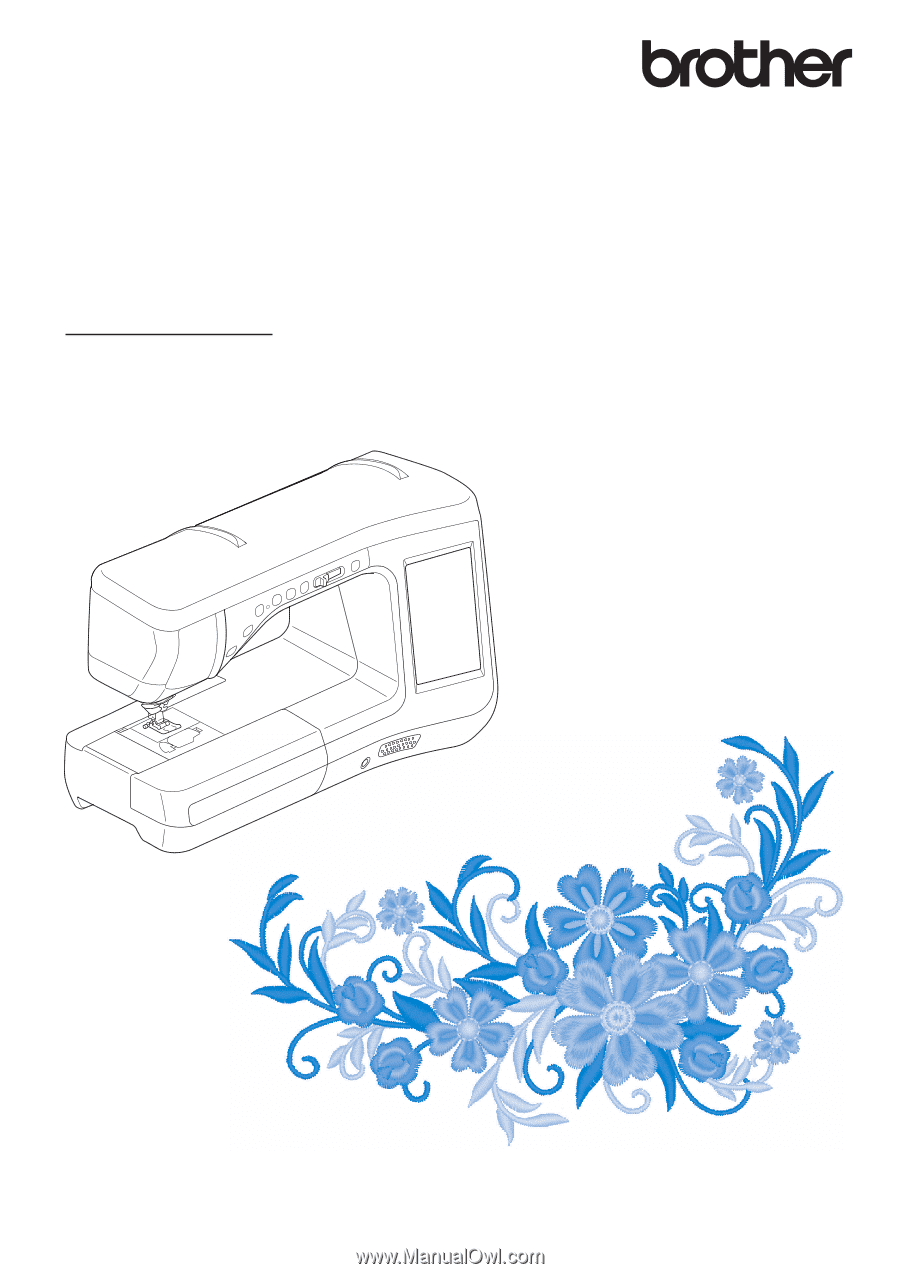
Operation Manual
Embroidery and Sewing Machine
Product Code: 882-C53
Be sure to read this document before using the machine.
We recommend that you keep this document nearby for future reference.