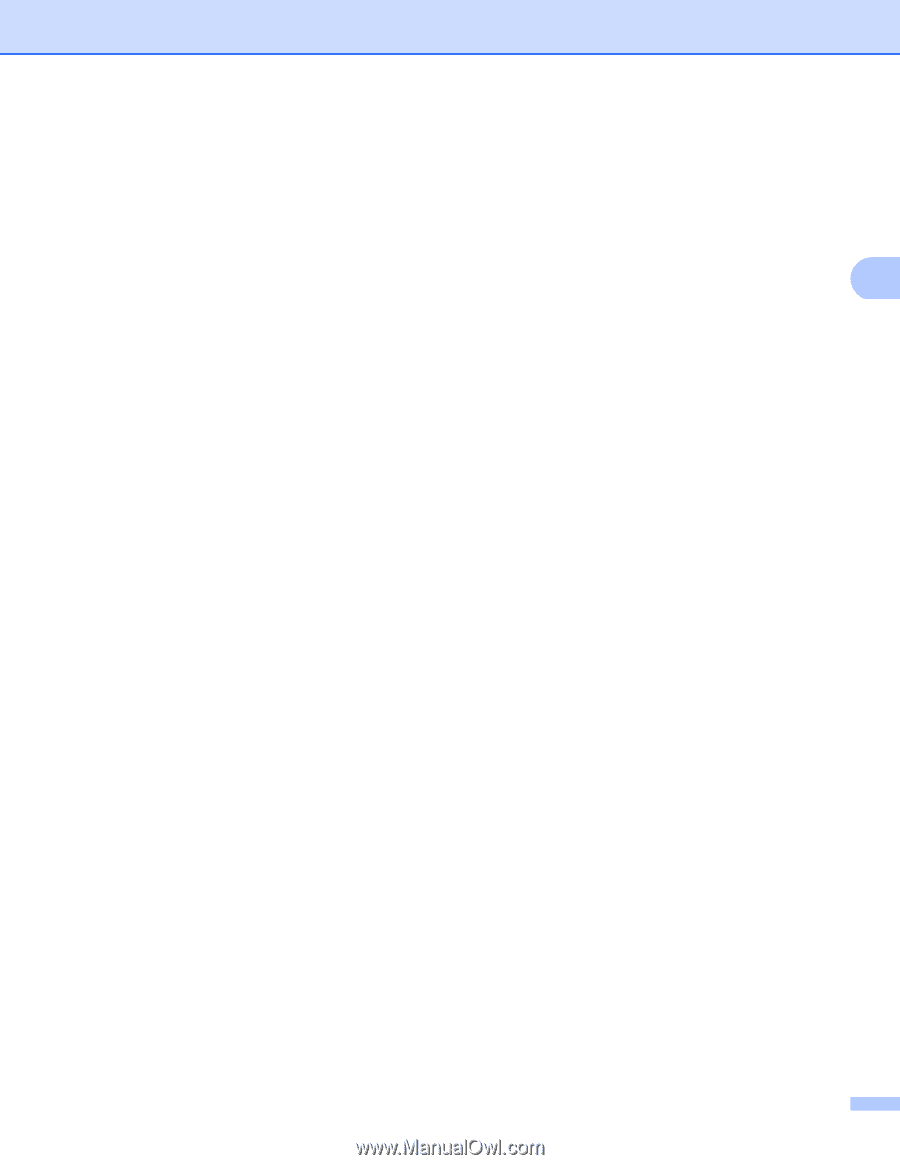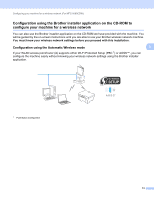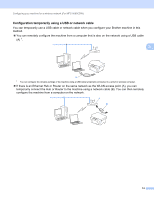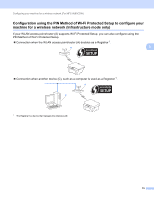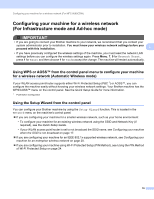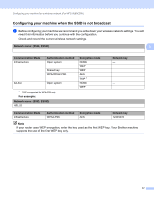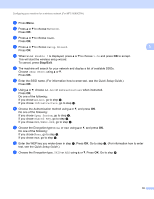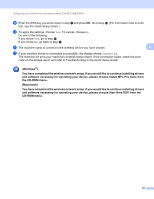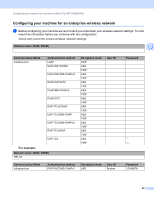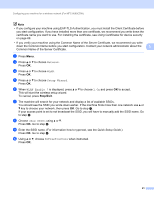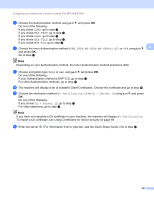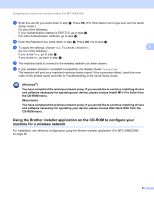Brother International MFC-9460CDN Network Users Manual - English - Page 23
Stop/Exit, Network, Setup Wizard, WLAN Enable ?, <New SSID>, Ad-hoc, Infrastructure, Open System
 |
UPC - 012502625117
View all Brother International MFC-9460CDN manuals
Add to My Manuals
Save this manual to your list of manuals |
Page 23 highlights
Configuring your machine for a wireless network (For MFC-9560CDW) b Press Menu. c Press a or b to choose Network. Press OK. d Press a or b to choose WLAN. Press OK. e Press a or b to choose Setup Wizard. 3 Press OK. f When WLAN Enable ? is displayed, press a or b to choose 1.On and press OK to accept. This will start the wireless setup wizard. To cancel, press Stop/Exit. g The machine will search for your network and display a list of available SSIDs. Choose using a or b. Press OK. h Enter the SSID name. (For information how to enter text, see the Quick Setup Guide.) Press OK. i Using a or b, choose Ad-hoc or Infrastructure when instructed. Press OK. Do one of the following: If you chose Ad-hoc, go to step k. If you chose Infrastructure, go to step j. j Choose the Authentication method using a or b, and press OK. Do one of the following: If you chose Open System, go to step k. If you chose Shared Key, go to step l. If you chose WPA/WPA2-PSK, go to step m. k Choose the Encryption type None or WEP using a or b, and press OK. Do one of the following: If you chose None, go to step o. If you chose WEP, go to step l. l Enter the WEP key you wrote down in step a. Press OK. Go to step o. (For information how to enter text, see the Quick Setup Guide.) m Choose the Encryption type, TKIP or AES using a or b. Press OK. Go to step n. 18