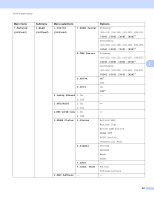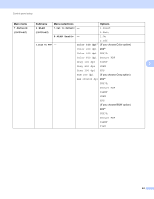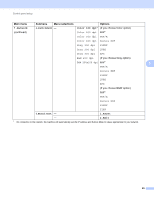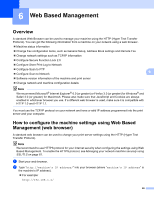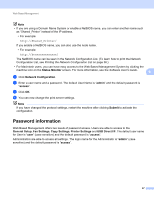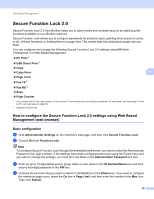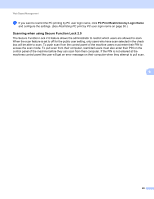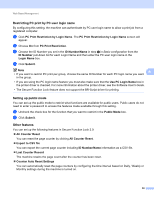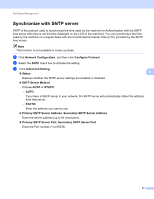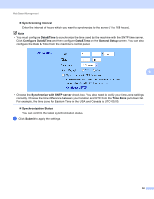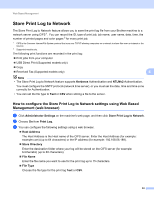Brother International MFC-9460CDN Network Users Manual - English - Page 53
Secure Function Lock 2.0
 |
UPC - 012502625117
View all Brother International MFC-9460CDN manuals
Add to My Manuals
Save this manual to your list of manuals |
Page 53 highlights
Web Based Management Secure Function Lock 2.0 6 Secure Function Lock 2.0 from Brother helps you to save money and increase security by restricting the functions available on your Brother machine. Secure Function Lock allows you to configure passwords for selected users, granting them access to some, or all, of these functions, or limiting them to a page limit. This means that only authorized people can use them. You can configure and change the following Secure Function Lock 2.0 settings using BRAdmin Professional 3 or Web Based Management. PC Print 1 USB Direct Print 2 Copy Color Print 6 Page Limit Fax TX 2 Fax RX 2 Scan Page Counter 1 If you register the PC user login names, you can restrict PC print without the user entering a password. For more detail, see Restricting PC print by PC user login name on page 50. 2 Supported models only. How to configure the Secure Function Lock 2.0 settings using Web Based Management (web browser) 6 Basic configuration 6 a Click Administrator Settings on the machine's web page, and then click Secure Function Lock. b Choose On from Function Lock. Note To configure Secure Function Lock through the embedded web server, you have to enter the Administrator Password (four digit number). If the settings have been configured previously using the Panel menu and you want to change the settings, you must fill in the blank in the Administrator Password box first. c Enter an up to 15 digit alphanumeric group name or user name in the ID Number/Name box and then enter a four-digit password in the PIN box. d Uncheck the functions that you want to restrict in the Print box or the Others box. If you want to configure the maximum page count, check the On box in Page Limit, and then enter the number in the Max. box. Then click Submit. 48