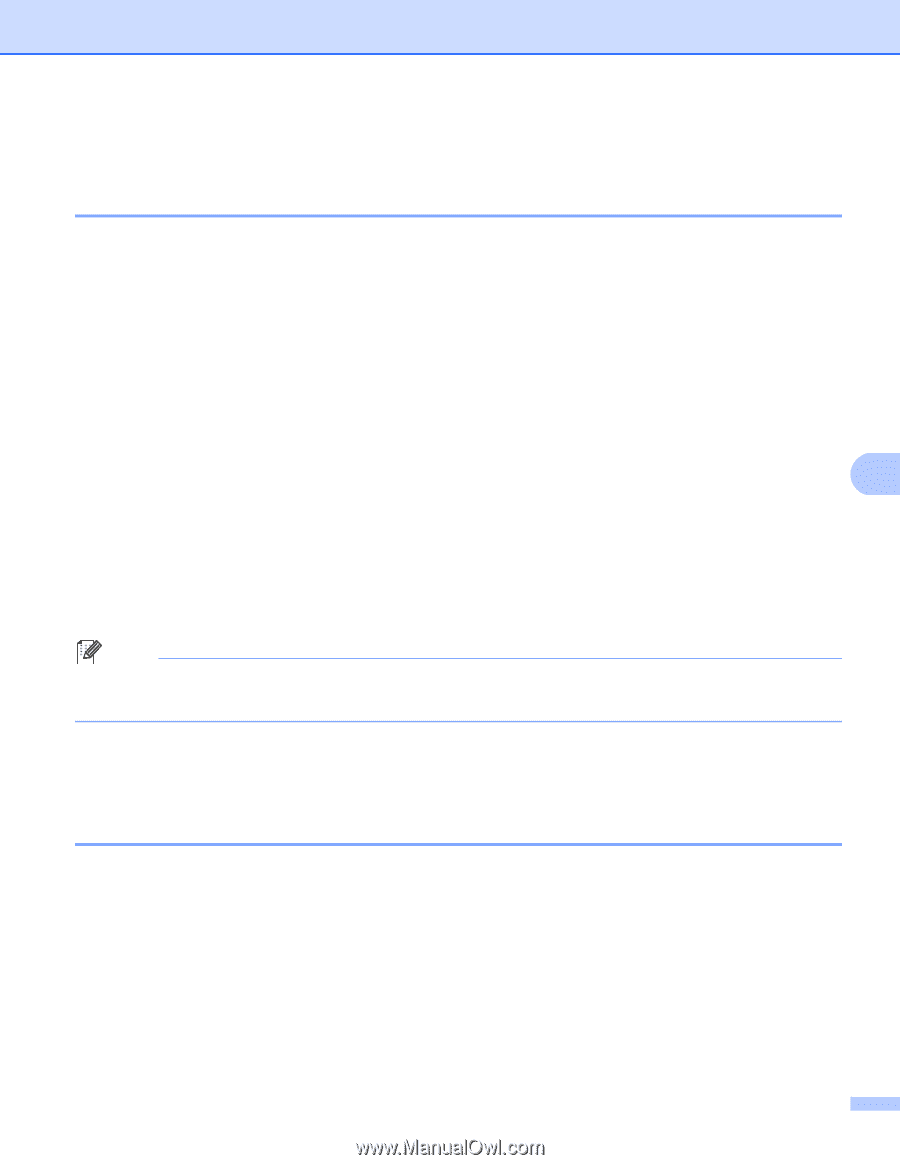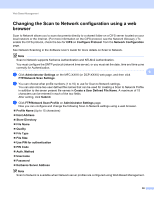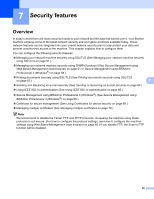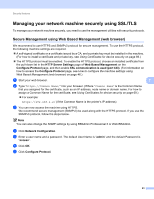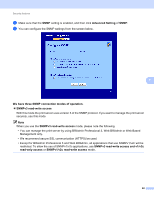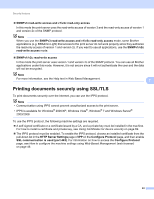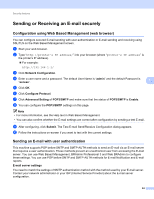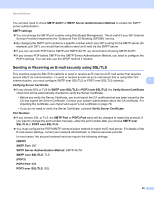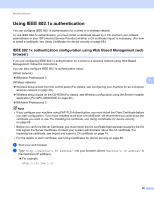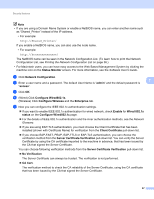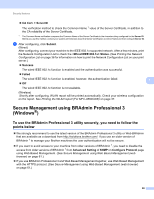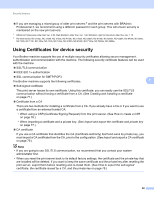Brother International MFC-9460CDN Network Users Manual - English - Page 69
Sending or Receiving an E-mail securely, Configuration using Web Based Management (web browser)
 |
UPC - 012502625117
View all Brother International MFC-9460CDN manuals
Add to My Manuals
Save this manual to your list of manuals |
Page 69 highlights
Security features Sending or Receiving an E-mail securely 7 Configuration using Web Based Management (web browser) 7 You can configure secured E-mail sending with user authentication or E-mail sending and receiving using SSL/TLS on the Web Based Management screen. a Start your web browser. b Type "http://printer's IP address/" into your browser (where "printer's IP address" is the printer's IP address). For example: http://192.168.1.2/ c Click Network Configuration. d Enter a user name and a password. The default User Name is "admin" and the default Password is "access". 7 e Click OK. f Click Configure Protocol. g Click Advanced Setting of POP3/SMTP and make sure that the status of POP3/SMTP is Enable. h You can configure the POP3/SMTP settings on this page. Note • For more information, see the Help text in Web Based Management. • You can also confirm whether the E-mail settings are correct after configuration by sending a test E-mail. i After configuring, click Submit. The Test E-mail Send/Receive Configuration dialog appears. j Follow the instructions on-screen if you want to test with the current settings. Sending an E-mail with user authentication 7 This machine supports POP before SMTP and SMTP-AUTH methods to send an E-mail via an E-mail server that requires a user authentication. These methods prevent an unauthorized user from accessing the E-mail server. You can use Web Based Management, BRAdmin Professional 3 and Web BRAdmin to configure these settings. You can use POP before SMTP and SMTP-AUTH methods for E-mail Notification and E-mail reports. E-mail server settings You need to match the settings of SMTP authentication method with the method used by your E-mail server. Contact your network administrator or your ISP (Internet Service Provider) about the E-mail server configuration. 64