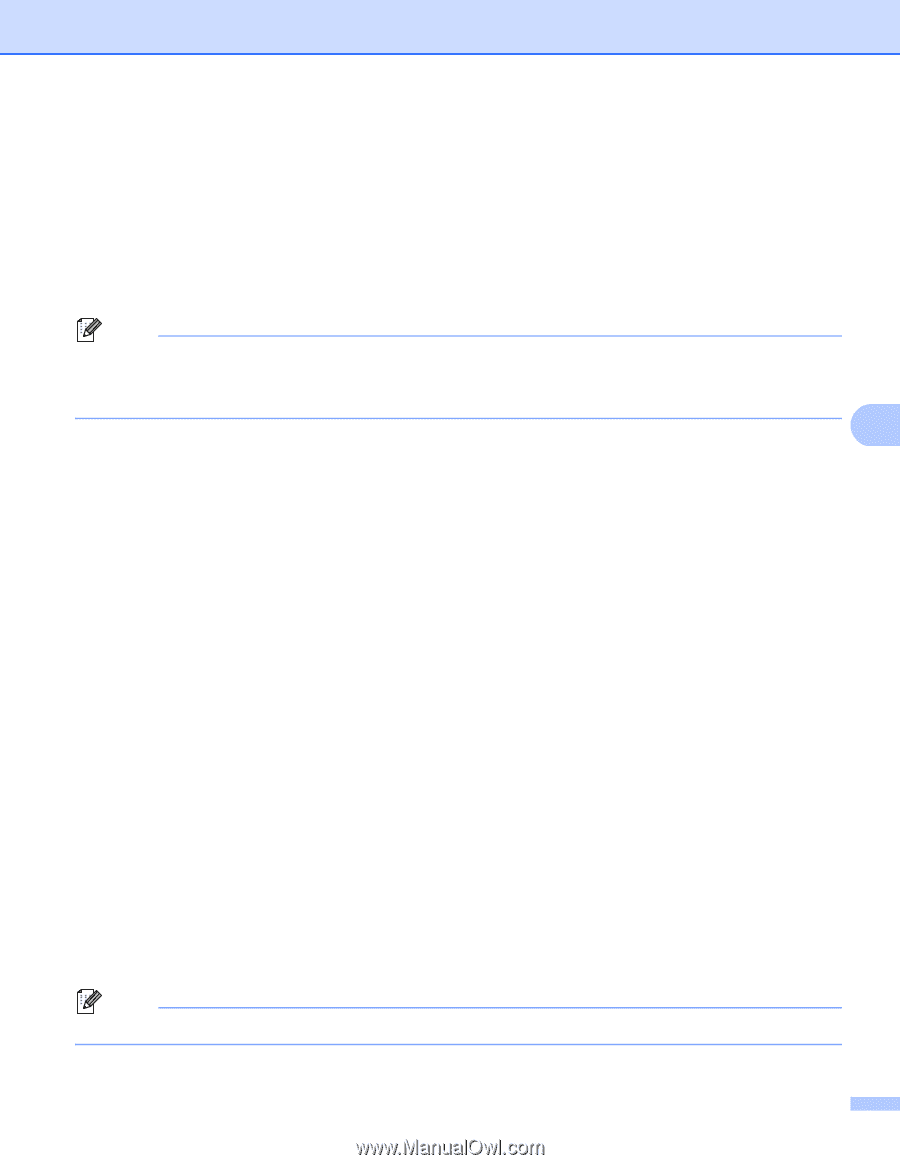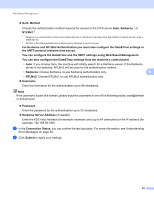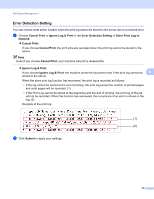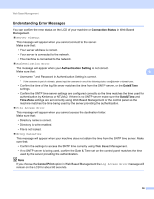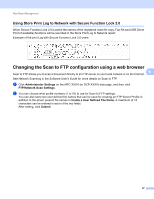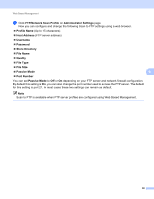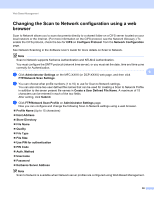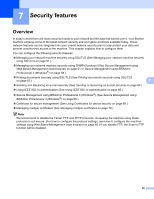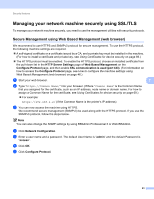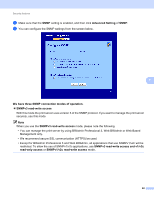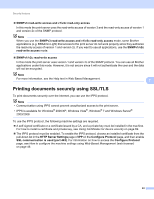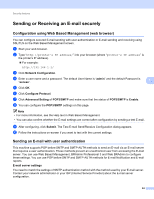Brother International MFC-9460CDN Network Users Manual - English - Page 64
Changing the Scan to Network configuration using a web browser, Create a User Defined File Name
 |
UPC - 012502625117
View all Brother International MFC-9460CDN manuals
Add to My Manuals
Save this manual to your list of manuals |
Page 64 highlights
Web Based Management Changing the Scan to Network configuration using a web browser 6 Scan to Network allows you to scan documents directly to a shared folder on a CIFS server located on your local network or the Internet. (For more information on the CIFS protocol, see the Network Glossary.) To enable the CIFS protocol, check the box for CIFS on Configure Protocol from the Network Configuration page. See Network Scanning in the Software User's Guide for more details on Scan to Network. Note Scan to Network supports Kerberos Authentication and NTLMv2 Authentication. You must configure the SNTP protocol (network time server), or you must set the date, time and time zone correctly for Authentication. 6 a Click Administrator Settings on the MFC-XXXX (or DCP-XXXX) web page, and then click FTP/Network Scan Settings. b You can choose what profile numbers (1 to 10) to use for Scan to Network settings. You can also store two user defined file names that can be used for creating a Scan to Network Profile in addition to the seven present file names in Create a User Defined File Name. A maximum of 15 characters can be entered in each of the two fields. After setting, click Submit. c Click FTP/Network Scan Profile on Administrator Settings page. Now you can configure and change the following Scan to Network settings using a web browser. Profile Name (Up to 15 characters) Host Address Store Directory File Name Quality File Type File Size Use PIN for authentication PIN Code Auth. Method Username Password Kerberos Server Address Note Scan to Network is available when Network server profiles are configured using Web Based Management. 59