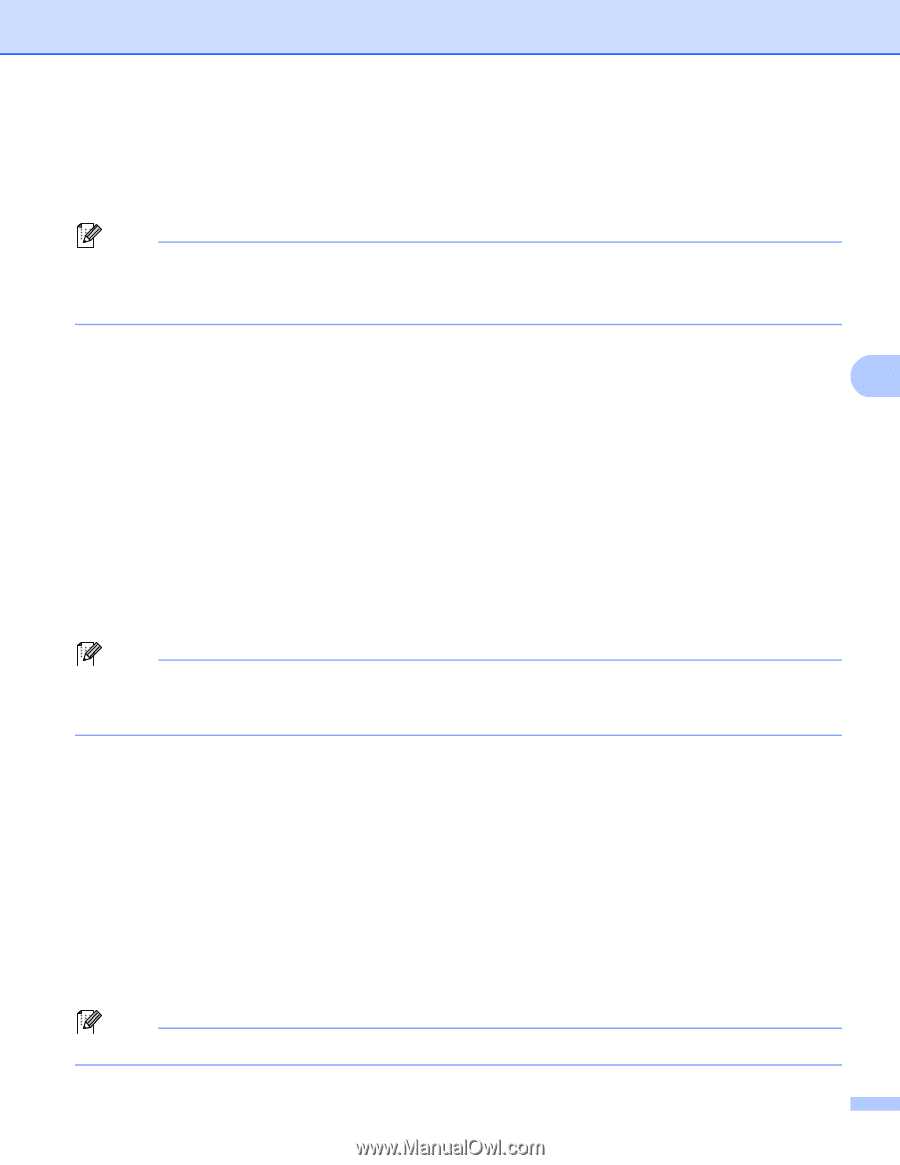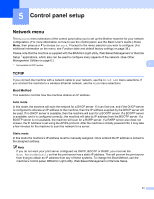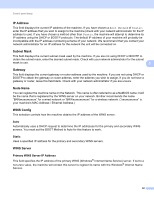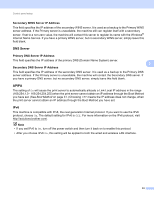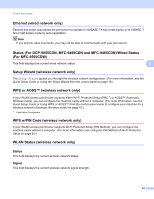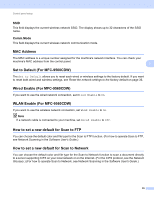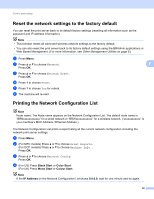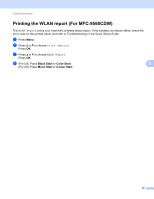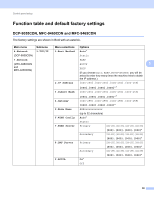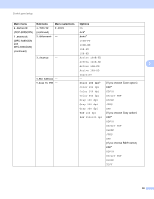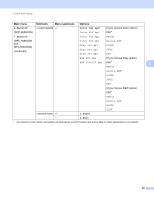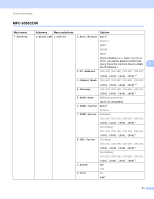Brother International MFC-9460CDN Network Users Manual - English - Page 41
Reset the network settings to the factory default, Printing the Network Configuration List
 |
UPC - 012502625117
View all Brother International MFC-9460CDN manuals
Add to My Manuals
Save this manual to your list of manuals |
Page 41 highlights
Control panel setup Reset the network settings to the factory default 5 You can reset the print server back to its default factory settings (resetting all information such as the password and IP address information). Note • This function resets all wired and wireless network settings to the factory default. • You can also reset the print server back to its factory default settings using the BRAdmin applications or Web Based Management. (For more information, see Other Management Utilities on page 6.) a Press Menu. b Press a or b to choose Network. 5 Press OK. c Press a or b to choose Network Reset. Press OK. d Press 1 to choose Reset. e Press 1 to choose Yes for reboot. f The machine will re-start. Printing the Network Configuration List 5 Note Node name: The Node name appears on the Network Configuration List. The default node name is "BRNxxxxxxxxxxxx" for a wired network or "BRWxxxxxxxxxxxx" for a wireless network. ("xxxxxxxxxxxx" is your machine's MAC Address / Ethernet Address.) The Network Configuration List prints a report listing all the current network configuration including the network print server settings. a Press Menu. b (For MFC models) Press a or b to choose Print Reports. (For DCP models) Press a or b to choose Machine Info.. Press OK. c Press a or b to choose Network Config. Press OK. d (For US) Press Black Start or Color Start. (For UK) Press Mono Start or Colour Start. Note If the IP Address on the Network Configuration List shows 0.0.0.0, wait for one minute and try again. 36