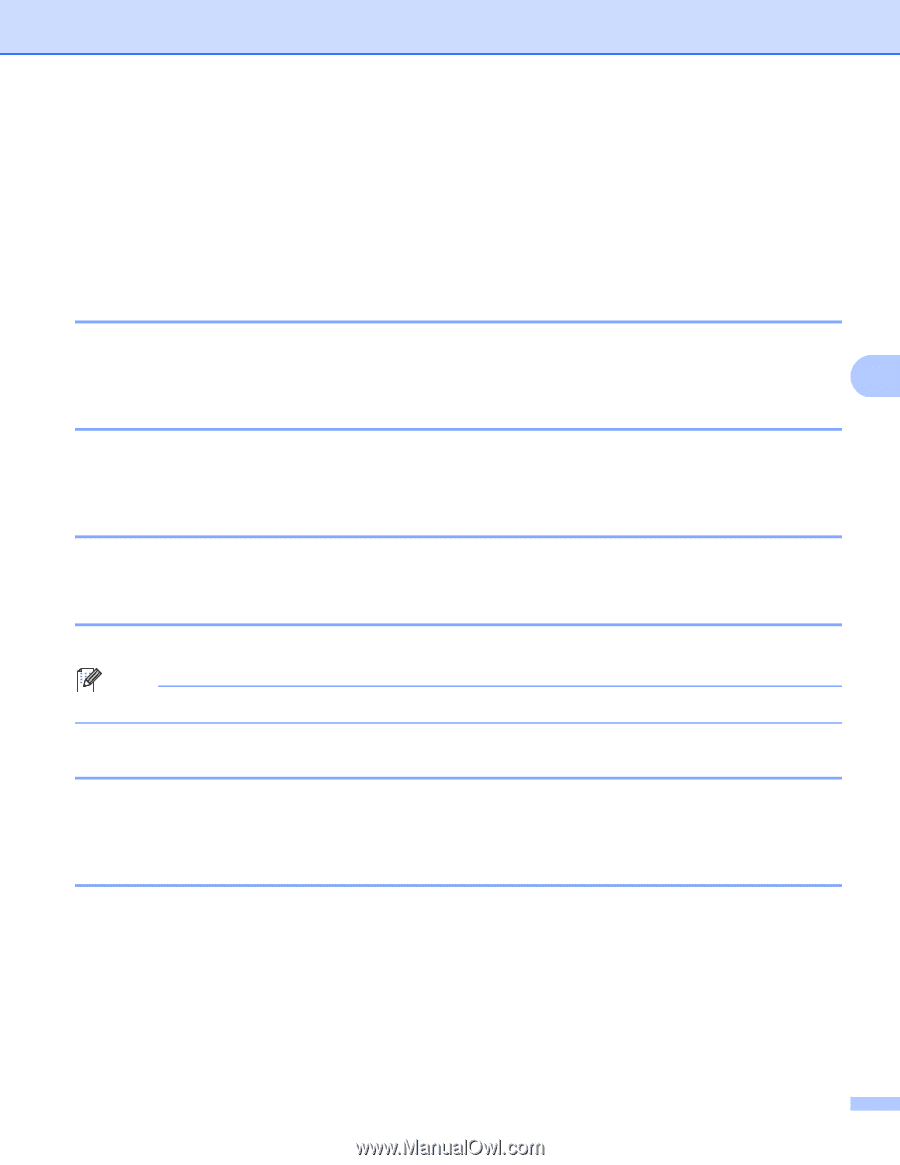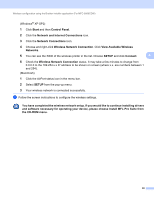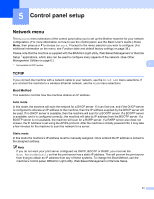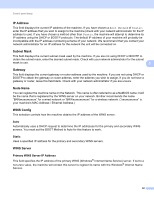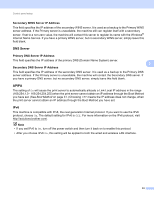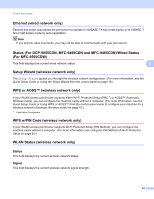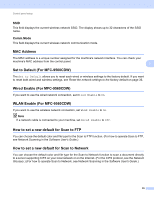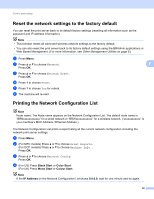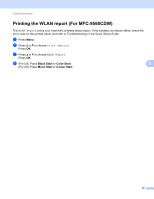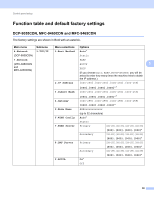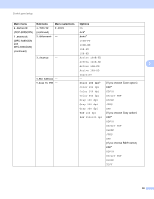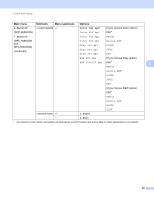Brother International MFC-9460CDN Network Users Manual - English - Page 40
SSID, Comm.Mode, MAC Address, Set to Default (For MFC-9560CDW), Wired Enable (For MFC-9560CDW)
 |
UPC - 012502625117
View all Brother International MFC-9460CDN manuals
Add to My Manuals
Save this manual to your list of manuals |
Page 40 highlights
Control panel setup SSID 5 This field displays the current wireless network SSID. The display shows up to 32 characters of the SSID name. Comm.Mode 5 This field displays the current wireless network communication mode. MAC Address 5 The MAC address is a unique number assigned for the machine's network interface. You can check your machine's MAC address from the control panel. 5 Set to Default (For MFC-9560CDW) 5 The Set to Default allows you to reset each wired or wireless settings to the factory default. If you want to reset both wired and wireless settings, see Reset the network settings to the factory default on page 36. Wired Enable (For MFC-9560CDW) 5 If you want to use the wired network connection, set Wired Enable to On. WLAN Enable (For MFC-9560CDW) 5 If you want to use the wireless network connection, set WLAN Enable to On. Note If a network cable is connected to your machine, set Wired Enable to Off. How to set a new default for Scan to FTP 5 You can choose the default color and file type for the Scan to FTP function. (For how to operate Scan to FTP, see Network Scanning in the Software User's Guide.) How to set a new default for Scan to Network 5 You can choose the default color and file type for the Scan to Network function to scan a document directly to a server supporting CIFS on your local network or on the Internet. (For the CIFS protocol, see the Network Glossary.) (For how to operate Scan to Network, see Network Scanning in the Software User's Guide.) 35