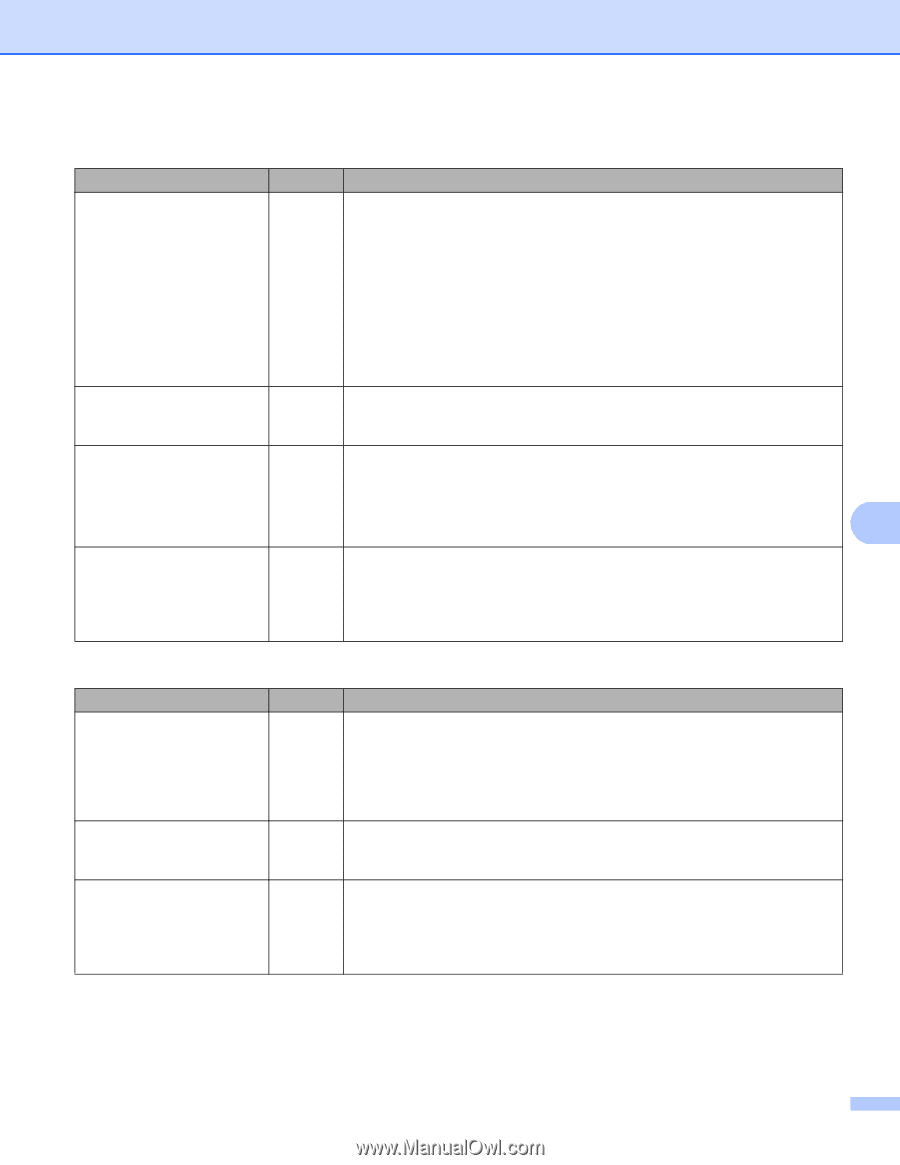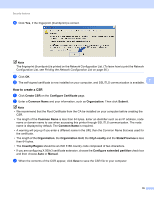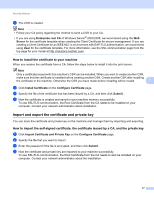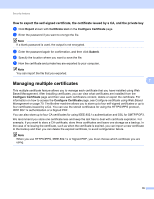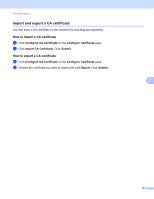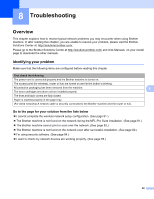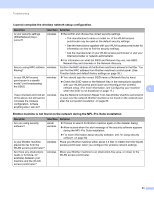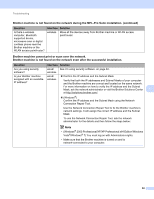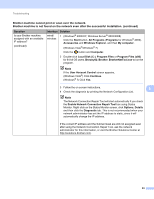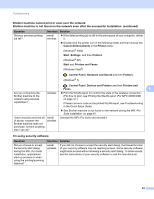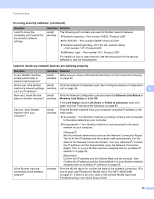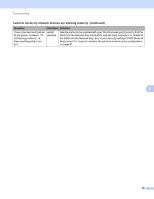Brother International MFC-9460CDN Network Users Manual - English - Page 86
I cannot complete the wireless network setup configuration.
 |
UPC - 012502625117
View all Brother International MFC-9460CDN manuals
Add to My Manuals
Save this manual to your list of manuals |
Page 86 highlights
Troubleshooting I cannot complete the wireless network setup configuration. Question Interface Solution Is your security settings (SSID/Network Key) correct? wireless Reconfirm and choose the correct security settings. • The manufacturer's name or model no. of the WLAN access point/router may be used as the default security settings. • See the instructions supplied with your WLAN access point/router for information on how to find the security settings. • Ask the manufacturer of your WLAN access point/router or ask your Internet provider or network administrator. For information on what the SSID and Network Key are, see SSID, Network Key and channels in the Network Glossary. Are you using MAC address wireless filtering? Confirm the MAC address of the Brother machine is allowed in the filter. You can find the MAC address from Brother machine's control panel. (See Function table and default factory settings on page 38.) Is your WLAN access wireless You should type the correct SSID name or Network Key by hand. point/router in a stealth mode? (not broadcasting the SSID) Check the SSID name or the Network Key in the instructions supplied with your WLAN access point/router and reconfigure the wireless network setup. (For more information, see Configuring your machine 8 when the SSID is not broadcast on page 17.) I have checked and tried all of the above, but still cannot complete the wireless configuration. Is there anything else I can do? wireless Use the Network Connection Repair Tool. See Brother machine cannot print or scan over the network. Brother machine is not found on the network even after the successful installation. on page 82. Brother machine is not found on the network during the MFL-Pro Suite installation. Question Are you using security software? Is your Brother machine placed too far from the WLAN access point/router? Are there any obstructions (walls or furniture, for example) between your machine and the WLAN access point/router? Interface wired/ wireless wireless wireless Solution Choose to search for Brother machine again on the installer dialog. Allow access when the alert message of the security software appears during the MFL-Pro Suite installation. For more information about security software, see I'm using security software. on page 84. Place your Brother machine within about 3.3 feet (1 meter) from the WLAN access point/router when you configure the wireless network settings. Move your Brother machine to an obstruction-free area, or closer to the WLAN access point/router. 81