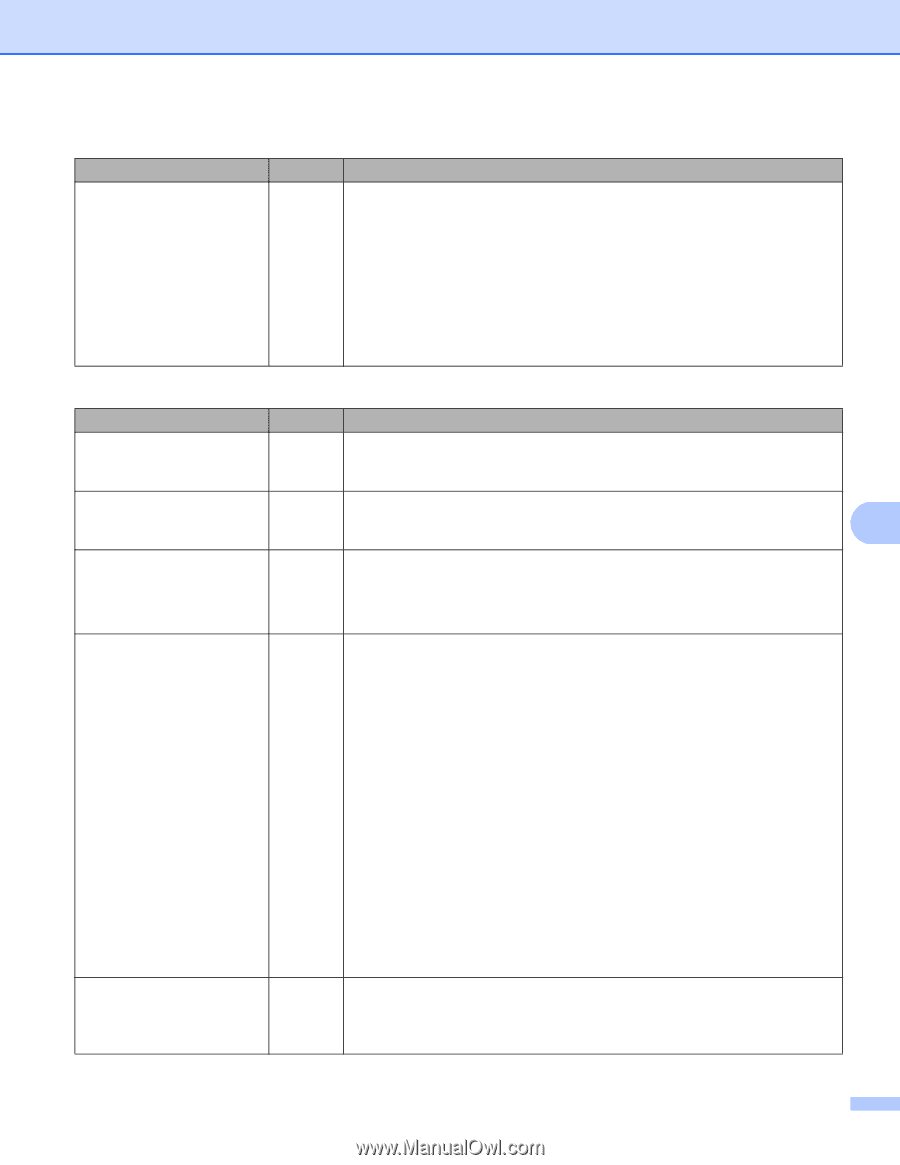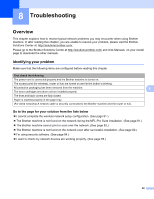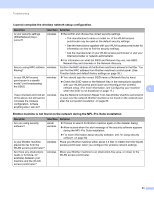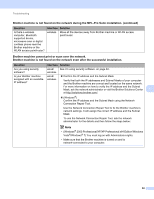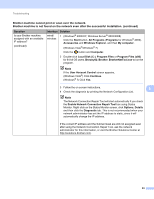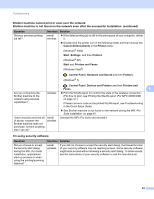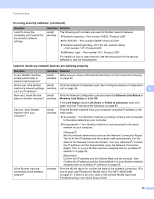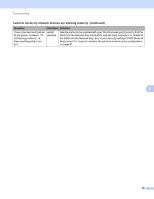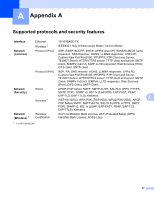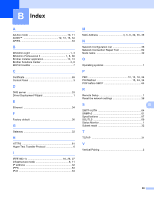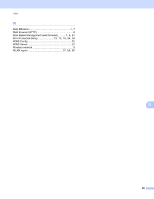Brother International MFC-9460CDN Network Users Manual - English - Page 90
I want to check my network devices are working properly., I'm using security software. continued
 |
UPC - 012502625117
View all Brother International MFC-9460CDN manuals
Add to My Manuals
Save this manual to your list of manuals |
Page 90 highlights
Troubleshooting I'm using security software. (continued) Question I want to know the necessary port number for the security software settings. Interface Solution wired/ The following port numbers are used for Brother network features: wireless Network scanning i Port number 54925 / Protocol UDP PC-FAX RX i Port number 54926 / Protocol UDP Network scanning/printing, PC-FAX RX, Remote Setup i Port number 137 / Protocol UDP BRAdmin Light i Port number 161 / Protocol UDP For details on how to open the port, see the instructions of the security software or ask the manufacturer. I want to check my network devices are working properly. Question Interface Solution Is your Brother machine, access point/router or network hub turned on? wired/ Make sure you have confirmed all instructions in First check the following: wireless on page 80. Where can I find Brother wired/ Print the Network Configuration List. See Printing the Network Configuration machine's network settings, wireless List on page 36. 8 such as IP address? How can I check the link wired/ Print the Network Configuration List and check that Ethernet Link Status or status of Brother machine? wireless Wireless Link Status is Link OK. If the Link Status shows Link Down or Failed to Associate, start over again from the First check the following: on page 80. Can you "ping" Brother machine from your computer? wired/ wireless Ping the Brother machine from your computer using the IP address or the node name. Successful i Your Brother machine is working correctly and connected to the same network as your computer. Unsuccessful i Your Brother machine is not connected to the same network as your computer. (Windows®) Ask the network administrator and use the Network Connection Repair Tool to fix the IP address and the subnet mask automatically. For the detail of the Network Connection Repair Tool, see (Windows®) Confirm the IP address and the Subnet Mask using the Network Connection Repair Tool. in Is your Brother machine assigned with an available IP address? on page 82. (Macintosh) Confirm the IP address and the Subnet Mask are set correctly. See Confirm the IP address and the Subnet Mask in Is your Brother machine assigned with an available IP address? on page 82. Is the Brother machine connecting to the wireless network? wireless Print the WLAN report for confirm the state of the wireless connection. (For how to print, see Printing the WLAN report (For MFC-9560CDW) on page 37. If there is an error code on the printed WLAN report see Troubleshooting in the Quick Setup Guide. 85