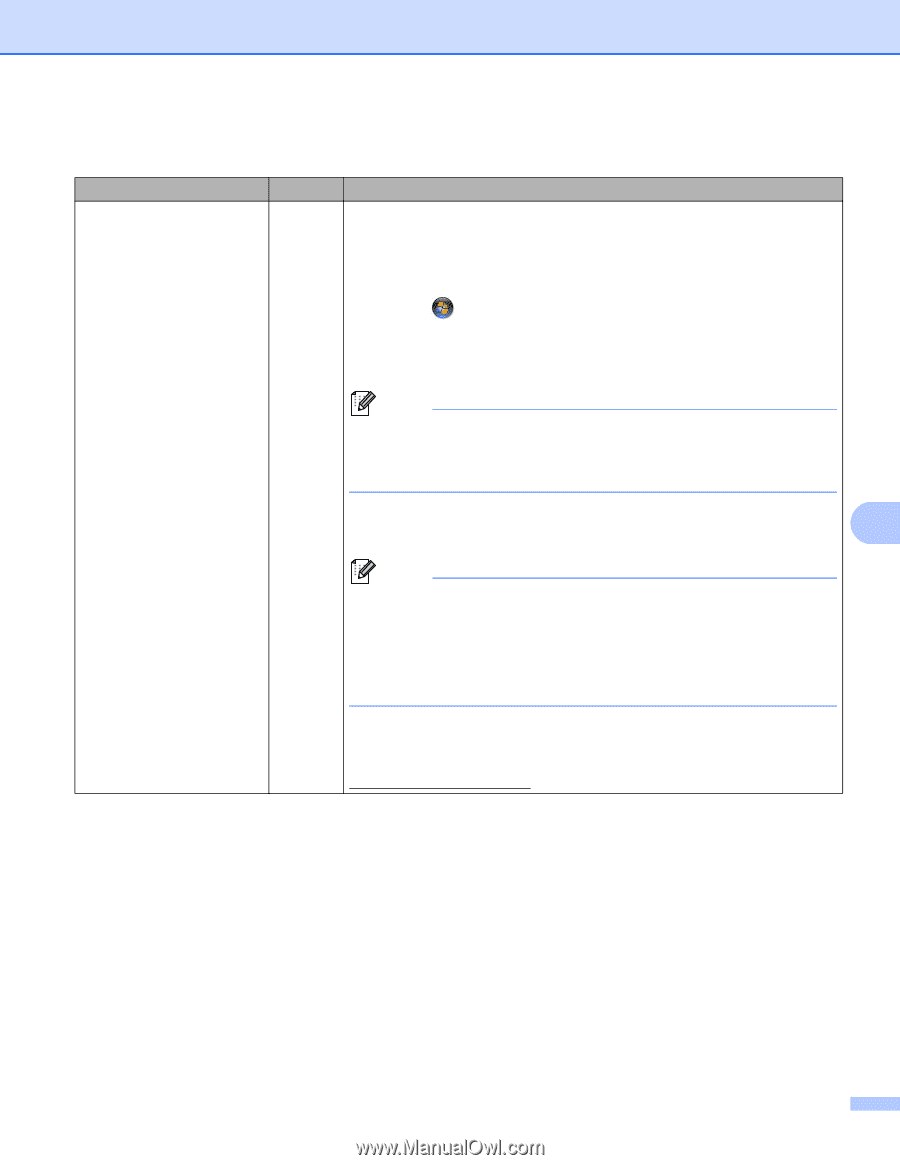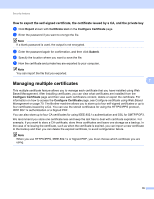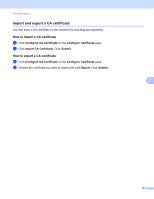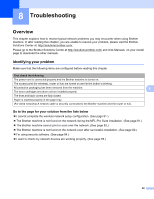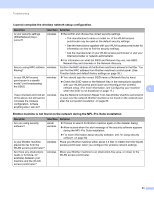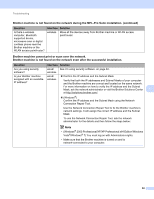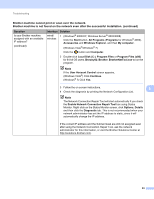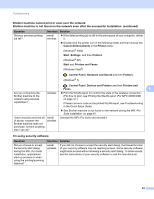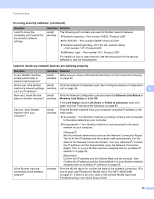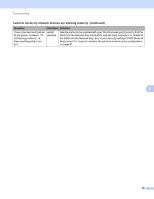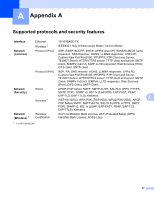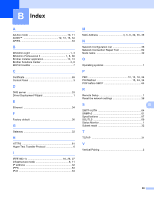Brother International MFC-9460CDN Network Users Manual - English - Page 88
Brother machine cannot print or scan over the network., Brother machine is not found on the network even after the successful installation. continued
 |
UPC - 012502625117
View all Brother International MFC-9460CDN manuals
Add to My Manuals
Save this manual to your list of manuals |
Page 88 highlights
Troubleshooting Brother machine cannot print or scan over the network. Brother machine is not found on the network even after the successful installation. (continued) Question Is your Brother machine assigned with an available IP address? (continued) Interface Solution wired/ wireless 1 (Windows® 2000/XP, Windows Server® 2003/2008) Click the Start button, All Programs (Programs for Windows® 2000), Accessories and Windows Explorer, and then My computer. (Windows Vista®/Windows® 7) Click the button and Computer. 2 Double-click Local Disk (C:), Program Files or Program Files (x86) for 64-bit OS users, Browny02, Brother, BrotherNetTool.exe to run the program. Note If the User Account Control screen appears, (Windows Vista®) Click Continue. (Windows® 7) Click Yes. 3 Follow the on screen instructions. 8 4 Check the diagnosis by printing the Network Configuration List. Note The Network Connection Repair Tool will start automatically if you check the Enable Network Connection Repair Tool box using Status Monitor. Right-click on the Status Monitor screen, click Options, Details and then click the Diagnostic tab. This is not recommended when your network administrator has set the IP address to static, since it will automatically change the IP address. If the correct IP address and the Subnet mask are still not assigned even after using the Network Connection Repair Tool, ask the network administrator for this information, or visit the Brother Solutions Center at http://solutions.brother.com/. 83