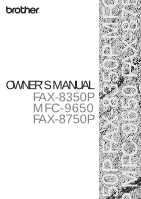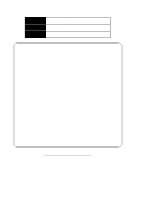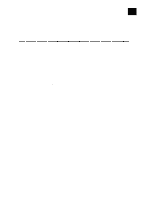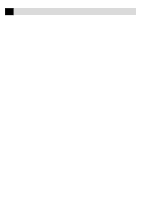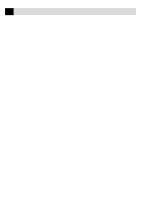Brother International MFC 9650 Owners Manual
Brother International MFC 9650 - B/W Laser Printer Manual
 |
View all Brother International MFC 9650 manuals
Add to My Manuals
Save this manual to your list of manuals |
Brother International MFC 9650 manual content summary:
- Brother International MFC 9650 | Owners Manual - Page 1
50P FAX-8350P MF MFC-9650 FAX-87 OWNER'S MANUAL FAX-8350P MFC-9650 FAX-8750P - Brother International MFC 9650 | Owners Manual - Page 2
, MFC-9650, FAX-8750P FAX-8350P MFC-9650 Congratulations on purchasing your Brother Fax machine. Please set up your machine as follows - refer to the Owner's Manual for further information. 1. Check the Packing List 2. Install the Drum Unit 3. Install the Phone Line and - Brother International MFC 9650 | Owners Manual - Page 3
Fax Machines 2 Fax Tones and Handshake 2 ECM (Error Correction Mode 3 FAX-8350P Control Panel Overview 4 MFC-9650 Control Panel Overview 6 FAX-8750P Control Panel Overview 8 Packing List 11 Choosing a Location 12 Caution 13 Assembly 13 Install the Drum Unit Assembly (with Toner Cartridge - Brother International MFC 9650 | Owners Manual - Page 4
Print Density 46 Toner Save 46 Lower Tray 46 Setting Lower Tray 46 Advanced Receiving Operations 47 Operation from an External or Extension (For FAX-8350P/MFC-9650 Only) Telephone 47 For Fax/Tel (F/T) Mode Only 48 Changing Remote Codes 48 To change Remote Codes 48 Printing a Fax from Memory - Brother International MFC 9650 | Owners Manual - Page 5
Setup for Polling Receive with Secure Code 51 Setup Delayed Polling Receive 51 Sequential Polling 52 Setting PC Interface Mode (Only for MFC-9650/FAX-8750P) ......... 53 Before You Begin 55 Resolution 56 Contrast 56 Automatic Transmission 57 Manual Transmission (with an External Telephone 57 - Brother International MFC 9650 | Owners Manual - Page 6
Dialling 75 Speed Dialling 76 Pause 76 On Hook Dialling 76 Searching Telephone Index 76 Chain Dialling 77 Tone/Pulse 77 Fax/Tel (F/T) Mode 77 Tel Key 78 Setting Fax Storage 79 Fax Forwarding 80 Programming a Fax Forwarding Number 80 Changing the Remote Access Code 80 Remote Retrieval - Brother International MFC 9650 | Owners Manual - Page 7
FAX-8750P 108 Software/Drivers 108 Connecting Brother Machine to PC Using Parallel Cable ......... 109 Notice to PC Users (For FAX 117 Alternate Printer Emulation Support 117 Remote Printer Console Paper Cassette 118 Two-Sided Printing (Manual Duplexing 119 Manual Feed Slot 119 Loading One Sheet - Brother International MFC 9650 | Owners Manual - Page 8
Maintenance Troubleshooting 133 Error Messages 133 Document Jam 136 Printer Jam 136 Paper is Jammed in the Multi-purpose Paper Cassette 137 Paper is Jammed near the Drum Unit 137 Paper is Jammed in the Fuser Unit 138 If You Are Having Difficulty with Your Machine 139 Problem Using - Brother International MFC 9650 | Owners Manual - Page 9
150 Cleaning the Printer 151 Cleaning the Drum Unit 152 Replacing the Toner Cartridge 153 Toner Empty Indicator 153 Steps for Replacing Toner Cartridge 154 Drum Life Considerations for Your Brother Fax Machine 157 Replacing the Drum Unit 158 Specifications 161 Printer Specifications 162 - Brother International MFC 9650 | Owners Manual - Page 10
from most Brother dealers or alternatively you can contact our mail order department on telephone number 0161 931 2258 or Fax number 0161 931 2218. Description TN-6300 TN-6600 DR-6000 LT-400 *ME-2050 *ME-4050 **NC-8000 Model Name Laser Fax Toner Laser Fax Toner Laser Fax Drum Optional Paper - Brother International MFC 9650 | Owners Manual - Page 11
you for purchasing a Brother fax machine. This machine has been designed to be simple to use, with LCD screen prompts to guide you through functions. However, you can use your machine to its fullest potential by taking a few minutes to read this manual. Additionally, your machine has a Help Key - Brother International MFC 9650 | Owners Manual - Page 12
ONE Symbols Used in This Manual Note or additional information. The machine may be damaged or may not work correctly if this is not observed. Warning. Damage can result if this is not observed. About Fax Machines If you're a first-time fax machine user, fax operation might seem a little mysterious - Brother International MFC 9650 | Owners Manual - Page 13
directions in the Installation chapter for connecting a TAD (or answering machine) to your fax machine. ECM (Error Correction Mode) The Error Correction Mode (ECM) is a way for the fax machine to check the integrity of a fax transmission while it is in progress. ECM transmissions are possible only - Brother International MFC 9650 | Owners Manual - Page 14
4 CHAPTER ONE FAX-8350P Control Panel Overview 21 16 17 18 19 20 9 10 2 345 6 78 1 12 14 11 13 15 - Brother International MFC 9650 | Owners Manual - Page 15
your machine. 2 Toner Empty LED The Toner Indicator flashes on and off when toner is low, so you'll know to order another toner cartridge. fax machine will handle incoming calls. 9 Copy Function Keys: Enlarge Enlarges copies depending on the ratio you select: 100%, 120%, 125%, 150%, 200% and MANUAL - Brother International MFC 9650 | Owners Manual - Page 16
6 CHAPTER ONE MFC-9650 Control Panel Overview 22 17 18 19 20 21 9 10 11 345 6 78 2 1 13 15 12 14 16 - Brother International MFC 9650 | Owners Manual - Page 17
your machine. 2 Toner Empty LED The Toner Indicator flashes on and off when toner is low, so you'll know to order another toner cartridge. some operation and machine errors. Print Priority Press this key if you want to print PC data without interruption from incoming faxes. Faxes will be stored and - Brother International MFC 9650 | Owners Manual - Page 18
8 CHAPTER ONE FAX-8750P Control Panel Overview 1 2 345 6 78 9 10 11 12 13 14 15 17 19 20 21 22 23 24 25 16 18 - Brother International MFC 9650 | Owners Manual - Page 19
9 1 Liquid Crystal Display Displays messages to help you set up and operate your machine. 2 Toner Empty LED The Toner Indicator flashes on and off when toner is low, so you'll know to order another toner cartridge. You will still be able to print until the Indicator stays on. 3 Resolution - Brother International MFC 9650 | Owners Manual - Page 20
10 C H A P T E R O N E - Brother International MFC 9650 | Owners Manual - Page 21
) *Important Notice Power Cord Document Support (Example for the U.K.) Telephone Wire Cord Operations Manual Document Tray with Extension MFL Unimessage Pro Manual (For MFC-9650 Only) CD-ROM (For MFC-9650 and FAX-8750P Only) * ... Only for FAX-8750P Whenever you transport the machine, use - Brother International MFC 9650 | Owners Manual - Page 22
T W O Choosing a Location Place your fax machine on a flat, stable surface, such as a desk. Select a place that is free of vibration and shocks. Locate the machine near a telephone wall socket and a standard earthed electrical socket, grounded power outlet. Avoid placing your machine where it may be - Brother International MFC 9650 | Owners Manual - Page 23
from lightning. 4 Do not use the telephone to report a gas leak in the vicinity of the leak. Assembly Install the Drum Unit Assembly (with Toner Cartridge) 1 Unpack the drum unit assembly, including the toner cartridge, and gently rock it from side to side five or six times. To prevent damage to the - Brother International MFC 9650 | Owners Manual - Page 24
14 C H A P T E R T W O 2 Open the front cover of the machine. 3 Insert the drum unit assembly into the machine. 4 Close the front cover. - Brother International MFC 9650 | Owners Manual - Page 25
15 I N S T A L L A T I O N Attach the Trays 1 Attach the document support and document tray with extension, and unfold the extension, which holds documents in place. Document Tray with Extension Document Support 2 Unfold the Front Output Bin Extension, which holds printed pages in place. Front - Brother International MFC 9650 | Owners Manual - Page 26
16 C H A P T E R T W O Loading Paper in Multi-purpose Paper Cassette 1 Pull the paper cassette completely out of the machine. 2 Adjust the paper guides at the right and rear of the paper cassette for the paper size you want. - Brother International MFC 9650 | Owners Manual - Page 27
(75 g/m2) paper. Maximum Paper Height Guide 4 Slide the paper cassette into the machine until it locks into place. Acceptable Paper Size : A4, Letter, B5, A5, A6, Executive Weight : 64 g/m2 - 105 g/m2 Thickness : 0.08 - 0.13 mm Manual Feed Slot The manual feed slot is above the multi-purpose - Brother International MFC 9650 | Owners Manual - Page 28
Acceptable Paper Size : 70 x 116 mm - 216 x 356 mm Weight : 64 g/m2 - 158 g/m2 Thickness : 0.08 - 0.20 mm Setting Up the Machine Follow the instructions below to connect power cord, and telephone line. (Example for the U.K.) 1 Connect the power cord. You must use the supplied power cord. When - Brother International MFC 9650 | Owners Manual - Page 29
in the mains lead of this appliance are coloured in accordance with the following code. Green-and-yellow : Earth Blue : Neutral Brown : Live As the wires letter "L" or coloured red. NOTICE: s This machine must be fitted with an earthed plug. s Since the machine is earthed via the mains plug - Brother International MFC 9650 | Owners Manual - Page 30
your machine. You can then leave the machine in Fax Only Mode to receive faxes any time of day or night. If you are installing the machine to work switchboard operator, it is recommended that the Answer Mode be set to Manual. All incoming calls should initially be regarded as telephone calls. 3 The - Brother International MFC 9650 | Owners Manual - Page 31
service, handset. Such problems can easily be part of the line cord assembly. EXTENSION SOCKET EXTENSION SOCKET MASTER SOCKET INCOMING LINE FAX INADVISABLE CONNECTION OF EXTENSION SOCKETS Fig. 1. DISCONNECT EXTENSION SOCKET EXTENSION SOCKET MASTER SOCKET INCOMING LINE FAX FAX MACHINE - Brother International MFC 9650 | Owners Manual - Page 32
machine cannot hear CNG tones until the TAD has answered the call, and with four rings there are only 8-10 seconds of CNG tones left for the fax "handshake." Make sure you carefully follow instructions in this manual answering problems. Connections 1 You may connect an external TAD to your machine, - Brother International MFC 9650 | Owners Manual - Page 33
your Remote Activation Code for people sending manual faxes. For example: "After the beep, leave a message or send a fax manually by pressing 51 and Start" Please note that some faxes that are sent manually cannot be received automatically because some fax machines do not send a fax tone if the - Brother International MFC 9650 | Owners Manual - Page 34
24 C H A P T E R T W O - Brother International MFC 9650 | Owners Manual - Page 35
R E E On-Screen Programming 25 User-Friendly Programming See "Using This Manual" chap. 1 We have designed your fax machine with on-screen programming and a Help key. User-friendly programming helps you take full advantage of all the functions your machine has to offer. Since your programming is - Brother International MFC 9650 | Owners Manual - Page 36
of how to program your machine, you can perform most of the programming settings without the Owner's Manual. To help you understand the FAX DETECT Number of rings before the machine answers in Fax/Tel (F/T) or Fax Mode. Sets the time for "F/T pseudoring" in Fax/Tel (F/T) Mode. Receive fax - Brother International MFC 9650 | Owners Manual - Page 37
or -- 5 darker. 8. POLLING RX You call another fax machine to -- 5 receive a fax from it. 9. TONER SAVE Increase life of toner cartridge. OFF 5 0. PC INTERFACE Allows fax reception into your ON 5 (Only for MFC-9650/ PC. FAX-8750P) 3. SETUP SEND Function Description Factory Set - Brother International MFC 9650 | Owners Manual - Page 38
. 4. REMAINING JOBS Function Description Factory Set Chapter Cancel a delayed fax (timer) or 6 polling job. 5. INTERRUPT Function Description Factory Set Chapter Send a fax now, even if you 6 have the machine set to send a fax later, or if you have it set for Polling. 6. SET - Brother International MFC 9650 | Owners Manual - Page 39
dealer when your machine needs to replace the drum or toner. 8. REMOTE FAX OPT Function Description 1. FAX FWD Set your fax machine to forward faxes. 2. FAX STORAGE Store incoming faxes in memory for remote retrieval. 3. REMOTE ACCESS Set code for retrieving faxes. 4. PRINT DOCUMENT Print - Brother International MFC 9650 | Owners Manual - Page 40
R E E < 2. PRINTER MENU FUNCTIONS (Only for MFC-9650/FAX-8750P) > 1. PRINT OPTIONS Function Description Factory Set Chapter 1. INTERNAL LAN MENU FUNCTIONS (For MFC-9650/FAX-8750P with optional LAN Board only) > For more details, please see the instruction sheet included in the Network (LAN) - Brother International MFC 9650 | Owners Manual - Page 41
Started Setting the Dialling Mode (Tone/Pulse) Your machine is initially set to TONE. If you are using a PULSE dial line, you can change the setting to PULSE by following the steps below. 1 For the FAX-8350P, Press Menu, 1, 1. For the MFC-9650/FAX-8750P, Press Menu, 1, 1, 1. The screen prompts you - Brother International MFC 9650 | Owners Manual - Page 42
For the FAX-8350P, Press Menu, 1, 2. For the MFC-9650/FAX-8750P, Press machine is standing by. See "Composing an Electronic fax and telephone numbers in the internationally standardized format, i.e. in accordance with the following strict sequence: - The "+" (plus) character (press key) - Your Country Code - Brother International MFC 9650 | Owners Manual - Page 43
. As an example, your machine is installed in the United Kingdom, is to be used for both fax and voice calls, and your national telephone number is 0161-444 5555, then you must set the fax and telephone number parts of your station ID as: +44 161-444 5555 1 For the FAX-8350P, Press Menu, 1, 3. For - Brother International MFC 9650 | Owners Manual - Page 44
34 C H A P T E R F O U R Entering Text When you are setting certain functions, such as the Station ID, you may need to enter text into the machine. Most keys on the dial pad have three or four letters printed above them. The keys for 0, #, and don't have printed letters because they are - Brother International MFC 9650 | Owners Manual - Page 45
the machine beeps every time you press a key or make an error, and at the end of sending or receiving a fax. 1 For the FAX-8350P, Press Menu, 1, 4. For the MFC-9650/FAX-8750P (PABX). Your fax can be connected to most types of PABX. The recall facility on your fax machine supports timed break recall - Brother International MFC 9650 | Owners Manual - Page 46
15 minutes) before it drops into sleep mode. The timer automatically resets when the machine receives a fax or PC data, or makes a copy. The factory setting is 0 minutes. 1 For the FAX-8350P, Press Menu, 1, 7. For the MFC-9650/FAX-8750P, Press Menu, 1, 1, 7. 2 Use the dial pad to enter the amount of - Brother International MFC 9650 | Owners Manual - Page 47
and COVERPAGE NOTE (from SETUP SEND) functions are stored permanently. Memory Security (Only for FAX-8350P/FAX-8750P) This feature allows you to prevent unauthorised access to the fax machine. When switched ON, Memory Security prohibits most functions. The following functions listed are available - Brother International MFC 9650 | Owners Manual - Page 48
enter the password. PASSWORD:XXXX ENTER & SET 8 Enter a 4-digit password, followed by Set. This is the same as the security password of your machine already stored. The screen displays ACCEPTED for 2 seconds, followed by SECURE MODE - Memory Security is now switched ON. If the password you enter at - Brother International MFC 9650 | Owners Manual - Page 49
39 I N I T I A L S E T U P Changing the Memory Security Password 1 Press Menu, 0, 2, or press Security. SET SECURITY SELECT { } & SET SET PASSWORD SELECT { } & SET 2 Press or to choose SET PASSWORD. 3 Press Set. The screen prompts you to enter the old password. OLD PASSWD:XXXX ENTER & SET 4 Enter - Brother International MFC 9650 | Owners Manual - Page 50
R 4 Enter a 4-digit password, followed by Set. This is the same as the security password of your machine already stored. The screen displays ACCEPTED for 2 seconds, followed by SECURE MODE - Memory Security is now switched the Memory Security password, please contact your Brother dealer for service. - Brother International MFC 9650 | Owners Manual - Page 51
( means light off. means light on.) 1. Manual ( ) with an External Telephone Fax Use this function if you receive many TAD telephone calls and few fax messages. You must answer all calls yourself. If you hear F/T fax tones, wait until the fax machine takes over the call automatically, then hang up - Brother International MFC 9650 | Owners Manual - Page 52
device (TAD) answers, the machine listens for fax tones. If it detects fax tones, fax messages are printed. The TAD setting works only with an external telephone answering device (TAD). Ring Delay and F/T Ring Time do not work in this setting. Manual Reception (Manual Mode) When you set the - Brother International MFC 9650 | Owners Manual - Page 53
call on any extension phone (in a separate wall socket) on the same line as the machine. 1 For the FAX-8350P, Press Menu, 2, 2. For the MFC-9650/FAX-8750P, Press Menu, 1, 2, 2. 2 Press or to select how long the machine will ring to alert you that you have a voice call. 3 Press Set when the screen - Brother International MFC 9650 | Owners Manual - Page 54
extension or external phone. Selecting OFF means you'll have to activate the machine yourself, by pressing Start or by pressing 5 1 if you are not at your machine. 1 For the FAX-8350P, Press Menu, 2, 3. For the MFC-9650/FAX-8750P, Press Menu, 1, 2, 3. 2 Use or to select ON or OFF. 3 Press Set when - Brother International MFC 9650 | Owners Manual - Page 55
received will be printed as soon as fresh paper is put in the cassette. 1 For the FAX-8350P, Press Menu, 2, 6. For the MFC-9650/FAX-8750P, Press Menu, 1, 2, 6. The screen displays 6.MEM.RECEIVE 2 Use or to select ON or OFF. 3 Press Set when the screen displays your selection. 4 Press Stop - Brother International MFC 9650 | Owners Manual - Page 56
. When you set Toner Save to ON, print appears somewhat lighter. The default setting is OFF. 1 For the FAX-8350P, Press Menu, 2, 9. For the MFC-9650/FAX-8750P, Press Menu, 1, 2, 9. 2 Press or to turn ON (or OFF). 3 Press Set. 4 Press Stop to exit. Lower Tray You can set the machine to recognize the - Brother International MFC 9650 | Owners Manual - Page 57
"Outgoing Message (OGM) of External TAD" chap. 2 Operation from an External or Extension (For FAX-8350P/MFC-9650 Only) Telephone An external phone is a telephone that is plugged into your machine (either into the machine's EXT socket or into the back of the connector that plugs into the telephone - Brother International MFC 9650 | Owners Manual - Page 58
from # 5 1 to 1 1 1. You cannot use the same number for the Activation Code and the Deactivation Code. To change Remote Codes 1 For the FAX-8350P, Press Menu, 2, 4. For the MFC-9650/FAX-8750P, Press Menu, 1, 2, 4. 2 Press or to select ON (or OFF). REMOTE ACT.:ON SELECT { } & SET 3 Press Set when - Brother International MFC 9650 | Owners Manual - Page 59
will answer all numbers on the phone line. Set the BT Call Sign 1 Set the machine to Manual mode. 2 For the FAX-8350P, Press Menu, 0, 5. For the MFC-9650/FAX-8750P, Press Menu, 1, 0, 5. The screen displays the current setting of this feature. 3 Press or to select ON (or OFF). 4 Press Set. 5 Press - Brother International MFC 9650 | Owners Manual - Page 60
Secure Polling only with another Brother fax machine. Your four-digit ID number must be entered on the fax machine that polls for your documents. Setup for Polling Receive Polling Receive is when you call another fax machine to receive a fax from it. 1 For the FAX-8350P, Press Menu, 2, 8. For the - Brother International MFC 9650 | Owners Manual - Page 61
the other party. 1 For the FAX-8350P, Press Menu, 2, 8. For the MFC-9650/FAX-8750P, Press Menu, 1, 2, 8. 2 Press or to choose SECURE. POLLING:SECURE SELECT { } & SET 3 Press Set. 4 Enter a four-digit number. This should be the same as the security code of the fax machine you are polling. 5 Press Set - Brother International MFC 9650 | Owners Manual - Page 62
manually). 8 Press Start. The machine makes the polling call at the time you entered. You can set up only one Delayed Polling. Sequential Polling Your machine can request documents from several fax will be printed. 1 For the FAX-8350P, Press Menu, 2, 8. For the MFC-9650/FAX-8750P, Press Menu, 1, 2, - Brother International MFC 9650 | Owners Manual - Page 63
53 S E T U P R E C E I V E Setting PC Interface Mode (Only for MFC-9650/FAX-8750P) If you connect your machine to your PC, you can receive faxes into your PC. After completing all setup for Multi-Function Link Unimessage Pro for Fax, you can select PC Interface Mode (ON/OFF) for routing incoming - Brother International MFC 9650 | Owners Manual - Page 64
54 C H A P T E R F I V E - Brother International MFC 9650 | Owners Manual - Page 65
Make sure you insert documents face down, top edge first. s Adjust the paper guides to fit the width of your document. See "Resolution" in this chapter s The ADF) can hold up to 30 pages, feeding each one individually through the fax machine. Use standard (64 g/m2~90 g/m2) paper when using the ADF - Brother International MFC 9650 | Owners Manual - Page 66
to send a light document. Use DARK to send a dark document. 1 Insert the document, face down, in the feeder. 2 For the FAX-8350P, Press Menu, 3, 3. For the MFC-9650/FAX-8750P, Press Menu, 1, 3, 3. 3 Use or to select AUTO, LIGHT, or DARK. 4 When the screen displays your selection, press Set. The - Brother International MFC 9650 | Owners Manual - Page 67
cradle of the external telephone. Fax Redial If you're sending a fax manually and the line is busy, you can retry the number by pressing Redial/Pause. 1 Press Redial/Pause. 2 Press Start. If you're sending a fax automatically and the line is busy, the machine will automatically redial up to 4 times - Brother International MFC 9650 | Owners Manual - Page 68
place the documents in the feeder and enter the fax number. As soon as the phone line is free, the machine starts dialling and sending the fax. 1 Place the document in the feeder. 2 For the FAX-8350P, Press Menu, 3, 9. For the MFC-9650/FAX-8750P, Press Menu, 1, 3, 9. The screen displays 9.REAL TIME - Brother International MFC 9650 | Owners Manual - Page 69
Composing an Electronic Cover Page The cover page is sent to the receiving party's machine. Your cover page includes the name stored in the One Touch or Speed Dial start the call. If you're dialling manually, the name is left blank. The cover page indicates the fax is from your Station ID, and the - Brother International MFC 9650 | Owners Manual - Page 70
help enter characters. 5. (user defined) 6. (user defined) Most of the machine to send a cover page with a particular document. This cover page will include the number of pages in your document. 1 Insert the document in the feeder. 2 For the FAX-8350P, Press Menu, 3, 1. For the MFC-9650/FAX - Brother International MFC 9650 | Owners Manual - Page 71
work without the Station ID. You can set the machine to send a cover page whenever you send a fax. The number of pages in your fax is not included when you use this setting. 1 For the FAX-8350P, Press Menu, 3, 1. For the MFC-9650/FAX-8750P, Press Menu, 1, 3, 1. 2 Press or to select. COVERPAGE:OFF - Brother International MFC 9650 | Owners Manual - Page 72
displays your selection. 4 Press Start. Your machine prints a copy of your cover page. === COVER PAGE === TO: FROM: FAX: TEL: PAGE[S] TO FOLLOW COMMENT: Cover Page Message You can set up two customized comments. Composing Your Own Comments 1 For the FAX-8350P, Press Menu, 3, 2. For the MFC - Brother International MFC 9650 | Owners Manual - Page 73
Overseas Mode Sometimes, when sending a fax to overseas numbers, problems can be experienced. This mode makes the machine work better for such calls. After you send a fax using this feature, the feature turns itself off. 1 Insert the document. 2 For the FAX-8350P, Press Menu, 3, 5. For the MFC - Brother International MFC 9650 | Owners Manual - Page 74
H A P T E R S I X 2 For the FAX-8350P, Press Menu, 3, 6. For the MFC-9650/FAX-8750P, Press Menu, 1, 3, 6. The screen displays the current 8 Enter the fax number, and press Start. 9 If you've set Call Reservation to ON, pick up your external telephone's handset and press Tel if the machine rings. You - Brother International MFC 9650 | Owners Manual - Page 75
in the feeder. 2 For the FAX-8350P, Press Menu, 3, 7. For the MFC-9650/FAX-8750P, Press Menu, 1, 3, 7. 3 Enter the time you want the fax to be sent, in 24-hour to enter the fax number. ENTER FAX NO. THEN PRESS START 7 Enter the fax number, and press Start. The machine will wait until the time - Brother International MFC 9650 | Owners Manual - Page 76
Before sending the delayed faxes, your Brother machine will economize by sorting all the documents in memory by destination and scheduled time. All delayed faxes scheduled at the same time to the same fax number will be sent as one transmission. 1 For the FAX-8350P, Press Menu, 3, 0. For the - Brother International MFC 9650 | Owners Manual - Page 77
next fax number. Example: Manual dialling, using the dial pad. 7 Press Start. Your machine will read the documents into memory and then start sending faxes to all STANDARD after the fax is sent. 1 Insert documents in feeder, then for the FAX-8350P, Press Menu, 3, 4. for the MFC-9650/FAX-8750P, Press - Brother International MFC 9650 | Owners Manual - Page 78
feeder until your machine is polled. However, you can "interrupt" it to send another fax. Setup for Polling Transmit with Secure Code When you set POLLING:SECURE to on, anyone who polls your machine must enter the polling ID number. You can use Secure Polling only with another Brother fax machine. - Brother International MFC 9650 | Owners Manual - Page 79
For the FAX-8350P, Press Menu, 3, 8. For the MFC-9650/FAX-8750P, Press Menu, 1, 3, 8. 3 The screen displays POLLING:STANDARD SELECT { } & SET 4 Press or to choose SECURE, and press Set. 5 Enter a four-digit number and press Set. 1.DOC 2.MEMORY 6 Press 1 to select DOC if you want your machine to scan - Brother International MFC 9650 | Owners Manual - Page 80
to send a "new" set of documents, the machine will not automatically redial the number if it was busy. Also, you cannot use the function mode if you have interrupted the Timer or Poll Waiting. 1 For the FAX-8350P, Press Menu, 5. For the MFC-9650/FAX-8750P, Press Menu, 1, 5. 2 Wait 2 seconds, then - Brother International MFC 9650 | Owners Manual - Page 81
machine to do three types of easy dialling: One Touch, Speed Dial and Groups for Broadcasting of faxes. See "One Touch Dialling" chap. 8 Storing One Touch Dial Numbers You can store 32 fax One Touch key. 1 For the FAX-8350P, Press Menu, 6, 1. For the MFC-9650/FAX-8750P, Press Menu, 1, 6, 1. - Brother International MFC 9650 | Owners Manual - Page 82
with your dealer's telephone/fax no. for use with the order form (See chap. 10). s User can change the name and Fax number of One Touch key numbers stored in memory will not be lost. 1 For the FAX-8350P, Press Menu, 6, 2. For the MFC-9650/FAX-8750P, Press Menu, 1, 6, 2. The screen prompts you to - Brother International MFC 9650 | Owners Manual - Page 83
is. Use or to select the type you want. FAX TEL F/T a fax number a telephone (voice) number both a fax and telephone number 9 Press Set. 10 Return to name stored there, then prompts you to either change it or exit. *01:BROTHER 1.CHANGE 2.QUIT 1 Press 1 to change the number stored, or press 2 to - Brother International MFC 9650 | Owners Manual - Page 84
than the maximum locations available, you will be unable to set up transmissions using Dual Access and the Timer. 1 For the FAX-8350P, Press Menu, 6, 3. For the MFC-9650/FAX-8750P, Press Menu, 1, 6, 3. The screen displays SELECT ONE-TOUCH 2 Select a One Touch key where you wish to store the number - Brother International MFC 9650 | Owners Manual - Page 85
, your fax machine can be used to make normal telephone calls. You can dial numbers, by using One Touch or Speed Dial memory, or using the dial pad. Manual Dialling with an External Telephone Manual dialling is simply pressing all of the digits of the phone number. 1 Pick up the external telephone - Brother International MFC 9650 | Owners Manual - Page 86
76 C H A P T E R E I G H T See "Storing Speed Dial Numbers" chap. 7 Speed Dialling 1 Pick up the handset, press Start when the receiving fax machine answers with fax tone. Pause Press Redial/Pause to insert a pause between digits to be dialled. If your fax machine is connected to a PABX, you may - Brother International MFC 9650 | Owners Manual - Page 87
change a number, you can substitute part of the number with manual dialling using the dial pad. So, machine returns to pulse dialling service. See "Select Answer Mode" chap. 5 Fax/Tel (F/T) Mode When you share one line for your telephone and fax machine, in the Fax/Tel (F/T) Mode, the fax machine - Brother International MFC 9650 | Owners Manual - Page 88
78 C H A P T E R E I G H T Tel Key This key is used to enter into a telephone conversation having picked up the handset of an external telephone in F/T pseudo-ringing etc. Also, if you press Tel when you are talking on the external telephone's handset the call is transferred to the fax machine's - Brother International MFC 9650 | Owners Manual - Page 89
or Remote Retrieval functions. The screen will indicate when you have a fax stored in memory. 1 For the FAX-8350P, Press Menu, 8, 2. For the MFC-9650/FAX-8750P, Press Menu, 1, 8, 2. The screen prompts you to choose a fax setting. FAX STORAGE:OFF SELECT { } & SET 2 Press or to select ON (or OFF - Brother International MFC 9650 | Owners Manual - Page 90
the number you want your faxes forwarding to. Changing the Remote Access Code Enter your Remote Access Code when the fax machine picks up your call, so you can access features remotely. The access code is preset to 1 5 9 , but you can change this. 1 For the FAX-8350P, Press Menu, 8, 3. For the MFC - Brother International MFC 9650 | Owners Manual - Page 91
. If your fax machine is set to Manual Mode, you can access your machine remotely by phoning it and letting it ring for about 100 seconds. Your fax machine will answer the phone after about 100 seconds of ringing, and you then have 30 seconds to enter your Remote Access Code. Remote Commands Follow - Brother International MFC 9650 | Owners Manual - Page 92
Press 1, then enter the number of remote fax machine and the # #. After the beep, hang up and wait. Retrieve all faxes--Press 2, then enter the number of remote fax machine and the # #. After the beep, hang up and wait. Erase all fax messages--Press 3. If the fax data in memory has not been printed - Brother International MFC 9650 | Owners Manual - Page 93
and wait. Your fax machine calls the remote fax machine. Your fax machine then sends the Memory Status List to the fax machine that you are calling from. Retrieving Fax Messages 1 Dial your fax machine's number. 2 When you hear the beep, immediately enter your Remote Access Code (the factory setting - Brother International MFC 9650 | Owners Manual - Page 94
Forwarding Number You can change the default setting of your fax forwarding number from a remote fax machine. 1 Dial your fax machine's number. 2 When you hear the beep, immediately enter your Remote Access Code (the factory setting is 1 5 9 ). 3 When you hear two short beeps, use the dial pad to - Brother International MFC 9650 | Owners Manual - Page 95
Machine Settings and Journal You can print the following lists and reports: 1.XMIT REPORT If set to ON a Transmission Verification Report is printed after each Fax has been sent. 2.JOURNAL Journal lists information about the last 50 incoming and outgoing faxes REPORTS, REMOTE FAX OPT and - Brother International MFC 9650 | Owners Manual - Page 96
message on the report. 1 For the FAX-8350P, Press Menu, 7, 1. For the MFC-9650/FAX-8750P, Press Menu, 1, 7, 1. 2 Press or to select OFF, OFF+IMAGE, ON and ON+IMAGE. 3 Press Set. 4 Press Stop to exit. When the machine is idle, you can print the Transmission Verification Report by pressing Verify when - Brother International MFC 9650 | Owners Manual - Page 97
can print an accessories order form to your Brother dealer for service when you need to replace the drum or toner. During the screen displays CHANGE TONER or CHANGE DRUM SOON, when you press Start, your machine prints an accessories order form. 1 For the FAX-8350P, Press Menu, 7, 7. For the MFC-9650 - Brother International MFC 9650 | Owners Manual - Page 98
88 C H A P T E R T E N - Brother International MFC 9650 | Owners Manual - Page 99
11 89 CHAPTER ELEVEN Making Copies Using Your Machine as a Copier You can use your machine as a copy machine, making up to 99 copies at a time. The machine can stack the copies or collate (sort) them. The scannable area of your machine begins at approximately 4mm from the edge of the paper. (4mm) - Brother International MFC 9650 | Owners Manual - Page 100
can adjust copy contrast, making copies darker or lighter. 1 For the FAX-8350P, Press Menu, 0, 3. For the MFC-9650/FAX-8750P, Press Menu, 1, 0, 3. 3.COPY CONTRAST 2 Press to make There are two ways to make multiple copies on your machine. You can choose whether the copies will be STACKED (all - Brother International MFC 9650 | Owners Manual - Page 101
to copy the pages scanned so far --OR-- press Stop to cancel. Reducing and Enlarging Copies AUTO sets the machine to calculate automatically the reduction ratio that fits the size of your paper. MANUAL allows you to enter a ratio from 50% to 200% in 1% increments. 1 Insert document face-down in the - Brother International MFC 9650 | Owners Manual - Page 102
92 C H A P T E R E L E V E N Copying a Photograph You can copy a photograph by pressing Photo, without pressing Resolution. 1 Insert the photo(s) face-down in the feeder. 2 Press Photo. 3 Use the dial pad to enter the number of copies you want (up to 99). 4 Wait five seconds. --OR-- Press Copy again - Brother International MFC 9650 | Owners Manual - Page 103
CD-ROM. The FAX-8750P is a 3 in 1 multi-function center-it's a Fax, Copier and Printer. Before you can print from Windows® on your PC, you must first follow the steps in this chapter to connect the Brother machine to your computer and to install the Brother printer driver from the bundled CDROM - Brother International MFC 9650 | Owners Manual - Page 104
Link® Unimessage Pro If you have a USB cable (For Windows® 98 users only), see "Using a USB Cable to Connect Brother Machine to PC" in this chapter. If you don't have a USB cable, see "Connecting Brother Machine to PC Using Parallel Cable" in this chapter. Computer Requirements Recommended system - Brother International MFC 9650 | Owners Manual - Page 105
can set up the USB interface, you must purchase a standard USB cable. Or, if you prefer to set up the parallel cable, please see "Connecting Brother Machine to PC Using Parallel Cable". 1 After you have set up the MFC and checked that it is working properly, make sure your MFC is turned - Brother International MFC 9650 | Owners Manual - Page 106
96 C H A P T E R T W E L V E 4 When the Add New Hardware Wizard screen appears, click Next. 5 Select [Recommended] and click Next. Installing Brother Software Using a USB Cable 1 Insert the MFL Unimessage Pro CD-ROM into your CD-ROM drive. 2 Select Specify a location and remove the other check marks - Brother International MFC 9650 | Owners Manual - Page 107
97 S E T T I N G U P T H E M A C H I N E A N D C O M P U T E R T O W O R K T O G E T H E R 3 Double-click on the CD icon and click on the Win98usb folder, then click OK. 4 Select Specify a location and click Next. 5 Select [Recommended] and click Next. - Brother International MFC 9650 | Owners Manual - Page 108
98 C H A P T E R T W E L V E 6 Confirm the choice is Brother MFC USB Composite Device and click Next. 7 When the Insert Disk Wizard appears, remove the MFL CD-ROM and insert your Windows 98 CD-ROM (to get the Windows® standard driver) and click OK. 8 After the file is copied, the Add New Hardware - Brother International MFC 9650 | Owners Manual - Page 109
99 S E T T I N G U P T H E M A C H I N E A N D C O M P U T E R T O W O R K T O G E T H E R 9 After the MFC USB Composite Device is installed and the Add New Hardware Wizard reappears, click Next. 10 Select [Recommended] and click Next. 11 Select Specify a location and click Next. - Brother International MFC 9650 | Owners Manual - Page 110
Confirm the choice is Brother MFC USB Port(FaxModem) and click Next. 13 When the Add New Hardware Wizard displays the message that installation of the FaxModem and its USB driver is completed, click Finish. Repeat Steps 9-13 two more times (for the Scanner Driver, then Printer Driver). 14 After the - Brother International MFC 9650 | Owners Manual - Page 111
T O W O R K T O G E T H E R 15 Type Brother MFL Pro Printer II as the name of Printer name and click Finish. 16 Select your language and click OK. 17 When the Add New Hardware Wizard displays the message that the software (drivers for FaxModem, Scanner and Printer) have been installed, click Finish. - Brother International MFC 9650 | Owners Manual - Page 112
Pro software, which is described in the software's Quick Start Guide [supplied with the MFL Unimessage Pro CD-ROM]. If you have installed both the USB Drivers [as described in the chapter] and the Resource Manager [which on your PC so you can change them as needed and then download them to the MFC. - Brother International MFC 9650 | Owners Manual - Page 113
Using Windows® 98 Only) A USB cable is not included with your FAX-8750P. Before you can set up the USB interface, please purchase a standard USB cable. Or, to set up the parallel interface instead, please see "Connecting Brother Machine to PC Using Parallel Cable" in this chapter. 1 After you have - Brother International MFC 9650 | Owners Manual - Page 114
104 C H A P T E R T W E L V E 4 Select [Recommended] and click Next. Installing Brother Printer Driver Using USB Cable 1 Insert the Printer driver CD-ROM. 2 Select Specify a location and remove the other check marks, then click Browse to locate the file. - Brother International MFC 9650 | Owners Manual - Page 115
105 S E T T I N G U P T H E M A C H I N E A N D C O M P U T E R T O W O R K T O G E T H E R 3 Double-click on the CD icon and click on the W98usb folder, then click OK. 4 Click Next. 5 Select [Recommended] and click Next. - Brother International MFC 9650 | Owners Manual - Page 116
106 C H A P T E R T W E L V E 6 Confirm the choice is Brother MFL Pro Printer II and click Next. 7 Select BRUSB: USB Printer Port and click Next. 8 Type Brother MFL Pro Printer II as the name of printer and click Finish. - Brother International MFC 9650 | Owners Manual - Page 117
. 10 Click Finish. This completes the installation of the Printer and its USB driver. Installing True Type Fonts True Type fonts are the fonts that are used in the Windows® operating systems. If you install the Brother True Type Fonts, more types of fonts will be available for Windows® applications - Brother International MFC 9650 | Owners Manual - Page 118
are unique to the machine and maintenance operations can be made with this utility. s MFL Unimessage Pro SoftwareThis software allows you to send and receive faxes with your PC, please refer to the MFL Unimessage Pro Manual for further information. The Brother Resource Manager must be installed - Brother International MFC 9650 | Owners Manual - Page 119
Brother Machine to PC Using Parallel Cable 1 Make sure you have an IEEE 1284 compliant, bi-directional parallel interface cable. 2 Disconnect the telephone line cord, then unplug the machine port, see your computer's user guide.) 6 Ensure the machine is switched on before you plug the PC into the electric - Brother International MFC 9650 | Owners Manual - Page 120
Wizard" during startup, follow the instructions from the installer, then click Next. Click Finish when it appears on the screen. Notice to PC Users (For FAX-8750P Only) A small filter core and cable tie are enclosed in the vinyl bag with your machine. PLEASE SAVE THESE PARTS. You will need them in - Brother International MFC 9650 | Owners Manual - Page 121
under Windows® for MFC-9650 All the software and drivers are supplied on a single CD. An Auto-Install program will guide you through most of the installation process. 1 Make sure that your machine is connected to your computer and that the machine is switched on. 2 Turn your computer on and start - Brother International MFC 9650 | Owners Manual - Page 122
mouse. 5 The MFC-9650 is a parallel laser device so select this option, again by double clicking. 6 Select STEP 1 and install the Brother Resource Manager. You can either install the software now or make floppies*. Follow the onscreen prompts and re-boot your PC when instructed to do so. If you wish - Brother International MFC 9650 | Owners Manual - Page 123
113 S E T T I N G U P T H E M A C H I N E A N D C O M P U T E R T O W O R K T O G E T H E R If you are using Windows® 95 or 98: 1 Insert the CD-ROM for the FAX-8750P printer driver into your CD- ROM Drive. 2 Click the Start button in the Task bar. 3 Select Run. 4 Enter X:\win9598\setup (where X is - Brother International MFC 9650 | Owners Manual - Page 124
. The following table shows combinations of printer drivers and emulation mode. To get the most out of this machine, you should install an HP printer driver in your application software. Printer driver supported in your application software HP LaserJet IIP™ HP LaserJet II™ Emulation mode to be - Brother International MFC 9650 | Owners Manual - Page 125
compatible Option Mouse; the mouse driver must be installed. (You printer console program: 1 Make sure your machine is connected to your computer and it is and return to the DOS prompt. 3 Insert the Brother CD-ROM into your CD-ROM drive (substitute your appropriate instructions from the installer. - Brother International MFC 9650 | Owners Manual - Page 126
116 C H A P T E R T W E L V E Running the Remote Printer Console Main Program Type C:\RPCX>RPCX and press the Enter key to start the Remote Printer Console main program. The Main Screen will appear on your computer screen. s Do not use this program from a DOS window running under Windows. - Brother International MFC 9650 | Owners Manual - Page 127
13C H A P T E R T H I R T E E N Using the Machine 117 as a Printer (For MFC-9650/FAX-8750P Only) Special Printing Features See "Brother Drivers" in chap. 12 Windows® Printing The dedicated printer driver and TrueType™ - compatible fonts for Microsoft® Windows® 95, 98 and Windows NT® - Brother International MFC 9650 | Owners Manual - Page 128
® 95, 98 or Windows NT® Workstation 4.0 drivers support the bi-directional mode and can report the printer status to the computer. Enhanced Memory Management The machine has its own Data Compression Technology, which automatically compresses graphic data and downloads font data efficiently into the - Brother International MFC 9650 | Owners Manual - Page 129
type suitable for use with a laser printer. If you use incorrect types it is possible to damage or contaminate the drum surface and cause printing problems. Loading One Sheet of Paper You do not have to choose manual feed in the Setup dialog box of your printer driver. Insert the sheet of paper for - Brother International MFC 9650 | Owners Manual - Page 130
guide of the manual feed slot to the width of the paper you're using. Manual Feed Slot Loading more than One Sheet of Paper 1 Open the Setup dialog box of the Windows® printer driver and select Manual Feed in the Paper Source section. Follow Steps 1 and 2 above to load the first page. The machine - Brother International MFC 9650 | Owners Manual - Page 131
you want to print on envelopes, thicker paper or card stock. 1 Select manual feed mode in the printer driver. 2 Send the print data as usual. 3 Lift up the rear cover at the rear of the machine. 4 Adjust the manual feed paper guides to the width of the paper you're using. 5 Insert a single sheet - Brother International MFC 9650 | Owners Manual - Page 132
. Unfold the output bin extension to support the printed pages. To prevent the possibility of transparencies smudging as they stack in the output bin, remove each transparency after it exits. Simultaneous Printing/Faxing Your machine can print data from your computer while sending or receiving - Brother International MFC 9650 | Owners Manual - Page 133
Cont. The machine prints any data remaining in the printer memory. If an error occurs, such as a memory full condition, press FF/Cont to clear the error and continue Print Priority, the machine enters printer mode, and will not print faxes on paper. Instead, faxes are stored in memory until you press - Brother International MFC 9650 | Owners Manual - Page 134
You can return the machine to original factory settings. Permanent fonts are restored, but macros are cleared. You can change user settings using the print data as hexadecimal values, so that you can check data errors and problems. If you select HEX DUMP MODE, all PC data is printed hexadecimal. Reset - Brother International MFC 9650 | Owners Manual - Page 135
your machine, it's very important to select the right kind of paper. When the fax is used 4% to 6% by weight Smoothness 100 to 250 (Sheffield) Manual Feed Slot Cut Sheet Envelope Basis Weight 17 to 42 lb Label: Avery laser label or equivalent Transparency: 3M CG3300 for laser printers or - Brother International MFC 9650 | Owners Manual - Page 136
126 C H A P T E R T H I R T E E N - Brother International MFC 9650 | Owners Manual - Page 137
controller board inside the machine. When you add the optional memory board, it increases the performance modes for the fax operations. Optional Memory for the Fax Operations The FAX-8350P and MFC-9650 have 2 MB of memory and the FAX-8750P has 6 MB of memory. FAX-8350P and MFC-9650 can recognize - Brother International MFC 9650 | Owners Manual - Page 138
Faxing, Network Scanning, Network printing and Network Management. The FAX machine can be managed using a standard WWW browser and Brother's BRAdmin32 application. Internet FAX over the network to your MFC-9650/FAX-8750P. Protocol Support - The MFC-9650/FAX-8750P uses the TCP/IP protocol for network - Brother International MFC 9650 | Owners Manual - Page 139
E N Important Information 129 Important Safety Instructions 1 Read all of these instructions. 2 Save them for later reference. 3 Follow all warnings and instructions marked on the product. 4 Unplug this of the machine that will block received faxes. Do not place anything in the path of received - Brother International MFC 9650 | Owners Manual - Page 140
machine must be quickly disconnected. 15 Unplug this product from the mains power and telephone line sockets, and refer servicing to qualified service when the operating instructions are followed. Adjust only those controls that are covered by the operating instructions. Improper adjustment of - Brother International MFC 9650 | Owners Manual - Page 141
1 LASER KLASSE 1 PRODUKT This machine has a Class 3B Laser Diode which emits invisible laser radiation in the Scanner Unit. The Scanner Unit should not be opened under any circumstances. Caution Use of controls, adjustments or performance of procedures other than those specified in this manual may - Brother International MFC 9650 | Owners Manual - Page 142
of the power, consult a qualified electrician. IEC 825 Laser Class CLASS 1 LASER PRODUCT. Disconnect device The equipment must be installed near the fuse cover. Never use a plug with the cover omitted. WARNING - THIS MACHINE MUST BE PROPERLY EARTHED. The wires in the supplied main cord are the - Brother International MFC 9650 | Owners Manual - Page 143
16 133 CHAPTER SIXTEEN Troubleshooting and Maintenance Troubleshooting Error Messages You may occasionally encounter a difficulty with your machine or telephone line. If this happens, your machine often identifies the problem and displays an error message. The list below explains the most common - Brother International MFC 9650 | Owners Manual - Page 144
download buffer is full. Unplug the fax machine and plug it back in. Data remaining in the memory of the fax machine will be deleted. MACHINE ERROR XX Machine has a mechanical problem. Unplug the machine. Then contact your Brother dealer for service. MEMORY FULL (May occur when the fax machine - Brother International MFC 9650 | Owners Manual - Page 145
to the date and time prompt, it will display MACHINE ERROR XX. Please call your Brother dealer for service. The recording paper is jammed in the machine. Do not pull the paper out until you see next page. Toner cartridge is not installed. Toner is used up and printing is not possible. Reinstall - Brother International MFC 9650 | Owners Manual - Page 146
you can clear a paper jam error, you must find out where the paper is stuck. WARNING Do not force the jammed paper from the paper tray because you may damage the machine and cause toner to scatter. After you have used the machine, some internal parts of the machine are extremely HOT! When you open - Brother International MFC 9650 | Owners Manual - Page 147
the paper cassette out of the machine. 2 Remove any crinkled sheets. 3 Adjust the guides to fit. 4 Press down the paper to flatten it in the paper cassette. 5 Reinstall the paper cassette. Paper is Jammed near the Drum Unit 1 Open the front cover. 2 Remove the drum - Brother International MFC 9650 | Owners Manual - Page 148
1 Open the rear cover. 2 Carefully pull out jammed paper. When you have to pull paper out the back of the machine, the fuser may get dirty with toner powder causing the next few printed page(s) to look messy. Print a few copies of the test page until the pages print clearly. 3 Close the rear - Brother International MFC 9650 | Owners Manual - Page 149
ask the sender to make a copy to see if the problem is with the sending machine. Try receiving from another fax machine. If the problem continues, call Brother dealer for service. Machine "hears" voice as CNG tone If your machine is set to Fax Detect ON, and it answers voice calls by trying to - Brother International MFC 9650 | Owners Manual - Page 150
If you answered at an extension phone, press your Remote Activation Code (default setting is 51). When your machine answers, hang up. The machine does not print. Make sure the machine is plugged in. The toner cartridge and drum unit are installed properly. The interface cable is securely connected - Brother International MFC 9650 | Owners Manual - Page 151
FAX-8750P only) Paper Handling Difficulties Copy Quality Difficulties Print Quality Difficulties DIFFICULTY SUGGESTIONS My headers or footers Most laser for an error message on the LCD. The machine prints, manual feed mode is not selected in the printer driver (MFC-9650/FAX-8750P). The machine - Brother International MFC 9650 | Owners Manual - Page 152
paper as it will cause this problem. After cleaning, if the printed pages are still black or the display shows CHANGE DRUM SOON, replace the drum unit with a new one. The drum unit may be damaged. Nothing is printed on the page. White page Make sure that the toner cartridge is not empty. Wipe the - Brother International MFC 9650 | Owners Manual - Page 153
this condition to occur. Make sure the machine is placed on a flat, horizontal surface. Remove the drum unit with the toner cartridge installed. Try rocking them from side to type in the printer driver (MFC-9650/FAX-8750P). The drum unit is a consumable and it is necessary to replace it - Brother International MFC 9650 | Owners Manual - Page 154
S I X T E E N Problem Using Applications which Use Special Comms Drivers, such as the HP Pavilion PC and the "HP DEMO" Screen Saver Some applications may use The machine supports both nibble (AT) and byte (Bi-directional) mode parallel ports. If your PC supports byte mode, scanning and fax reception - Brother International MFC 9650 | Owners Manual - Page 155
might conflict with each other and cause some problems. Please make sure you have installed the machine driver by running SETUP.EXE from your CD-ROM drive, as instructed on the CD-ROM label. The bi-directional communication may be disabled when the driver is installed from Add menu in "Printers" of - Brother International MFC 9650 | Owners Manual - Page 156
, you will be able to use the machine with no further problems. HP LaserJet 4 Plus: Please uninstall the Main Status windows by double clicking the Uninstall Status windows in HP LaserJet group. NEC SuperScript 610/660: Please remove the NEC SuperScript driver by having NECDELET.EXE file in Disk - Brother International MFC 9650 | Owners Manual - Page 157
however, you will be able to use the machine with no further problems. Graphics or Text is Missing when the Document is Printed This could be caused by your Display Driver software. Contact your reseller and inquire about the latest Display Driver software. Another solution is to change your Windows - Brother International MFC 9650 | Owners Manual - Page 158
the line cord and unplug the machine from the AC outlet. 2 Open the front cover. 3 Remove the drum unit assembly. WARNING Remove the drum unit and toner cartridge assembly. Leave the toner cartridge installed in the drum unit. 4 Place the drum unit and toner cartridge assembly into the plastic bag - Brother International MFC 9650 | Owners Manual - Page 159
Wrap the machine in the plastic bag and place it in the original carton with the original packing material. 7 Place documents (manual and printed material) and the cables (MFC-9650), document tray and document support, drum unit and toner cartridge assembly into the carton as shown below. (FAX-8750P - Brother International MFC 9650 | Owners Manual - Page 160
in optimum condition by cleaning it on a regular basis. It is a good idea to clean the drum unit during this routine. Avoid using thinners or other organic solvents to clean the machine and do not use water. Cleaning the Scanner 1 Unplug the telephone line and then the power cord. When you reconnect - Brother International MFC 9650 | Owners Manual - Page 161
unit carefully as it contains toner. If toner scatters and your hands or clothes get dirty, immediately wipe or wash it off with cold water. 1 Open the front cover. 2 Remove the drum unit assembly. WARNING After you have used the machine, some internal parts of the machine are extremely HOT! When - Brother International MFC 9650 | Owners Manual - Page 162
drum unit on a drop cloth or large piece of disposable paper to avoid spilling and scattering toner. 1 Clean the primary corona wire inside the drum pages may have vertical stripes. 3 Install the drum unit into the machine. See the section "Replacing the Drum Unit" in this chapter. 4 Close the front - Brother International MFC 9650 | Owners Manual - Page 163
with Brother dealer for service. Be sure to seal the toner cartridge tightly so toner powder does not spill out of the cartridge. When discarding used toner cartridges, keep them separate from domestic garbage. It is recommended that you clean the machine when you replace the toner. Toner Empty - Brother International MFC 9650 | Owners Manual - Page 164
N Steps for Replacing Toner Cartridge WARNING After you have just used the machine, some internal parts of the machine will be extremely HOT! So, never touch the shaded parts shown in the illustration below. HOT! 1 Open the front cover and pull out the drum unit. Place the drum unit on a drop cloth - Brother International MFC 9650 | Owners Manual - Page 165
regulations. WARNING s Wait to unpack the toner cartridge until immediately before you install it into the machine. If a toner cartridge is left unpacked for a long period of time, the toner life is shortened. s You should use only a genuine Brother toner cartridge (TN-6300/ TN-6600 series), which - Brother International MFC 9650 | Owners Manual - Page 166
Toner Cartridge 7 Clean the primary corona wire inside the drum unit by gently sliding the blue tab from right to left several times. Return the blue tab to the home position before reinstalling the drum unit assembly. Corona Wire Tab Home Position ( ) 8 Reinstall the drum unit into the machine - Brother International MFC 9650 | Owners Manual - Page 167
Life Considerations for Your Brother Fax Machine Your Brother fax machine uses a drum and toner assembly for document printing. The toner life is directly dependent upon the amount of black printing on the printed pages. The drum will last for 77 hours of continuous printing time, which in normal - Brother International MFC 9650 | Owners Manual - Page 168
that will be printed by your drum. For best performance, use only genuine Brother toner, and the product should be used only in a clean, dust-free environment with adequate ventilation. WARNING After you have just used the machine, some internal parts of the machine are extremely HOT! So please be - Brother International MFC 9650 | Owners Manual - Page 169
down the lock lever with your right hand. For more information, see "Replacing the Toner Cartridge" in this chapter. Lock Lever Discard the used drum unit according to local regulations. Be sure to seal the drum unit tightly so toner powder does not spill out of the unit. When discarding used - Brother International MFC 9650 | Owners Manual - Page 170
is subjected to excessive direct sunlight or room light, the unit may be damaged. s Handle the toner cartridge and the drum unit carefully because they contain toner. If toner scatters and your hands or clothes get dirty, immediately wipe or wash with cold water. s Do not touch the scanner window - Brother International MFC 9650 | Owners Manual - Page 171
-8350P/ MFC-9650) 33600 - 2400 bps; Automatic Fallback (FAX-8750P) 148 mm to 216 mm 100 mm to 360 mm 207 mm 208 mm 30 pages 250 Sheets (75 g/m2) Laser Printer 64 levels (Dithered) LCD, 16 characters x 2 Standard, Secure, Delayed, Sequential Automatic/Light/Dark (manual setting) • Horizontal 8 dots - Brother International MFC 9650 | Owners Manual - Page 172
Method Resolution Print Quality Print Speed Print Media Brother Printing System for Windows®, emulation mode of HP LaserJet IIP (PCL level 4: MFC-9650/FAX-8750P) Windows® 95, 98 and Windows NT® Workstation Version 4.0 driver supporting Brother Native Compression mode and bi-directional capability - Brother International MFC 9650 | Owners Manual - Page 173
many factors that determine the actual drum life, such as temperature, humidity, type of paper and toner that you use, the number of pages per print job, etc. TrueType Fonts on CD-R OM TrueType-compatible soft-fonts for Windows® on the (Only for MFC-9650/FAX notice. - Brother International MFC 9650 | Owners Manual - Page 174
N T E E N PARALLEL INTERFACE SPECIFICATIONS (For MFC-9650/ FAX-8750P Only) Interface Connector Pin Assignment Printer Side: Amphenol FCN-685J036 RESIDENT FONTS The following bitmapped fonts are resident in the machine. Brougham 10 (12 point) upright/normal upright/bold italic/normal italic/ - Brother International MFC 9650 | Owners Manual - Page 175
850 • PC-852 • PC-860 • PC-863 • PC-865 • Roman 8 • ISO Latin 1 (ECMA-94) • ISO60 Norwegian 1 • ISO61 Norwegian 2 • ISO4 UK • ISO25 French • ISO69 French • HP German • ISO21 German • ISO15 Italian • ISO6 ASCII • Legal • ISO2 IRV If you want to know which characters are in each symbol/character set - Brother International MFC 9650 | Owners Manual - Page 176
166 C H A P T E R S E V E N T E E N The following table shows characters available only in the corresponding character set. The numbers at the top of the table are code values with which characters are to be replaced in the Roman 8 character set. For other characters, see character set of Roman 8. - Brother International MFC 9650 | Owners Manual - Page 177
Polling. CNG tones The special tones (beeps) sent by fax machines during automatic transmission to tell the receiving machine that they are a from fax machine. communication error (or Comm. Error) An error during fax sending or receiving, usually caused by line noise or static. Compatibility Group - Brother International MFC 9650 | Owners Manual - Page 178
24 hours later). drum unit A printing device for your machine. Dual Access Your machine can scan outgoing faxes or scheduled jobs into memory at the same time it is sending a fax or receiving or printing an incoming fax. ECM (Error Correction Mode) Detects errors during fax transmission and resends - Brother International MFC 9650 | Owners Manual - Page 179
remotely from a touch tone phone. remote activation allows you to transfer a fax call, answered at an extension phone, to the machine. remote access code The four-digit code that allows you to call and access your machine from a remote location. resolution The number of vertical and horizontal lines - Brother International MFC 9650 | Owners Manual - Page 180
current setting of your machine. Tel-Index An electronic Fax or Delayed Polling Receive. Tone A form of dialling on the telephone line used for Touch Tone telephones. toner cartridge An accessory that holds toner for the drum unit on Brother laser models. Toner Saver A process that causes less toner - Brother International MFC 9650 | Owners Manual - Page 181
34 Cover Page 59 D Date and Time 31 Deactivation Code 47 Delayed Polling 51 Delayed Transmission 65 Dialling Mode 31 Document 55 Drum Unit (Replacing 158 Dual Access 58 E ECM (Error Correction Mode 3 Entering Text 34 Error Messages 133 Extension Telephone 47 External Telephone 23, 47 - Brother International MFC 9650 | Owners Manual - Page 182
Lower Tray 46 M Maintenance 150 Manual Dialling 75 Manual Feed Slot 17, 119 Manual Mode 41 Manual Transmission 57 Memory 45 Memory Security and Shipping 148 Packing List 11 Paper Jams 136 Pause 76 PC Interface Mode (MFC-9650/FAX-8750P only 53 Photo Resolution 56 Polling 50 Power Save - Brother International MFC 9650 | Owners Manual - Page 183
ID 32 Storing Telephone Numbers 71 Super Fine Resolution 56 T TAD 22 TAD Mode 42 Tel Key 78 Tel-Index 76 Telephone Numbers 71 Test/Reset Key 123 Tone/Pulse 77 Toner Cartridge (Replacing 153 Toner Save 46 Transmission Verification (Xmit) Report . 86 Troubleshooting 133 I N D E X 173 - Brother International MFC 9650 | Owners Manual - Page 184
174 I N D E X - Brother International MFC 9650 | Owners Manual - Page 185
Change Remote Access Code 1 For the FAX-8350P, Press Menu, 8, 3. For the MFC-9650/FAX-8750P, Press Menu, 1, 8, 3. 2 Enter the 3-digit number. The cannot be used. 3 Press Set. 4 Press Stop to exit. 4 REMOTE CONTROL ACCESS CARD Using Remote Access Code 1 Dial your machine phone number from - Brother International MFC 9650 | Owners Manual - Page 186
press # #. Press 9 6 1 after two short beeps, then enter the number of remote fax machine, and then # # to retrieve Memory Status List. Turn Fax Storage on press 6. Turn Fax Storage off press 7. 2 Retrieve a Fax Press 9 6 then to Print a Memory Status List press 1, then enter the number of - Brother International MFC 9650 | Owners Manual - Page 187
Declaration of Conformity We Brother International Europe Ltd. Brother House, 1, Tame Street, Audenshaw, Manchester, M34 5JE United Kingdom declare that this product is in conformity with the following normative documents: Safety: EN 60950 : including - Brother International MFC 9650 | Owners Manual - Page 188
® This machine is approved for use in the country of purchase only, local Brother companies or their dealers will only support fax machines purchased in their own countries. UK/IRE LE10310041 Printed in UK
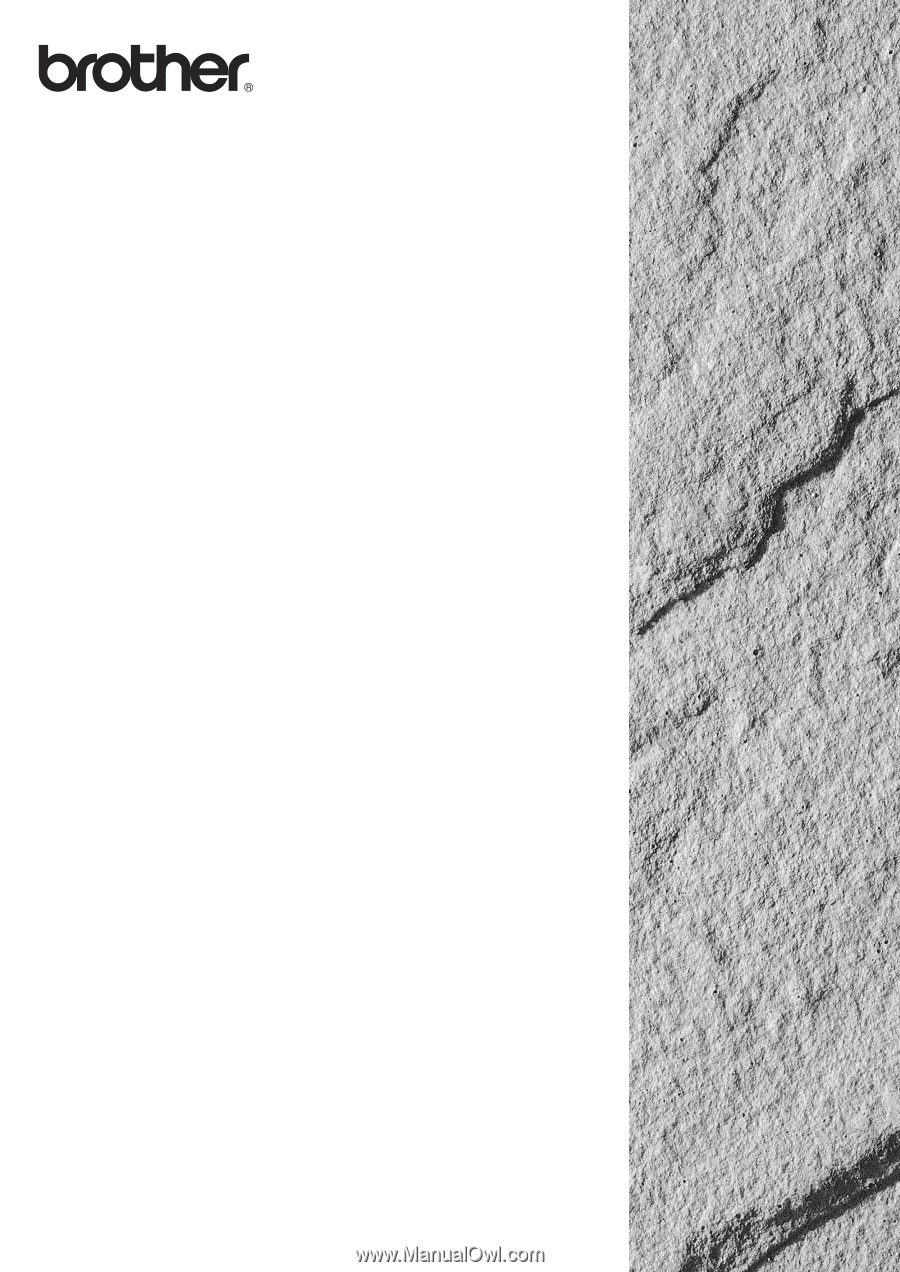
FAX-8350P
MFC-9650
FAX-8750P
OWNER'S MANUAL
750P FAX-8350P MFC
P MFC-9650 FAX-875