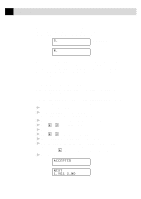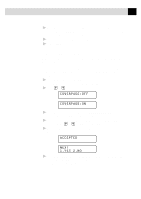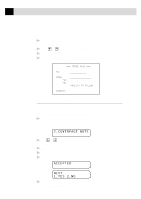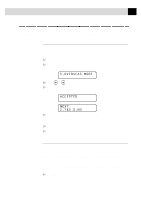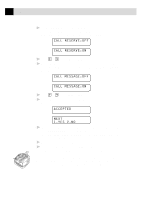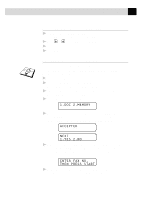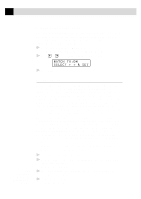Brother International MFC 9650 Owners Manual - Page 71
Always Send Cover COVER OFF, ACCEPTED, YES 2.NO
 |
View all Brother International MFC 9650 manuals
Add to My Manuals
Save this manual to your list of manuals |
Page 71 highlights
61 S E T U P S E N D 10 Press 1 if you want to select additional settings. The display returns to the SETUP SEND menu. --OR-- Press 2 if you have finished choosing settings and go to Step 11. 11 Enter the fax number you're calling. 12 Press Start. Always Send Cover Page Make sure Station ID is set up (chap. 4). This feature does not work without the Station ID. You can set the machine to send a cover page whenever you send a fax. The number of pages in your fax is not included when you use this setting. 1 For the FAX-8350P, Press Menu, 3, 1. For the MFC-9650/FAX-8750P, Press Menu, 1, 3, 1. 2 Press or to select. COVERPAGE:OFF COVERPAGE:ON 3 Press Set when the screen displays COVERPAGE:ON. (If you select ON, a coverpage is always sent when you send a fax.) 4 If you selected ON, the screen displays the cover page comment options. Press or to view comment selections. 5 Press Set when the screen displays your selection. The screen displays ACCEPTED NEXT 1.YES 2.NO 6 Press 1 if you want to select additional settings. The display returns to the SETUP SEND menu. --OR-- Press 2 to exit if you have finished choosing settings.