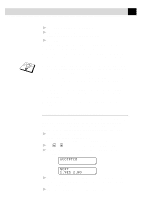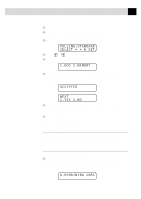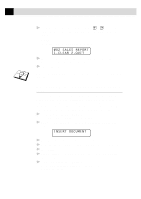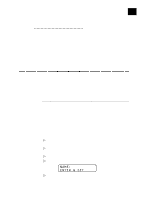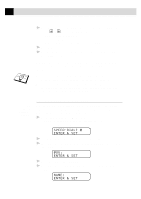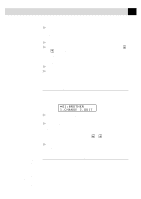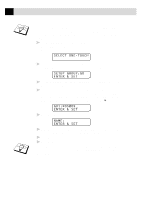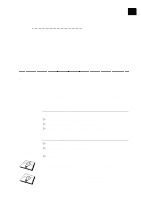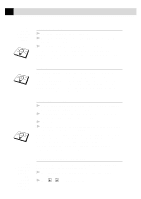Brother International MFC 9650 Owners Manual - Page 82
Storing Speed Dial Numbers, SPEED-DIAL?, ENTER & SET
 |
View all Brother International MFC 9650 manuals
Add to My Manuals
Save this manual to your list of manuals |
Page 82 highlights
72 C H A P T E R S E V E N 6 Press Set. The screen prompts you to select the type of number this is. Use or to select the type you want. FAX TEL F/T a fax only number a telephone (voice) number both a fax and telephone (voice) number 7 Press Set. 8 Return to Step 2 to store another One Touch Dial number. -OR- Press Stop to exit. When you dial a One Touch Dial number, the screen displays the name you've stored, or, if you haven't stored a name, the number you've stored. s One Touch key no. 32 might be registered with your dealer's telephone/fax no. for use with the order form (See chap. 10). s User can change the name and Fax number of One Touch key no. 32. In this case, the registered name and Fax number are put on the order sheet. (See "Order Form" chap. 10) See "Speed Dialling" chap. 8 Storing Speed Dial Numbers You can store Speed Dial numbers, which you dial by pressing only three keys. There are 100 Speed Dial locations. Even if you lose electrical power, numbers stored in memory will not be lost. 1 For the FAX-8350P, Press Menu, 6, 2. For the MFC-9650/FAX-8750P, Press Menu, 1, 6, 2. The screen prompts you to enter a location. SPEED-DIAL? # ENTER & SET 2 Use the dial pad to enter a two-digit location (00-99). 3 Press Set. The screen displays your entry, then prompts you to enter the number you're storing. #05: ENTER & SET 4 Enter the number (up to 20 digits). 5 Press Set. The screen now prompts you to store a name with this number. NAME: ENTER & SET