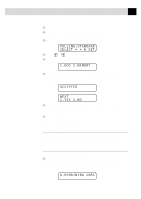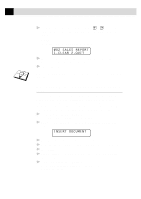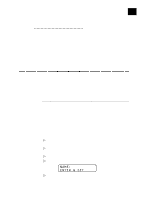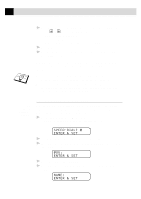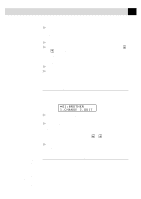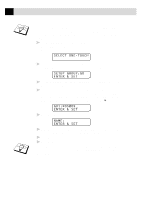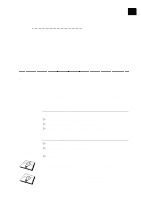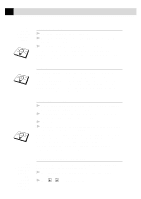Brother International MFC 9650 Owners Manual - Page 83
Changing One Touch and Speed Dial Numbers, Setting Up Groups for Broadcasting, 01:BROTHER
 |
View all Brother International MFC 9650 manuals
Add to My Manuals
Save this manual to your list of manuals |
Page 83 highlights
73 S E T U P Q U I C K - D I A L N U M B E R S 6 Use the dial pad to enter the name (up to 15 characters). You can use the chart of "Entering Text" in chap. 4 to help you enter letters. -- OR-- Press Set and go to Step 8 to store the number without a name. 7 Press Set. 8 The screen prompts you to select the type of number this is. Use or to select the type you want. FAX TEL F/T a fax number a telephone (voice) number both a fax and telephone number 9 Press Set. 10 Return to Step 2 to store another Speed Dial number. --OR-- Press Stop to exit. See "Storing One Touch Dial Numbers" and "Storing Speed Dial Numbers" in this chapter Changing One Touch and Speed Dial Numbers If you try to store a One Touch or Speed Dial number in a location where a number is already stored, the screen displays the current name stored there, then prompts you to either change it or exit. *01:BROTHER 1.CHANGE 2.QUIT 1 Press 1 to change the number stored, or press 2 to exit without making a change. 2 Enter a new number. s If you want to erase the number, press Clear when the cursor is to the far left of the digits. s If you want to change a digit, use or to position the cursor under the digit you want to change, then enter it. 3 Follow the directions in Storing One Touch Dial or Speed Dial Numbers. Setting Up Groups for Broadcasting Groups allow you to send the same fax message to many fax numbers by pressing only one One Touch key. (This is called Broadcasting.) First, you'll need to store each fax number as a One Touch or Speed Dial number. Then, you can combine them into a Group. Each Group uses up a One Touch key. Finally, you can have up to 6 small Groups, or you can assign up to 131 numbers to one large Group.