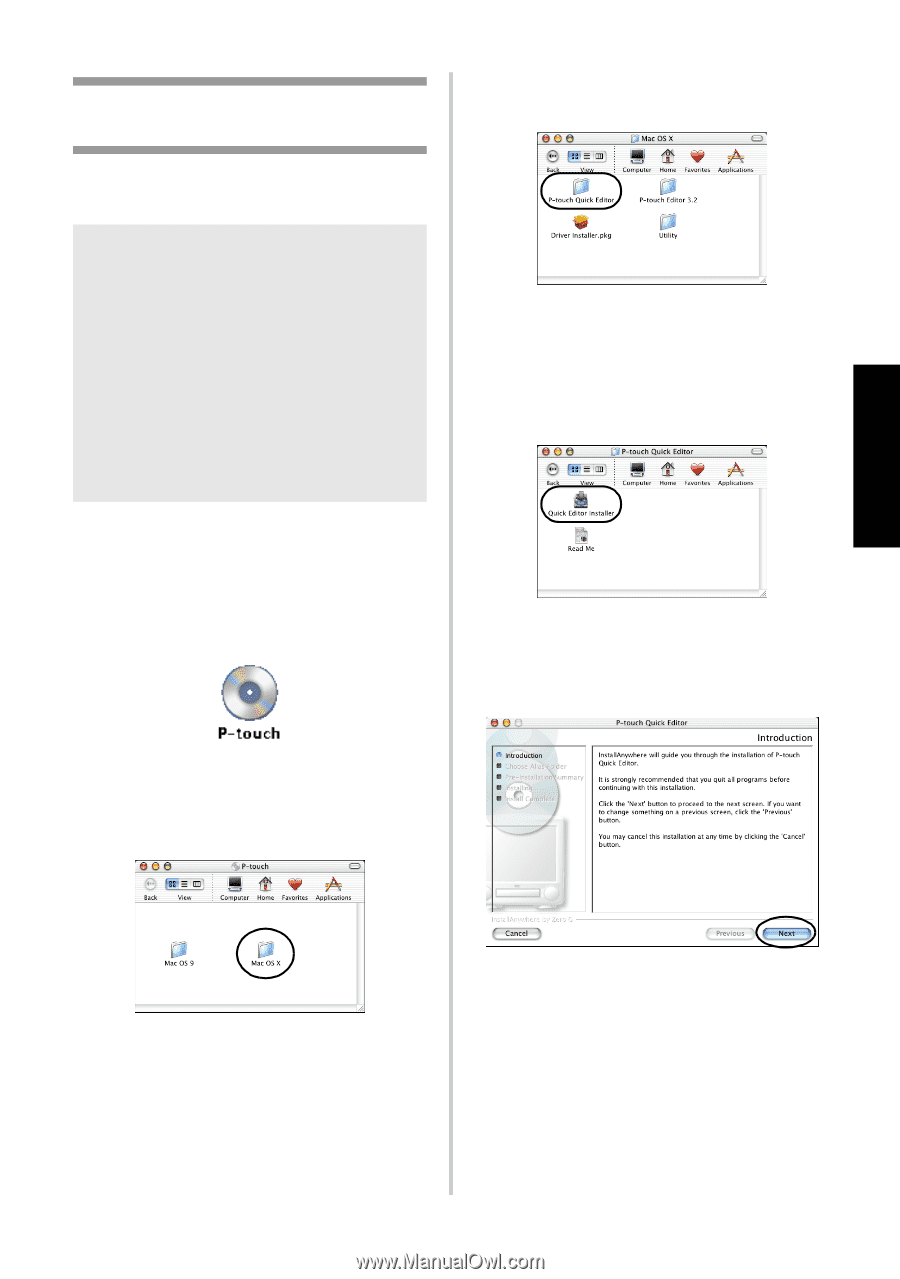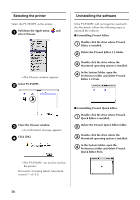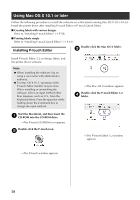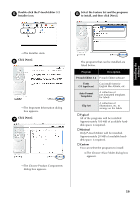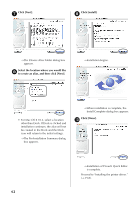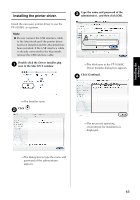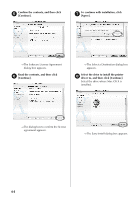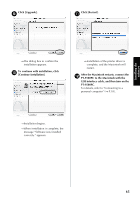Brother International PT-9500PC Quick Setup Guide - English and Spanish - Page 62
Installing P-touch Quick Editor
 |
UPC - 012502607267
View all Brother International PT-9500PC manuals
Add to My Manuals
Save this manual to your list of manuals |
Page 62 highlights
Installing the software Installing P-touch Quick Editor Install P-touch Quick Editor to print labels using simple operations. Note ● When installing the software, log on using a user name with administrator authority. ● For Mac OS X 10.1, operation of the P-touch Editor Installer may be slow. When installing or uninstalling the software, select an input method other than Japanese, such as U.S., from the Keyboard Menu. Press the spacebar while holding down the Command key to change the input method. Start the Macintosh, and then insert the 1 CD-ROM into the CD-ROM drive. →The P-touch CD-ROM icon appears. Double-click the P-touch icon. 2 Double-click the P-touch Quick Editor 4 folder. →The P-touch Quick Editor window appears. Double-click the Quick Editor Installer 5 icon. →The Installer starts. Click [Next]. 6 →The P-touch window appears. Double-click the Mac OS X folder. 3 →The Mac OS X window appears. →The Important Information dialog box appears. 61