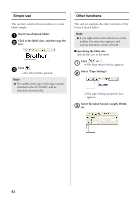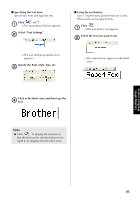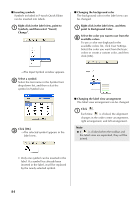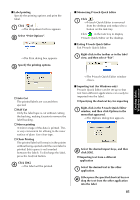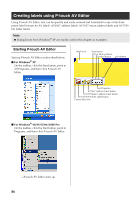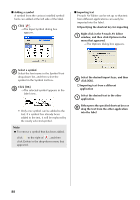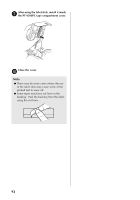Brother International PT-9500PC Quick Setup Guide - English and Spanish - Page 88
Basic operation, Other functions, Start up P-touch AV Editor.
 |
UPC - 012502607267
View all Brother International PT-9500PC manuals
Add to My Manuals
Save this manual to your list of manuals |
Page 88 highlights
Basic operation This section describes the basic operation for printing AV labels from P-touch AV Editor. Start up P-touch AV Editor. 1 Click the button for the desired AV label 2 size. →The label view changes to the format for the selected size. Other functions This section explains various other functions available with P-touch AV Editor. Note ● Various functions are available in the pop-up menu that appears by rightclicking anywhere in the P-touch AV Editor window. ■ Formatting the text The entire text can easily be formatted by changing the font, style and alignment either before or after the text is typed in. " In the Text Properties, select the desired font, text style and text alignment. Click in the label view, and then type the 3 text. Click . 4 →The label will be printed. Note ● As the text is typed in, its size is automatically adjusted so that all of the text fits within the label view. Creating labels: Windows version 87