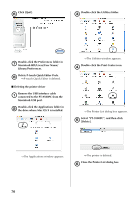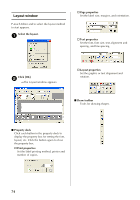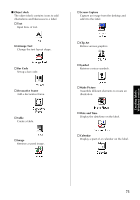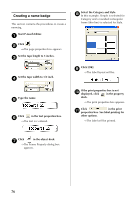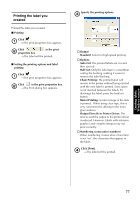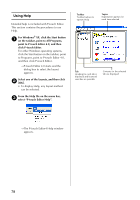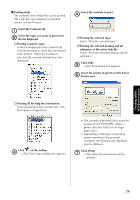Brother International PT-9500PC Quick Setup Guide - English and Spanish - Page 75
Layout window, Select the layout., Click [OK]., Property dock, Print properties, Draw toolbar
 |
UPC - 012502607267
View all Brother International PT-9500PC manuals
Add to My Manuals
Save this manual to your list of manuals |
Page 75 highlights
Layout window P-touch Editor and to select the layout method to start appears. Select the layout. 1 " Page properties Set the label size, margins, and orientation. " Text properties Set the font, font size, text alignment and spacing, and line spacing. Click [OK]. 2 →The Layout window appears. " Layout properties Set the graphic or text alignment and rotation. ■ Draw toolbar Tools for drawing shapes. ■ Property dock Click each button in the property dock to display the property box for setting the font, layout, etc. Click the button again to close the property box. " Print properties Set the label printing method, printer and number of copies. 74
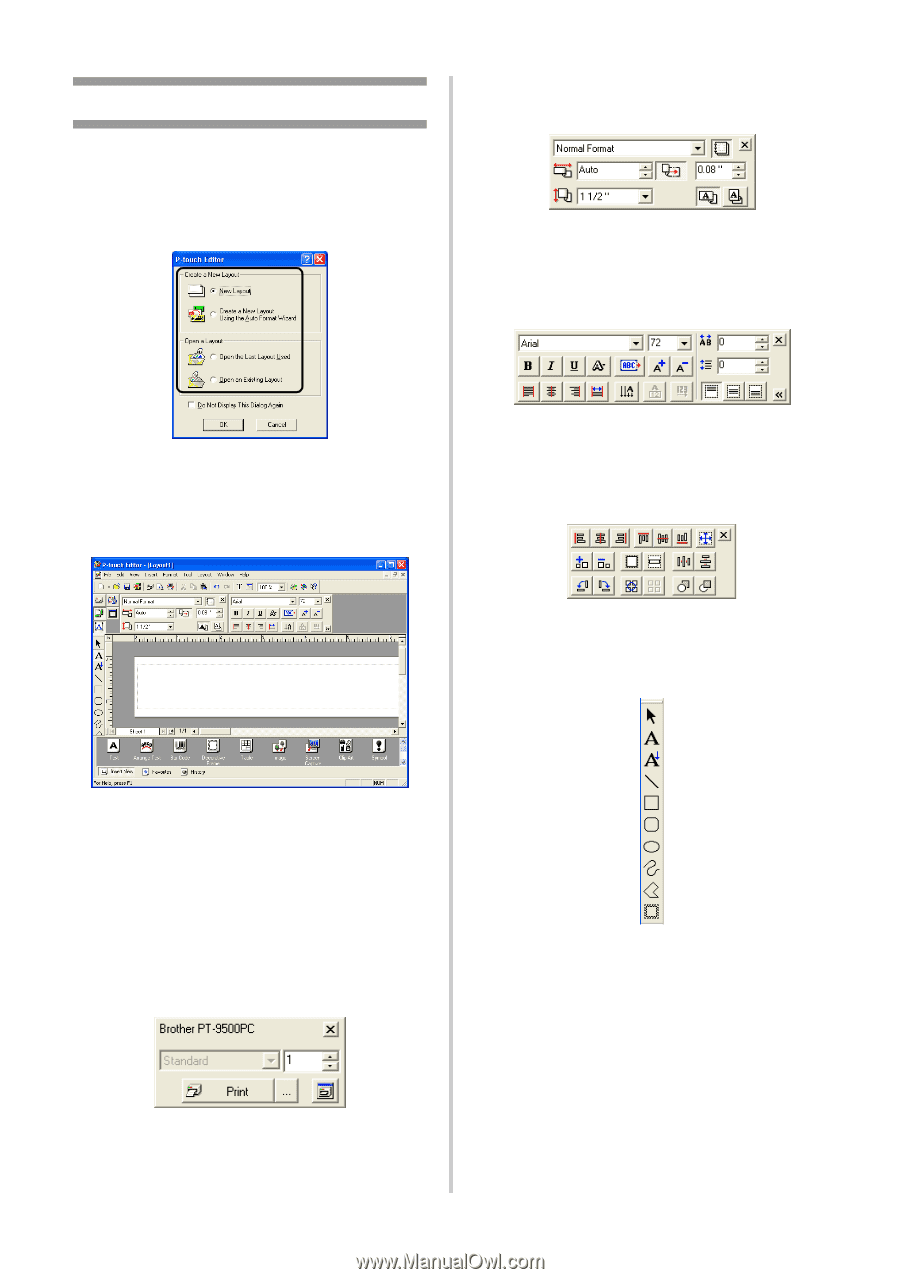
74
Layout window
P-touch Editor and to select the layout method
to start appears.
1
Select the layout.
2
Click [OK].
→
The Layout window appears.
■
Property dock
Click each button in the property dock to
display the property box for setting the font,
layout, etc. Click the button again to close
the property box.
"
Print properties
Set the label printing method, printer and
number of copies.
"
Page properties
Set the label size, margins, and orientation.
"
Text properties
Set the font, font size, text alignment and
spacing, and line spacing.
"
Layout properties
Set the graphic or text alignment and
rotation.
■
Draw toolbar
Tools for drawing shapes.