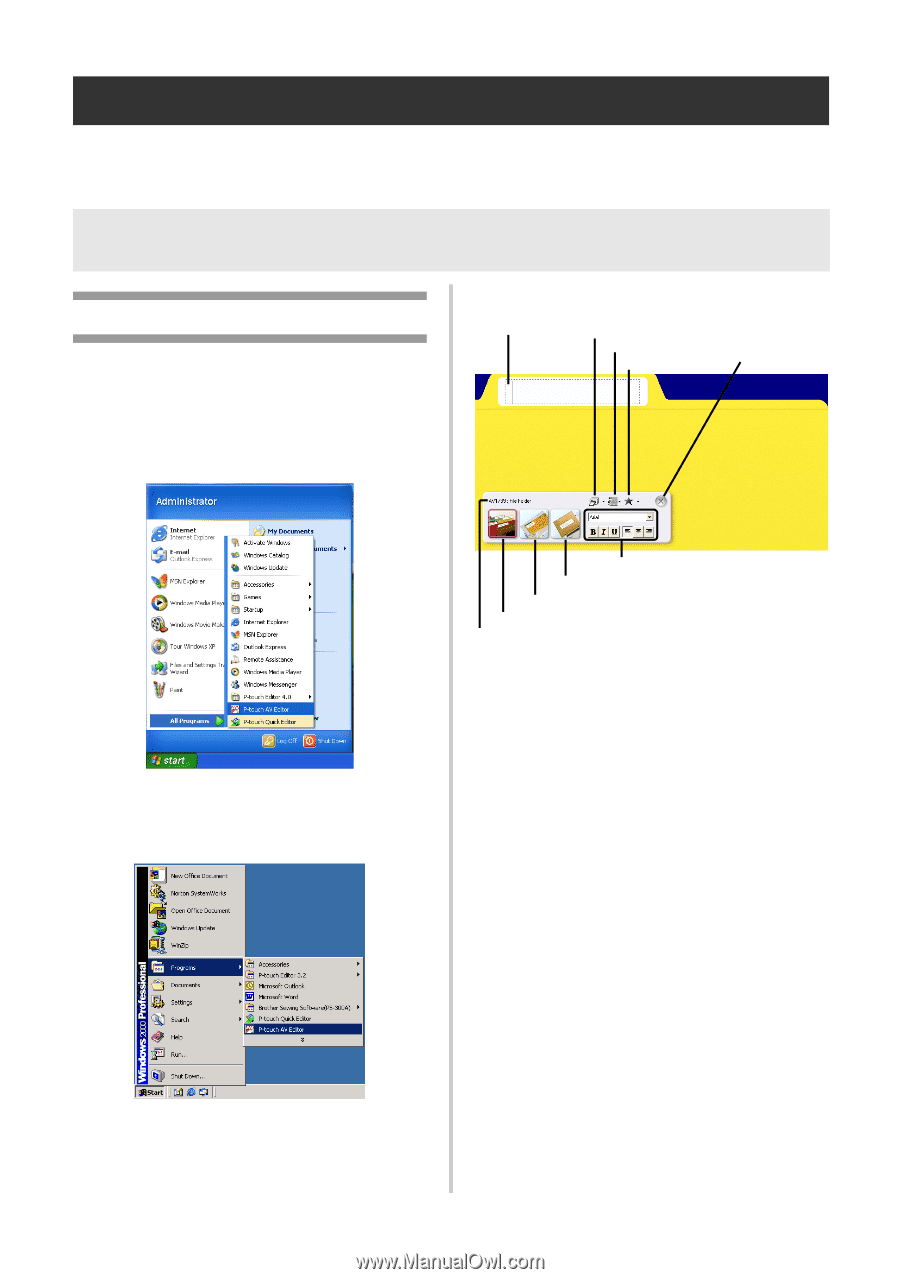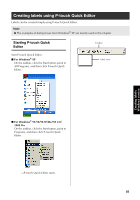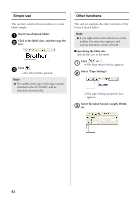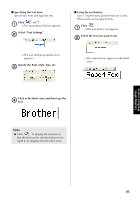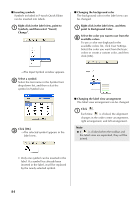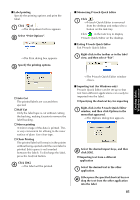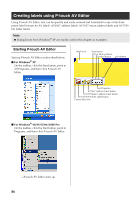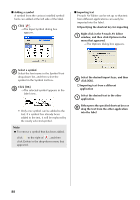Brother International PT-9500PC Quick Setup Guide - English and Spanish - Page 87
Creating labels using P-touch AV Editor, Starting P-touch AV Editor
 |
UPC - 012502607267
View all Brother International PT-9500PC manuals
Add to My Manuals
Save this manual to your list of manuals |
Page 87 highlights
Creating labels using P-touch AV Editor Using P-touch AV Editor, text can be quickly and easily entered and formatted for any of the three preset label formats for AV labels: AV2067 address labels, AV1957 return address labels and AV1789 file folder labels. Note ● Dialog boxes from Windows® XP are mainly used in this chapter as examples. Starting P-touch AV Editor Start up P-touch AV Editor as described below. ■ For Windows® XP On the taskbar, click the Start button, point to All Programs, and then click P-touch AV Editor. Label view Print button Text History button Symbol button Exit button Text Properties AV2067 Address Label button AV1957 Return Address Label button AV1789 File Folder Label button Current label size ■ For Windows® 98/98 SE/Me/2000 Pro On the taskbar, click the Start button, point to Programs, and then click P-touch AV Editor. →P-touch AV Editor starts up. 86