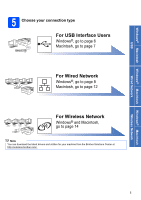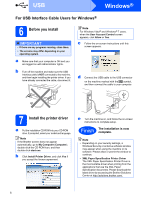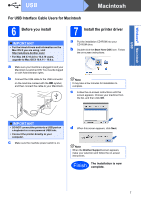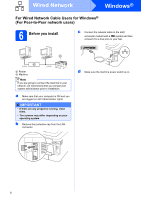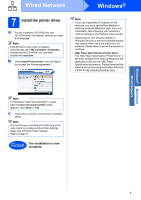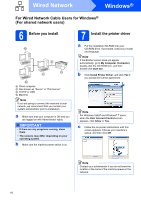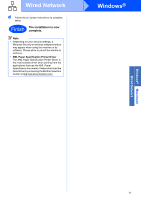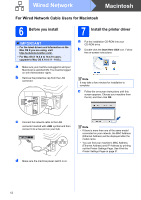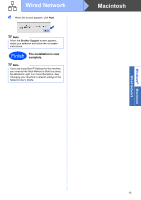Brother International HL-2270DW Quick Setup Guide - English - Page 10
For Wired Network Cable Users for Windows® (For shared network users), 6 Before you install, 7 - double side
 |
UPC - 012502626749
View all Brother International HL-2270DW manuals
Add to My Manuals
Save this manual to your list of manuals |
Page 10 highlights
Wired Network Windows® For Wired Network Cable Users for Windows® (For shared network users) 6 Before you install TCP/IP 7 Install the printer driver a Put the installation CD-ROM into your CD-ROM drive. If prompted, select your model and language. Note If the Brother screen does not appear automatically, go to My Computer (Computer), double-click the CD-ROM icon, and then double-click start.exe. b Click Install Printer Driver, and click Yes if you accept the license agreement. a Client computer b Also known as "Server" or "Print server" c TCP/IP or USB d Machine Note If you are going to connect the machine to your network, we recommend that you contact your system administrator prior to installation. a Make sure that your computer is ON and you are logged on with Administrator rights. IMPORTANT • If there are any programs running, close them. • The screens may differ depending on your operating system. b Make sure the machine power switch is on. Note For Windows Vista® and Windows® 7 users, when the User Account Control screen appears, click Allow or Yes. c Follow the on-screen instructions until this screen appears. Choose your machine's queue, and then click OK. Note Contact your administrator if you do not know the location or the name of the machine queue on the network. 10