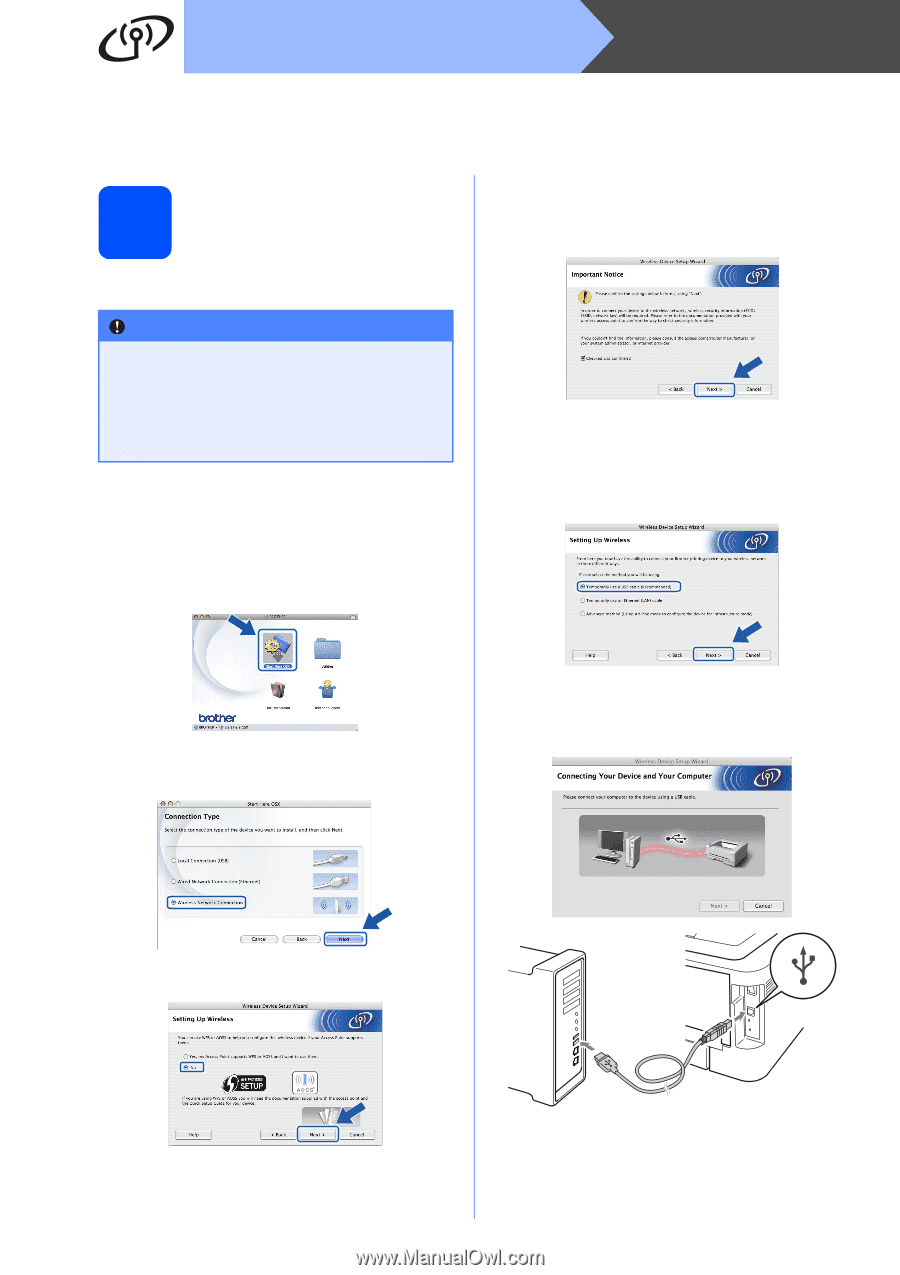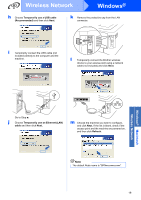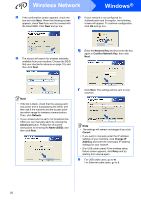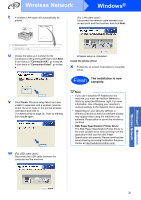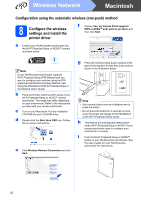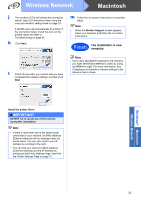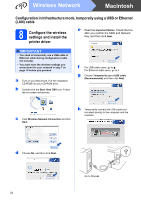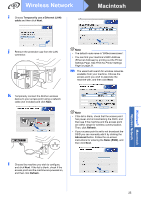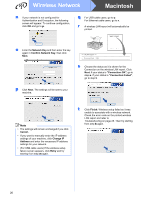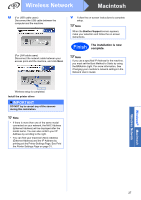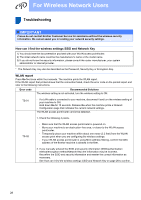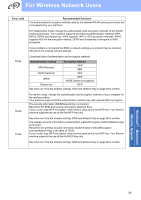Brother International HL-2270DW Quick Setup Guide - English - Page 24
Configuration in Infrastructure mode, temporally using a USB or Ethernet (LAN) cable, 8 Con the wireless settings and install the printer driver - turn off wireless
 |
UPC - 012502626749
View all Brother International HL-2270DW manuals
Add to My Manuals
Save this manual to your list of manuals |
Page 24 highlights
Wireless Network Macintosh Configuration in Infrastructure mode, temporally using a USB or Ethernet (LAN) cable 8 Configure the wireless settings and install the printer driver e Read the Important Notice. Check the box after you confirm the SSID and Network Key, and then click Next. IMPORTANT • You need to temporarily use a USB cable or Ethernet cable during configuration (cable not include). • You must have the wireless settings you wrote down for your network in step 7 on page 15 before you proceed. a Turn on your Macintosh. Put the installation CD-ROM into your CD-ROM drive. b Double-click the Start Here OSX icon. Follow the on-screen instructions. f For USB cable users, go to g. For Ethernet cable users, go to i. g Choose Temporarily use a USB cable (Recommended) and then click Next. c Click Wireless Network Connection and click Next. h Temporarily connect the USB cable (not included) directly to the computer and the machine. d Choose No, and then click Next. 24 Go to Step m.