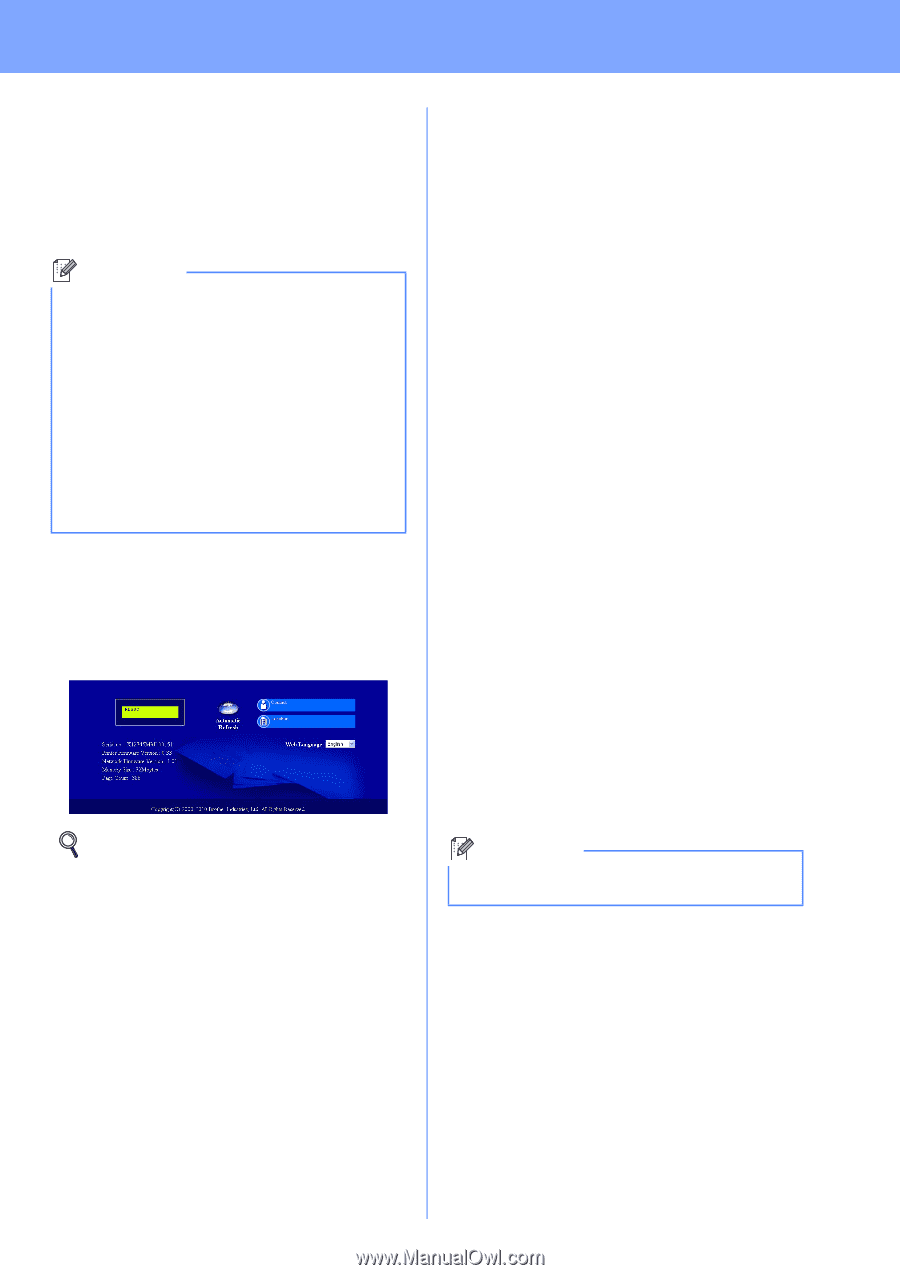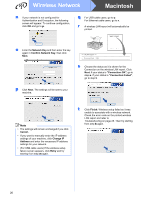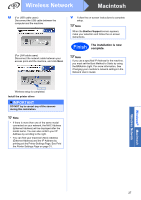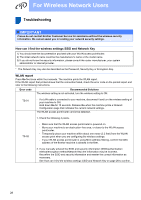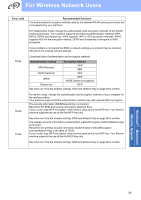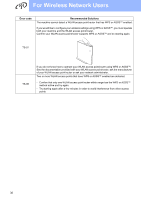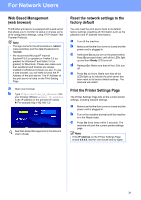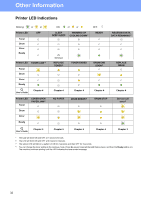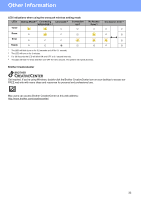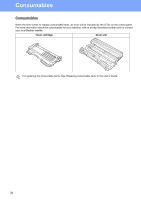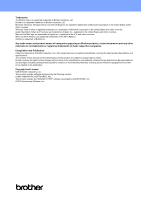Brother International HL-2270DW Quick Setup Guide - English - Page 31
For Network Users, Web Based Management (web browser), Reset the network settings to the factory - default password
 |
UPC - 012502626749
View all Brother International HL-2270DW manuals
Add to My Manuals
Save this manual to your list of manuals |
Page 31 highlights
For Network Users Web Based Management (web browser) The Brother print server is equipped with a web server that allows you to monitor its status or change some of its configuration settings, using HTTP (Hyper Text Transfer Protocol). Note • The login name for the Administrator is 'admin' (case sensitive) and the default password is 'access'. • We recommend Microsoft® Internet Explorer® 6.0 (or greater) or Firefox 3.0 (or greater) for Windows® and Safari 3.0 (or greater) for Macintosh. Please also make sure that JavaScript and Cookies are always enabled in whichever browser you use. To use a web browser, you will need to know the IP Address of the print server. The IP Address of the print server is listed on the Print Setting Page. a Open your browser. b Type http://machine_ip_address/ into your browser (Where machine_ip_address is the IP address or the print server name). For example http://192.168.1.2/ See Web Based Management in the Network User's Guide. Reset the network settings to the factory default You can reset the print server back to its default factory settings (resetting all information such as the password and IP address information). a Turn off the machine. b Make sure that the front cover is closed and the power cord is plugged in. c Hold down Go as you turn on the power switch. Keep Go pressed down until all the LEDs light up and then Ready LED turns off. d Release Go. Make sure that all the LEDs turn off. e Press Go six times. Make sure that all the LEDs light up to indicate the print server has been reset to its factory default settings. The machine will restart. Print the Printer Settings Page The Printer Settings Page lists all the current printer settings, including network settings. a Make sure that the front cover is closed and the power cord is plugged in. b Turn on the machine and wait until the machine is in the Ready state. c Press Go three times within 2 seconds. The machine will print the current printer settings page. Note If the IP address on the Printer Settings Page shows 0.0.0.0, wait for one minute and try again. 31