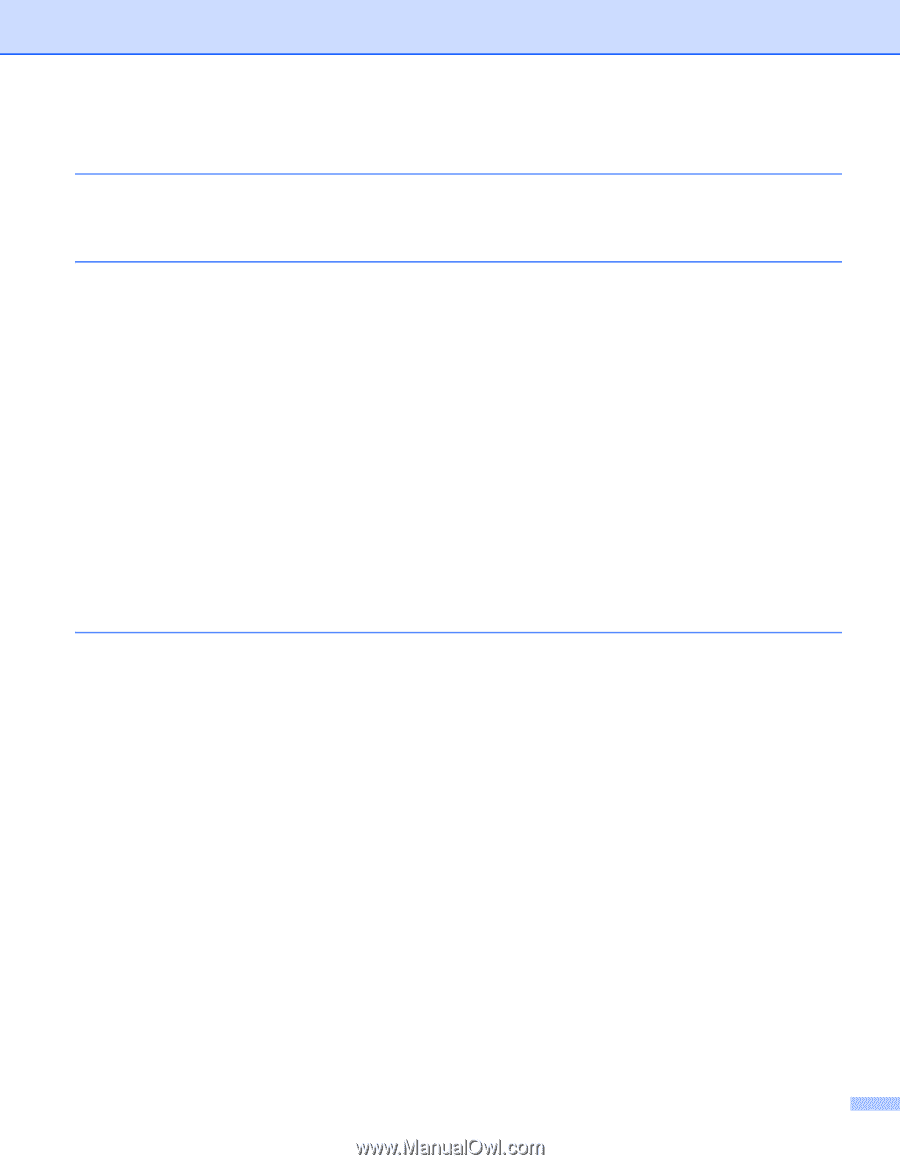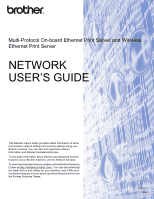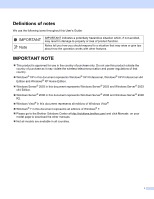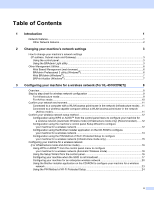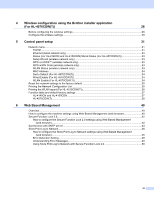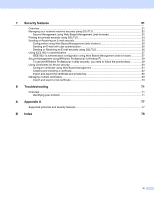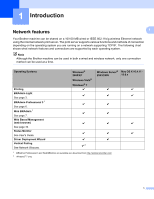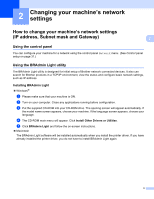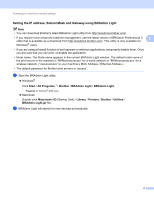iii
4
Wireless configuration using the Brother installer application
(For HL-4570CDW(T))
26
Before configuring the wireless settings
..................................................................................................
26
Configure the wireless settings
................................................................................................................
26
5
Control panel setup
31
Network menu
..........................................................................................................................................
31
TCP/IP
...............................................................................................................................................
31
Ethernet (wired network only)
............................................................................................................
33
Status (For HL-4140CN and HL-4150CDN)/Wired Status (For HL-4570CDW(T))
............................
33
Setup Wizard (wireless network only)
...............................................................................................
33
WPS or AOSS™ (wireless network only)
..........................................................................................
33
WPS w/PIN Code (wireless network only)
.........................................................................................
33
WLAN Status (wireless network only)
...............................................................................................
33
MAC Address
....................................................................................................................................
34
Set to Default (For HL-4570CDW(T))
................................................................................................
34
Wired Enable (For HL-4570CDW(T))
................................................................................................
34
WLAN Enable (For HL-4570CDW(T))
...............................................................................................
34
Reset the network settings to the factory default
.....................................................................................
35
Printing the Network Configuration List
...................................................................................................
35
Printing the WLAN report (For HL-4570CDW(T))
....................................................................................
36
Function table and default factory settings
..............................................................................................
37
HL-4140CN and HL-4150CDN
..........................................................................................................
37
HL-4570CDW(T)
................................................................................................................................
38
6
Web Based Management
40
Overview
..................................................................................................................................................
40
How to configure the machine settings using Web Based Management (web browser)
.........................
40
Secure Function Lock 2.0
........................................................................................................................
42
How to configure the Secure Function Lock 2.0 settings using Web Based Management
(web browser)
................................................................................................................................
42
Synchronize with SNTP server
................................................................................................................
44
Store Print Log to Network
.......................................................................................................................
46
How to configure the Store Print Log to Network settings using Web Based Management
(web browser)
................................................................................................................................
46
Error Detection Setting
......................................................................................................................
48
Understanding Error Messages
.........................................................................................................
49
Using Store Print Log to Network with Secure Function Lock 2.0
.....................................................
50