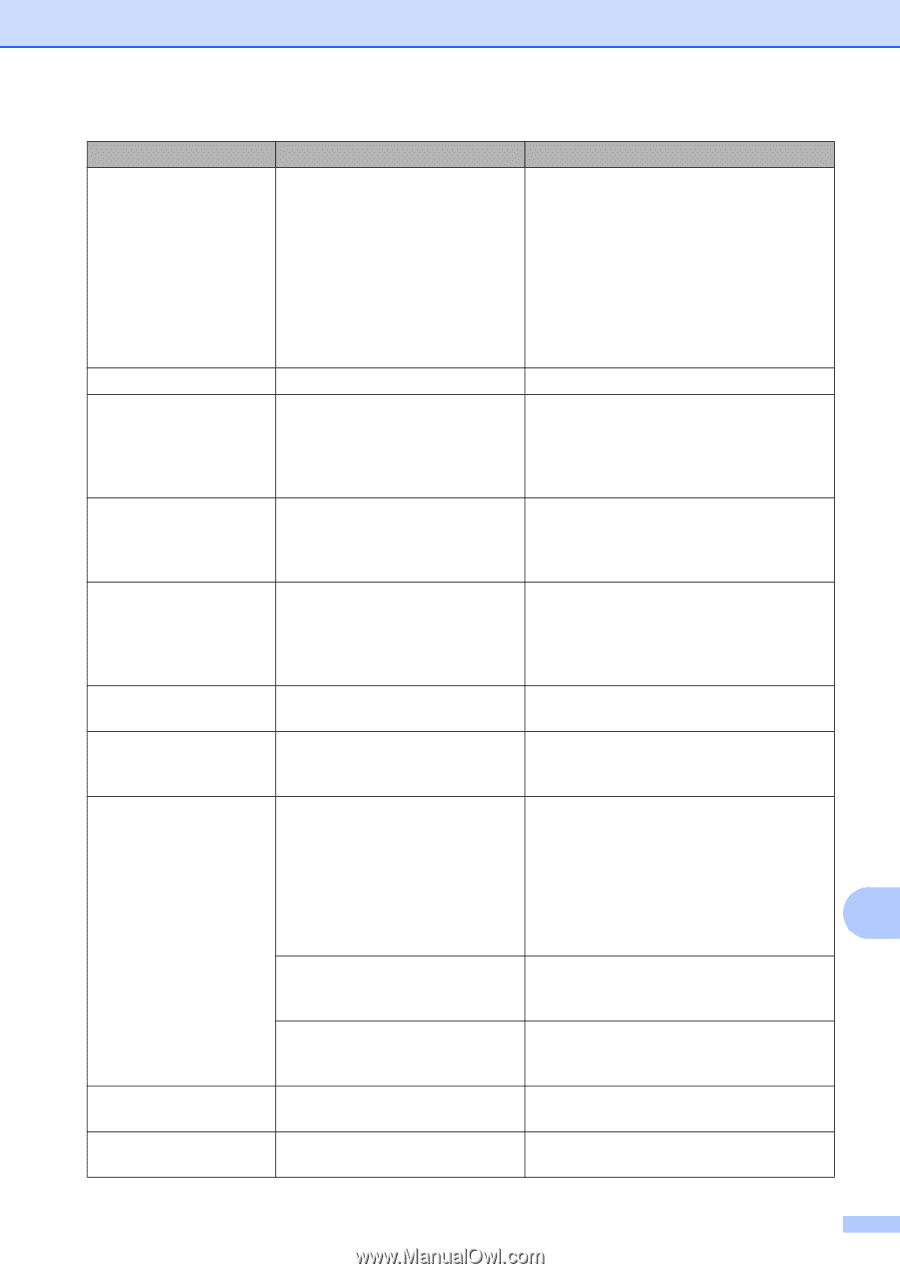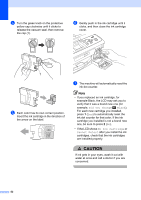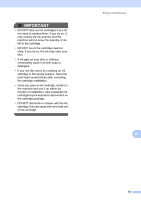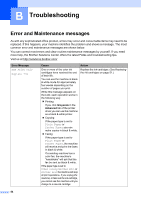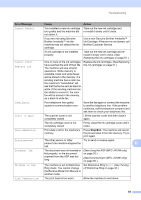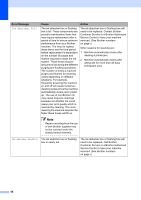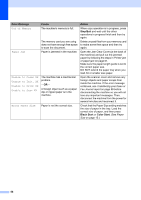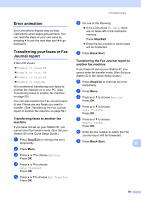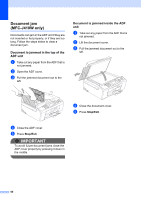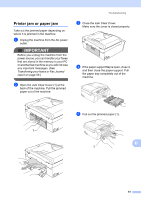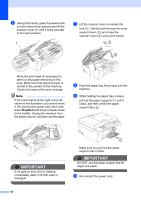Brother International MFC-J410w Basic Users Manual - English - Page 71
Black Start, Color Start, Error Message, Cause, Action, Ink low, Cannot Print, Low Temperature - printer install
 |
View all Brother International MFC-J410w manuals
Add to My Manuals
Save this manual to your list of manuals |
Page 71 highlights
Troubleshooting Error Message Ink low Low Temperature Media Error Media is Full. No Caller ID No File No Ink Cartridge No Paper Fed No Response/Busy Not Registered Cause Action One or more of the ink cartridges are near the end of their life. If a sending machine has a color fax to send, your machine's "handshake" will ask that the fax be sent as black & white. If the sending machine has the ability to convert it, the color fax will be printed at your machine as a black & white fax. Order a new ink cartridge. You can continue printing until the LCD shows Cannot Print. (See Ordering accessories and supplies on page ii and Replacing the ink cartridges on page 51.) The print head is too cold. Allow the machine to warm up. The memory card is either corrupted, improperly formatted, or there is a problem with the memory card. Put the card firmly into the slot again to make sure it is in the correct position. If the error remains, check the media drive (slot) of the machine by putting in another memory card that you know is working. The memory card you are using already contains 999 files. Your machine can only save to your memory card if it contains less than 999 files. Try deleting unused files to free some space and try again. There is no incoming call history. You did not receive calls or you have not subscribed to the Caller ID service from your telephone company. If you want to use the Caller ID feature call your telephone company. (See Caller ID in chapter 5 in the Advanced User's Guide.) The memory card in the media Put the correct memory card into the slot drive does not contain a .JPG file. again. An ink cartridge is not installed properly. Take out the new ink cartridge and reinstall it slowly until it clicks. (See Replacing the ink cartridges on page 51.) The machine is out of paper or paper is not properly loaded in the paper tray. Do one of the following: Refill the paper in the paper tray, and then press Black Start or Color Start. Remove the paper and load it again and then press Black Start or Color Start. (See Loading paper and B other print media on page 9.) The paper is jammed in the machine. Remove the jammed paper by following the steps in Printer jam or paper jam on page 61. The Jam Clear Cover is not closed properly. Check the Jam Clear Cover is closed evenly at both ends. (See Printer jam or paper jam on page 61.) The number you dialed does not Verify the number and try again. answer or is busy. You tried to access a Speed Dial Set up the Speed Dial number. (See number that is not programmed. Storing Speed Dial numbers on page 40.) 57