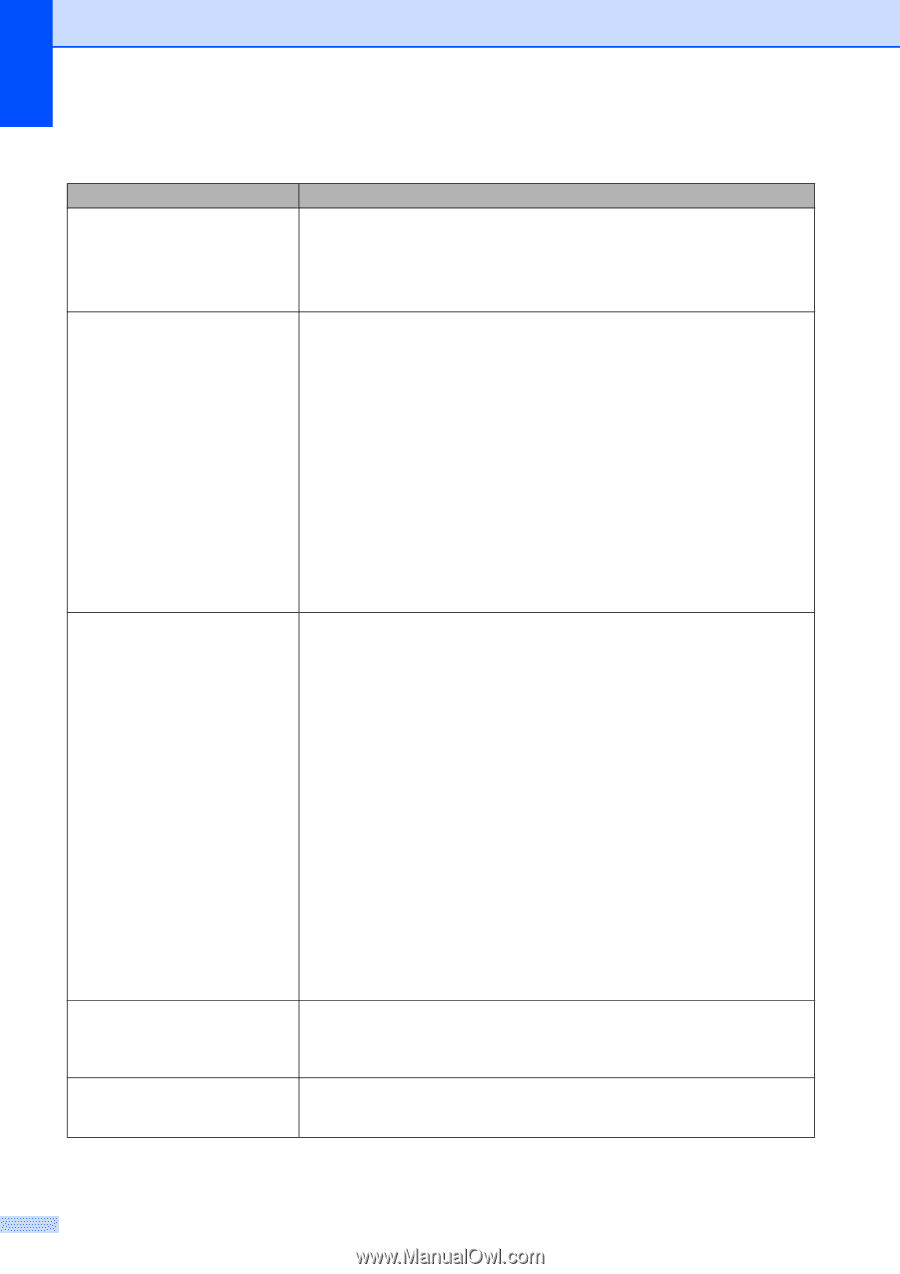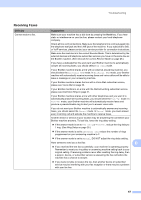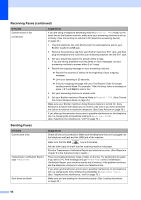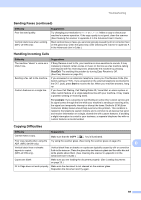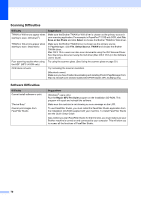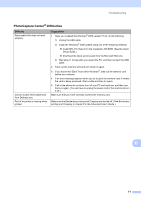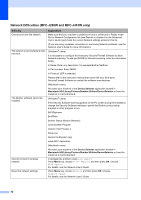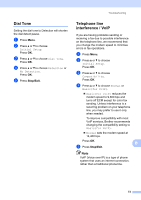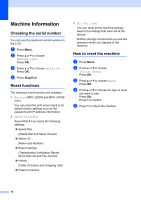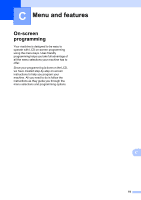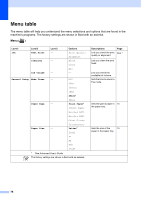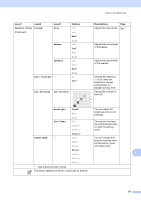Brother International MFC-J410w Basic Users Manual - English - Page 86
Network Difficulties MFC-J265W and MFC-J410W only, Difficulty, Suggestions, Device Selector - wireless printer
 |
View all Brother International MFC-J410w manuals
Add to My Manuals
Save this manual to your list of manuals |
Page 86 highlights
Network Difficulties (MFC-J265W and MFC-J410W only) Difficulty Suggestions Cannot print over the network. Make sure that your machine is powered on and is online and in Ready mode. Print a Network Configuration list (see Reports in chapter 6 in the Advanced User's Guide) and check the current Network settings printed in this list. (If you are using a wireless connection or are having Network problems, see the Network User's Guide for more information.) The network scanning feature does not work. (Windows® users) It is necessary to configure the third-party Security/Firewall Software to allow Network scanning. To add port 54925 for Network scanning, enter the information below: In Name: Enter any description, for example Brother NetScan. In Port number: Enter 54925. In Protocol: UDP is selected. Please refer to the instruction manual that came with your third-party Security/Firewall Software or contact the software manufacturer. (Macintosh users) Re-select your machine in the Device Selector application located in Macintosh HD/Library/Printers/Brother/Utilities/DeviceSelector or from the model list in ControlCenter2. The Brother software cannot be installed. (Windows® users) If the Security Software warning appears on the PC screen during the installation, change the Security Software settings to permit the Brother product setup program or other program to run. BrC3Rgin.exe BrnIPMon Brother Status Monitor (Network) ControlCenter Program Generic Host Process f... Setup.exe Spooler SubSystem App wdsw MFC Application (Macintosh users) Re-select your machine in the Device Selector application located in Macintosh HD/Library/Printers/Brother/Utilities/DeviceSelector or from the model list in ControlCenter2. Cannot connect to wireless network. Investigate the problem using WLAN Report. Press Menu key, choose Print Reports and then press OK. Choose WLAN Report. For details, see the Network User's Guide. Reset the network settings. Press Menu key, choose Network and then press OK. Choose Network Reset. For details, see the Network User's Guide. 72