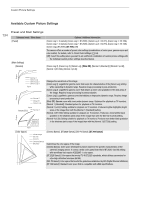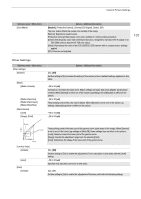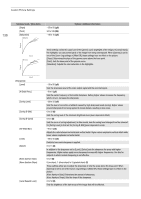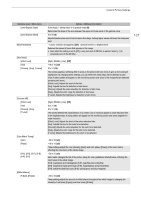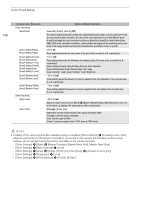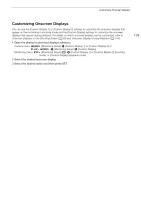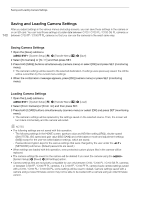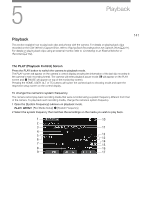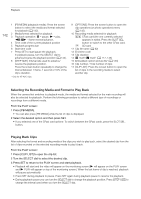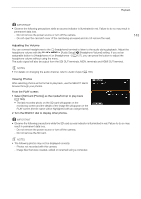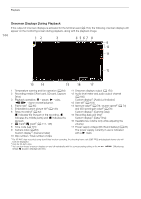Canon EOS C700 GS PL EOS C700 EOS C700 PL EOS C700 GS PL EOS C700 FF EOS C700 - Page 139
Customizing Onscreen Displays, Onscreen Displays on the Shooting Screen
 |
View all Canon EOS C700 GS PL manuals
Add to My Manuals
Save this manual to your list of manuals |
Page 139 highlights
Customizing Onscreen Displays Customizing Onscreen Displays You can use the [Custom Display 1] or [Custom Display 2] settings to customize the onscreen displays that appear on the monitoring in shooting mode and the [Custom Display] settings to customize the onscreen displays that appear during playback. For details on which onscreen displays can be customized, refer to Onscreen Displays on the Shooting Screen (A 59) and Onscreen Displays During Playback (A 144). 1 Open the desired customized displays submenu. Camera menu: [Monitoring Setup] > [Custom Display 1] or [Custom Display 2] or Monitoring menu: > [Monitoring Setup] > [Custom Display] [Monitoring Setup] (¢) > [Custom Display 1] or [Custom Display 2] (shooting mode), or [Custom Display] (playback mode) 2 Select the desired onscreen display. 3 Select the desired option and then press SET. 139