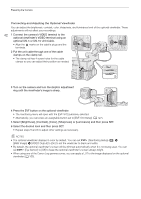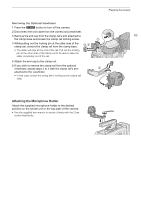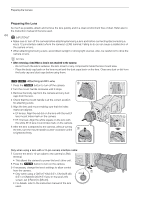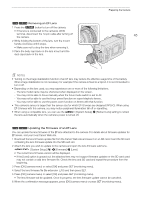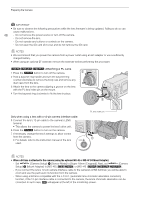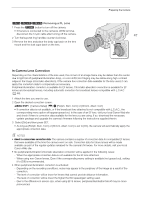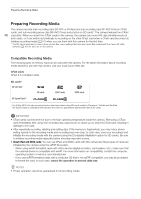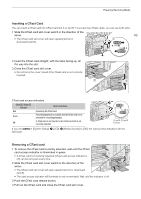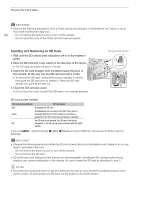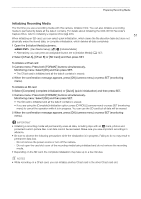Canon EOS C700 GS PL EOS C700 EOS C700 PL EOS C700 GS PL EOS C700 FF EOS C700 - Page 46
When a B4 lens is attached to the camera using the optional MO-4E or MO-4P B4 Mount Adapter
 |
View all Canon EOS C700 GS PL manuals
Add to My Manuals
Save this manual to your list of manuals |
Page 46 highlights
Preparing the Camera IMPORTANT • Be sure to observe the following precautions while the lens firmware is being updated. Failing to do so can cause malfunctions. 46 - Do not remove the power source or turn off the camera. - Do not remove the lens. - Do not operate any buttons or controls on the camera. - Do not open the SD card slot cover and do not remove the SD card. NOTES • We recommend that you power the camera from a power outlet using an AC adapter or use a sufficiently charged battery. • When using an optional EF extender, remove the extender before performing the procedure. []r Attaching a PL Lens 1 Press the Q button to turn off the camera. ባ 2 Hold a bayonet ring handle and turn the bayonet ring counter-clockwise to remove the body cap and remove any dust caps from the lens. 3 Attach the lens to the camera aligning a groove on the lens with the PL lens index pin on the mount. 4 Turn the bayonet ring clockwise to fix the lens in place. ብ ቤ Only when using a lens with a 12-pin camera interface cable: 5 Connect the lens's 12-pin cable to the camera's LENS terminal. • This allows the camera to power the lens's drive unit. 6 Press the Q button to turn on the camera. 7 If necessary, change the lens's settings to allow control from the camera. • For details, refer to the instruction manual of the lens used. PL lens index pin ቦ NOTES • When a B4 lens is attached to the camera (using the optional MO-4E or MO-4P B4 Mount Adapter) - Set [Camera Setup] > [Sensor Mode] to [Super 16mm (Cropped)]. Next, set [Camera Setup] > [Mount Adapter] to [MO-4E] (Zq) or [MO-4P] ([]r). - If you connect the lens's 12-pin camera interface cable to the camera's LENS terminal, you will be able to zoom and use the push auto iris function from the camera. - When using a B4 lens compatible with the L.C.A.C. (automatic lens chromatic aberration correction) function, if the 12-pin interface cable is connected to the camera, the lens's chromatic aberration can be corrected. In such case, will appear at the left of the monitoring screen.