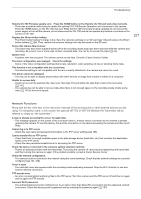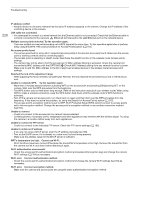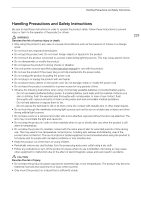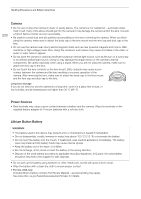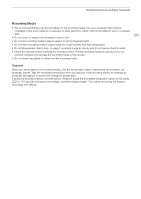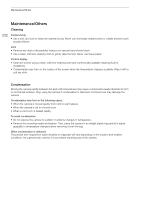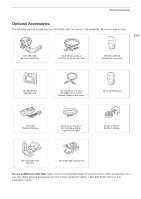Canon EOS C700 GS PL EOS C700 EOS C700 PL EOS C700 GS PL EOS C700 FF EOS C700 - Page 232
Maintenance/Others, Cleaning, Condensation
 |
View all Canon EOS C700 GS PL manuals
Add to My Manuals
Save this manual to your list of manuals |
Page 232 highlights
Maintenance/Others Maintenance/Others Cleaning 232 Camera body • Use a soft, dry cloth to clean the camera's body. Never use chemically treated cloths or volatile solvents such as paint thinner. Lens • Remove any dust or dirt particles using a non-aerosol type blower brush. • Use a clean, soft lens-cleaning cloth to gently wipe the lens. Never use tissue paper. Control display • Clean the screen using a clean, soft lens-cleaning cloth and commercially available cleaning fluid for eyeglasses. • Condensation may form on the surface of the screen when the temperature changes suddenly. Wipe it with a soft dry cloth. Condensation Moving the camera rapidly between hot and cold temperatures may cause condensation (water droplets) to form on its internal surfaces. Stop using the camera if condensation is detected. Continued use may damage the camera. Condensation may form in the following cases: • When the camera is moved quickly from cold to warm places • When the camera is left in a humid room • When a cold room is heated rapidly To avoid condensation • Do not expose the camera to sudden or extreme changes in temperature. • Remove the recording media and battery. Then, place the camera in an airtight plastic bag and let it adjust gradually to temperature changes before removing it from the bag. When condensation is detected The precise time required for water droplets to evaporate will vary depending on the location and weather conditions. As a general rule, wait for 2 hours before resuming use of the camera.