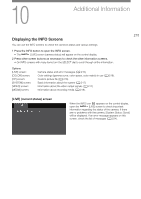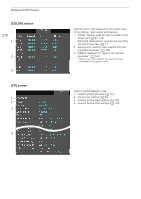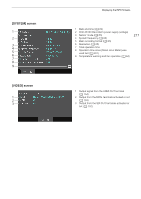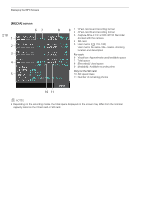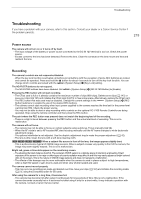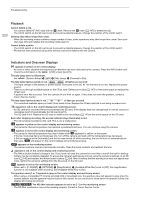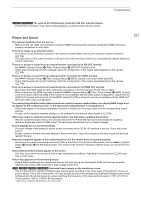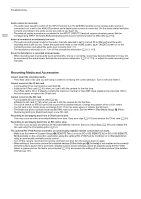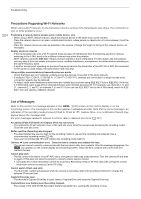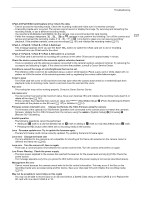Canon EOS C700 GS PL EOS C700 EOS C700 PL EOS C700 GS PL EOS C700 FF EOS C700 - Page 220
Playback, Indicators and Onscreen Displays, Canon Service Center.
 |
View all Canon EOS C700 GS PL manuals
Add to My Manuals
Save this manual to your list of manuals |
Page 220 highlights
Troubleshooting 220 Playback Cannot delete a clip. - You cannot delete XF-AVC clips with an $ mark. Remove the $ mark (A 147) to delete the clip. - The LOCK switch on the SD card is set to prevent accidental erasure. Change the position of the LOCK switch. Deleting clips takes longer than usual. - When the recording media contains a large number of clips, some operations may take longer than usual. Save your clips (A 161) and initialize the recording media (A 51). Cannot delete a photo. - The LOCK switch on the SD card is set to prevent accidental erasure. Change the position of the LOCK switch. - Photos that were protected using other devices cannot be deleted with the camera. Indicators and Onscreen Displays appears in yellow on the control display. - An error or other situation that requires your attention has been detected by the camera. Press the INFO button and check the information in the [LIVE] screen (A 215). The tally lamp does not illuminate. - Set [System Setup] > [LED] > [Tally Lamp] > [Camera] to [On]. The tally lamp flashes quickly in red. (4 flashes per second) - The input voltage of the battery or power source connected to the DC IN 12V terminal is too low. Replace the power source. - There is not enough available space on the CFast card. Delete some clips (A 147) to free some space or replace the CFast card. - A system error has occurred. Turn the camera off and then on again. If this does not solve the problem, consult a Canon Service Center. The tally lamp flashes slowly in red. (1 flash per second) - The combined available space on both CFast cards is low. Replace the CFast card that is not being recorded onto. 9 appears in red on the control display and monitoring screen. - An SD card error occurred. Remove and reinsert the SD card. If the display does not change back to normal, save your recordings (A 161) and initialize the SD card (A 51). - The SD card is full. Replace the SD card or delete some recordings (A 147) to free some space on the SD card. Even after stopping recording, the access indicator stays illuminated in red. - The clip is being recorded on the card. This is not a malfunction. b appears in yellow on the control display and monitoring screen. - The camera's internal temperature has reached a predetermined level. You can continue using the camera. b appears in red on the control display and monitoring screen. - The camera's internal temperature has risen further while b appeared in yellow on the screen. - If the fan mode (A 64) is set to [Always On], turn off the camera and wait until the temperature has decreased. - If the fan mode is set to [Automatic] and the fan was turned off while recording, the fan will turn on automatically (in that case, ` will appear on the control display and monitoring screen). i appears on the monitoring screen. - The camera and lens cannot communicate normally. Clean the lens's contacts and reattach the lens. appears in red on the control display and monitoring screen - The lithium button battery's charge is low. If you have not used the camera for more than a month the built-in backup battery may be completely depleted. To ensure the camera's settings are not lost, save the camera's settings on an SD card (A 140) and replace the lithium button battery (A 24). After checking that the warning icon does not appear any more, restore the camera's settings from the file saved on the SD card. appears in red on the monitoring screen. - When [F. ASSIST.] > [OPTIONS] > [Magnification] > [Available While Rec] is set to [Off], the magnification function is not available while recording. Set [Available While Rec] to [On]. The aperture value (F or T) appears in gray on the control display and monitoring screen. - When using a compatible EF Cinema lens (A 240) or broadcast lens, the aperture value will appear in gray when the camera detects that the aperture may be close to fully closed. As you continue to close down the aperture further, the display will change to [closed]. qr The ND filter indicator appears in red or as [- -] on the monitoring screen. - The ND filter mechanism may not be working properly. Consult a Canon Service Center.