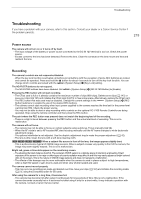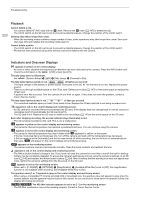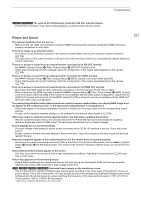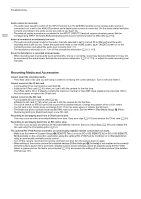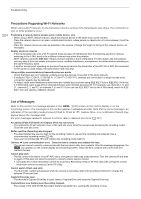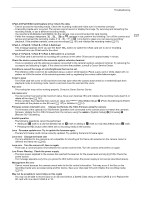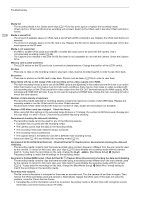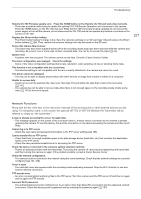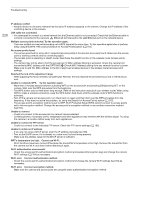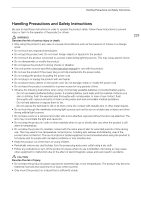Canon EOS C700 GS PL EOS C700 EOS C700 PL EOS C700 GS PL EOS C700 FF EOS C700 - Page 224
List of Messages
 |
View all Canon EOS C700 GS PL manuals
Add to My Manuals
Save this manual to your list of manuals |
Page 224 highlights
Troubleshooting 224 Precautions Regarding Wi-Fi Networks When using a Wi-Fi network, try the following corrective actions if the transmission rate drops, the connection is lost, or other problems occur. Positioning a network device (access point, mobile device, etc.) - When using a Wi-Fi network indoors, place the network device in the same room as the camera. - Place the network device in an open, unobstructed location, where people or objects do not come between it and the camera. - Place the network device as close as possible to the camera. Change the height or facing of the network device, as necessary. Nearby electronic devices - If the transmission rate over a Wi-Fi network drops because of interference from the following electronic devices, switching to the 5 GHz band or to a different channel may solve the problem. - Wi-Fi networks using the IEEE 802.11b/g/n protocol operate in the 2.4 GHz band. For this reason, the transmission rate may drop if there are nearby microwave ovens, cordless telephones, microphones, or similar devices operating on the same frequency band. - If another access point operating on the same frequency band as the transmitter of the WFT-E6 or WFT-E8 connected to the camera is used nearby, the transmission rate may drop. Using multiple cameras/wireless transmitters/access points - Check that there are no IP address conflicts among the devices connected to the same network. - If multiple C700 / C700 PL/ C700 GS PL / C700 FF / C700 FF PL cameras are connected to a single access point, connection speeds may be reduced. - To reduce radio wave interference when there are multiple access points using IEEE 802.11b/g or IEEE 802.11n (in the 2.4 GHz band), leave a gap of four channels between each wireless access point. For example, use channels 1, 6, and 11, channels 2, 7, and 12, or channels 3, 8, and 13. If you can use IEEE 802.11a/n (in the 5 GHz band), switch to IEEE 802.11a/n and specify a different channel. List of Messages Refer to this section if a message appears in the [LIVE] screen on the control display or on the monitoring screen. The messages in this section appear in alphabetical order. Note that for some messages, an indication of the recording media involved (CFast A, CFast B, 8, Capture Drive, or a combination thereof) may appear above the message itself. For error messages related to network functions, refer to Network Functions (A 227). Accessing CFast A/CFast B/8/Capture Drive: Do not remove - You opened the CFast card slot cover or SD card slot cover while the camera was accessing the recording media. Close the card slot cover. Buffer overflow. Recording was stopped. - The data transfer rate was too high for the recording media in use and the recording was stopped. Use a recommended recording media (A 48). - Save your recordings (A 161) and initialize the recording media (A 51). Camera b Lens communication error. Clean the lens's contacts and reattach the lens. - The camera cannot correctly communicate with the lens due to dirty lens contacts. After the message disappears, the i icon appears on the control display and monitoring screen. Clean the lens contacts with a soft cloth and reattach the lens. Cannot play back - The file control information of an XF-AVC clip is corrupted or there was a decoder error. Turn the camera off and then on again. If this does not solve the problem, consult a Canon Service Center. • Corrupted file control information cannot be recovered. Recording media or XF-AVC clips with corrupt file control information cannot be read by Canon XF Utility. Cannot switch CFast card slots - The SLOT SEL. button was pressed while the camera is recording. Wait until recording is finished to change the selected CFast card slot. Capture Drive bay open. - The recorder's Capture Drive bay is open. Insert a Capture Drive and close the Capture Drive bay. Capture Drive: Low battery level. Recording stopped. - The charge of the CDX-36150 Recorder's battery has gotten low, causing the recording to stop.