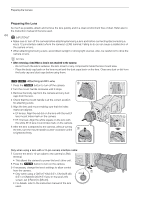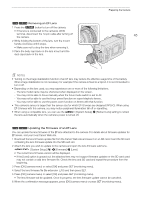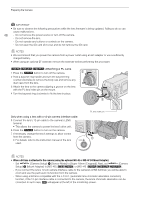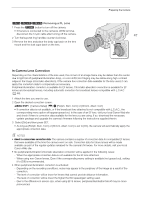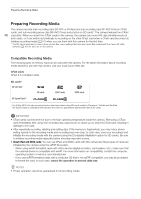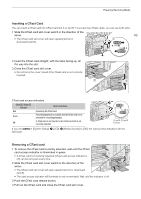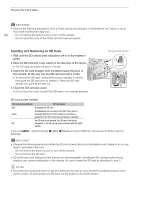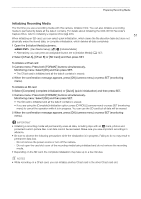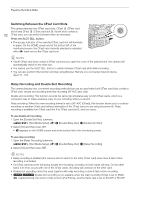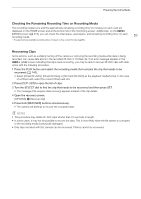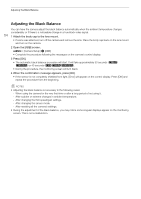Canon EOS C700 GS PL EOS C700 EOS C700 PL EOS C700 GS PL EOS C700 FF EOS C700 - Page 49
Inserting a CFast Card, Close the CFast card slot cover.
 |
View all Canon EOS C700 GS PL manuals
Add to My Manuals
Save this manual to your list of manuals |
Page 49 highlights
Preparing Recording Media Inserting a CFast Card You can insert a CFast card into CFast card slot A or slot B. If you have two CFast cards, you can use both slots. 1 Slide the CFast card slot cover switch in the direction of the arrow. • The CFast card slot cover will open upward (slot A) or downward (slot B). 49 ቢ 2 Insert the CFast card straight, with the label facing up, all the way into the slot. 3 Close the CFast card slot cover. • Do not force the cover closed if the CFast card is not correctly inserted. ባ ቤ CFast card access indicators CFast /CFast indicator Red Green Off CFast card status Accessing the CFast card. Recording/playback is possible and the CFast card slot is selected for recording/playback. A CFast card is not inserted or the CFast card slot is not currently selected. CFast /CFast indicator If you set illuminate. [System Setup] > [LED] > [Media Access] to [Off], the card access indicators will not Removing a CFast card 1 To remove the CFast card currently selected, wait until the CFast card access indicator is illuminated in green. • A CFast card not currently selected (CFast card access indicator is off) can be removed at any time. 2 Slide the CFast card slot cover switch in the direction of the arrow. ቤ ብ • The CFast card slot cover will open upward (slot A) or downward (slot B). • The card access indicator will illuminate in red momentarily. Wait until the indicator is off. 3 Push the CFast card release button. 4 Pull out the CFast card and close the CFast card slot cover.