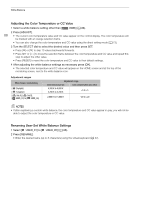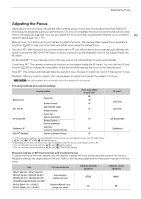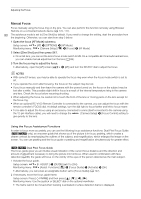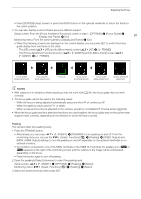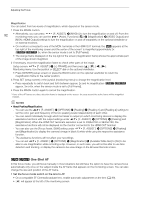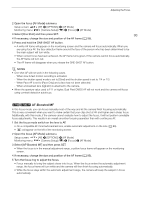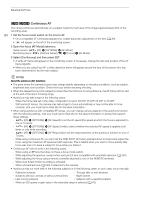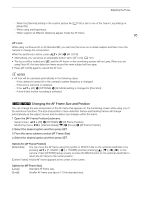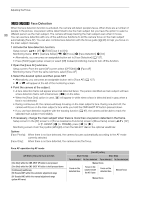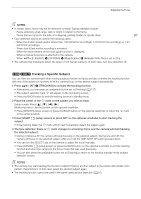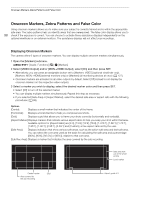Canon EOS C700 GS PL EOS C700 EOS C700 PL EOS C700 GS PL EOS C700 FF EOS C700 - Page 93
[C700][C700FF] AF-Boosted MF, Select [One Shot] and then press SET.
 |
View all Canon EOS C700 GS PL manuals
Add to My Manuals
Save this manual to your list of manuals |
Page 93 highlights
Adjusting the Focus 2 Open the focus [AF Mode] submenu. Setup screen: Monitoring menu: [AF] > [OPTIONS] > [AF Mode] [Camera Setup] (v) > [Focus] > [AF Mode] 3 Select [One Shot] and then press SET. 93 4 If necessary, change the size and position of the AF frame (A 95). 5 Press and hold the ONE-SHOT AF button. • A white AF frame will appear on the monitoring screen and the camera will focus automatically. When you are using Face AF, the face detection frame around the face of the person who has been determined to be the main subject will turn white. • When correct focus has been achieved, the AF frame turns green. If the camera cannot focus automatically, the AF frame will turn red. • The AF frame will disappear when you release the ONE-SHOT AF button. NOTES • One-shot AF will not work in the following cases. - When slow & fast motion recording is activated. - When the shutter speed mode is set to [Slow] and the shutter speed is set to 1/4 or 1/3. - When Face AF is set to [Face Only] and a face has not been detected. - When a broadcast lens (A 240) is attached to the camera. • When the aperture value used is F11 or higher, Dual Pixel CMOS AF will not work and the camera will focus using contrast-detection autofocus. Zq AF-Boosted MF In this focus mode, you can focus manually most of the way and let the camera finish focusing automatically. This is very convenient when you want to make certain that your clips shot at 4K and higher are in sharp focus. Additionally, with this mode, if the camera cannot evaluate how to adjust the focus, it will not perform unreliable focus adjustments. This results in an overall smoother focusing operation than with continuous AF. 1 Set the focus mode switch on the lens to AF. • On a compatible EF Cinema/broadcast lens, enable automatic adjustment on the lens (A 89). • @ will appear on the left of the monitoring screen. 2 Open the focus [AF Mode] submenu. Setup screen: Monitoring menu: [AF] > [OPTIONS] > [AF Mode] [Camera Setup] (v) > [Focus] > [AF Mode] 3 Select [AF-Boosted MF] and then press SET. • When the focus is in the manual adjustment range, a yellow focus frame will appear on the monitoring screen. 4 If necessary, change the size and position of the AF frame (A 95). 5 Turn the focus ring to adjust the focus. • Focus manually to bring the subject closer into focus. When the focus enters the automatic adjustment range, the focus frame will turn white and the camera will then finish focusing automatically. • While the focus stays within the automatic adjustment range, the camera will keep the subject in focus automatically.