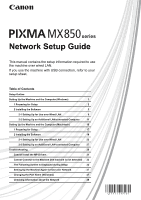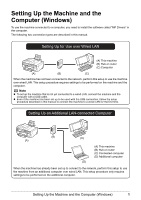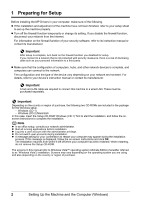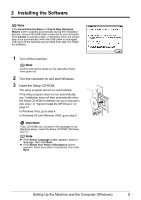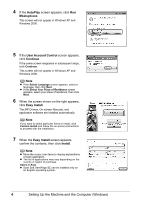Canon MX850 Network Setup Guide
Canon MX850 - PIXMA Color Inkjet Manual
 |
UPC - 013803087871
View all Canon MX850 manuals
Add to My Manuals
Save this manual to your list of manuals |
Canon MX850 manual content summary:
- Canon MX850 | Network Setup Guide - Page 1
Machine and the Computer (Macintosh) 16 1 Preparing for Setup 17 2 Installing the Software 18 2-1 Setting Up for Use over Wired LAN 23 2-2 Setting Up an Additional LAN-connected Computer 27 Troubleshooting 30 Cannot Install the MP Drivers 31 Cannot Connect to the Machine (the machine - Canon MX850 | Network Setup Guide - Page 2
Computer" on page 27 Setup Complete If any problem occurs during the setup, see "Troubleshooting" on page 30. „ Symbols Used in This Manual This Network Setup Guide uses the following symbols to indicate important information. Always observe the instructions indicated by these symbols. Important - Canon MX850 | Network Setup Guide - Page 3
Windows) To use the machine connected to a computer, you need to install the software called "MP Drivers" in the computer. The following two connection types are described in this manual with the USB connection, follow the setup procedure described in this manual to connect the machine to a wired - Canon MX850 | Network Setup Guide - Page 4
the Internet. For information on the firewall function of your security software, refer to its instruction manual or contact its manufacturer. Important After setup is complete, turn back on the firewall function you disabled for setup. If you connect to a network that is not protected with security - Canon MX850 | Network Setup Guide - Page 5
's disc drive." in "Cannot Install the MP Drivers" on page 31. In Windows Vista, go to step 4. In Windows XP and Windows 2000, go to step 6. Important If two CD-ROMs are included in the package for the Windows setup, insert the Setup CD-ROM "Windows (CD-1)". Note z If the Select Language screen - Canon MX850 | Network Setup Guide - Page 6
on the right appears, click Easy Install. The MP Drivers, On-screen Manuals, and application software are installed automatically. Note If you want to select particular items to install, click Custom Install and follow the on-screen instructions to proceed with the installation. 7 When the Easy - Canon MX850 | Network Setup Guide - Page 7
. Installation of the MP Drivers, On-screen Manuals, and application software will begin. The software installation screen may appear during the installation process. Read the contents on the screen and follow the on-screen instructions to install the software. 9 When the Setup Method screen appears - Canon MX850 | Network Setup Guide - Page 8
Setup" on page 2 and "2 Installing the Software" on page 3 to confirm that the software installation is complete, then proceed with the procedure below. 1 On the Setup Method screen, select Set up the printer MP Drivers" on page 31. 3 When the Setup Preparations Setup with the setup using the - Canon MX850 | Network Setup Guide - Page 9
. The machine connected with the USB cable is detected automatically via LAN connection. In Windows Vista, go to step 6. In Windows XP and Windows 2000, go to step 5. I Note If the machine was not detected, the Set Printer IP Address dialog box appears. Make sure of the following, then click Connect - Canon MX850 | Network Setup Guide - Page 10
, because all the drive letters are assigned." is displayed, click Skip to complete the setup. After software installation is complete, remove any drive letter and try the network setup of the Card Slot again using the Canon IJ Network Tool. z If "The Card Slot is already mapped as Network Drive to - Canon MX850 | Network Setup Guide - Page 11
, confirm the message. We would appreciate it if you would take part in the PIXMA Extended Survey Program regarding the use of Canon printers. If you can agree, click Agree. If Do not agree is clicked, the PIXMA Extended Survey Program will not be installed but you can use the machine normally - Canon MX850 | Network Setup Guide - Page 12
need to reinstall the software. When using Windows Vista: To use the Card Slot over network, mount the Card Slot using the Canon IJ Network Tool after software installation is complete. For details, refer to "Using the Card Slot over a Network" in the User's Guide on-screen manual. 10 Setting Up - Canon MX850 | Network Setup Guide - Page 13
To set up an additional LAN-connected computer, the necessary software must be installed on the additional computer. See "1 Preparing for Setup" on page 2 and "2 Installing the Software" on page 3 to confirm that the software installation is complete, then proceed with the procedure below. 1 Make - Canon MX850 | Network Setup Guide - Page 14
the machine on the Printers dialog box, then click Next. In Windows Vista, go to step 5. In Windows XP and Windows 2000, go to step to complete the setup. After software installation is complete, remove any drive letter and try the network setup of the Card Slot again using the Canon IJ Network Tool - Canon MX850 | Network Setup Guide - Page 15
5 When the Setup Completion dialog box appears, click Finish. The network connection between the machine and the computer is now successfully established. 6 When the Setup Complete screen appears, click Next. Setting Up the Machine and the Computer (Windows) 13 - Canon MX850 | Network Setup Guide - Page 16
, confirm the message. We would appreciate it if you would take part in the PIXMA Extended Survey Program regarding the use of Canon printers. If you can agree, click Agree. If Do not agree is clicked, the PIXMA Extended Survey Program will not be installed but you can use the machine normally. 14 - Canon MX850 | Network Setup Guide - Page 17
need to reinstall the software. When using Windows Vista: To use the Card Slot over network, mount the Card Slot using the Canon IJ Network Tool after software installation is complete. For details, refer to "Using the Card Slot over a Network" in the User's Guide on-screen manual. Setting Up the - Canon MX850 | Network Setup Guide - Page 18
need to install the software called "MP Drivers" in the computer. The following two connection types are described in this manual. Setting Up for Use set up to be used with the USB connection, follow the setup procedure described in this manual to connect the machine to a wired LAN for the first time - Canon MX850 | Network Setup Guide - Page 19
the Internet. For information on the firewall function of your security software, refer to its instruction manual or contact its manufacturer. Important After setup is complete, turn back on the firewall function you disabled for setup. If you connect to a network that is not protected with security - Canon MX850 | Network Setup Guide - Page 20
cable. (A) (A) USB port 2 Turn on your Mac. Note Make sure that the machine is turned on. 3 Insert the Setup CD-ROM. If the CD-ROM folder does not package for the Windows setup, insert the Setup CD-ROM "Windows (CD-2) Macintosh" for the Macintosh setup. 4 Double-click the Setup icon. 18 - Canon MX850 | Network Setup Guide - Page 21
z To view the User's Guide on-screen manual in a language other than the installed one, double-click the Manual folder in the Setup CD-ROM, Canon folder, and then copy a language folder to your hard disk. 8 Read the License Agreement carefully and click Yes. Installation of the MP Drivers, On-screen - Canon MX850 | Network Setup Guide - Page 22
After software installation is complete, double-click on the desktop. z The User Registration screen may not be displayed depending on the country or region of purchase. If your network is connected to the Internet, the registration screen will appear. Follow the onscreen instructions - Canon MX850 | Network Setup Guide - Page 23
. When the computer restarts, the Canon IJ Network Tool will start up automatically. Proceed with the network setup from following step 12. After the computer restarts, remove the Setup CDROM. Note Keep the CD-ROM in a safe place in case you need to reinstall the software. When using Mac OS X v.10 - Canon MX850 | Network Setup Guide - Page 24
12 When the Canon IJ Network Tool screen appears, confirm the connection type. The page 23. When the machine has not been connected to the network, perform this setup to use the machine over wired LAN. This setup procedure requires settings to be performed on the machine and the computer. When you - Canon MX850 | Network Setup Guide - Page 25
on. - The machine is connected to the computer with a USB cable. - The MP Drivers have been installed. 2 Select Setup in the pop-up menu, select your machine's name in Printers, then click OK. Note z If no printer is detected, click OK. Make sure of the following, then click Update. - The machine - Canon MX850 | Network Setup Guide - Page 26
dialog box appears, remove the USB cable, then click OK. The network connection between the machine and the computer is now successfully established. The Printer Setup Utility and Canon IJ Network Scanner Selector will start up. (A) (B) 24 Setting Up the Machine and the Computer (Macintosh) - Canon MX850 | Network Setup Guide - Page 27
The machine displayed in the list is the one connected with the USB cable. You need to add the machine connected to the network to the list. 6 On the Printer Browser dialog box, click More Printers. This screen will not appear in Mac OS X 10.3.9. 7 Select Canon IJ Network in the pop-up menu, select - Canon MX850 | Network Setup Guide - Page 28
" on page 38. z For details on how to scan, refer to the User's Guide and Scanning Guide on-screen manuals. After the installation is complete, start up the Canon IJ Network Tool to mount the Card Slot. For details on the network setup of the Card Slot, refer to "Using the Card Slot over a Network - Canon MX850 | Network Setup Guide - Page 29
a USB cable. This setup procedure does not involve connecting the USB cable. 2 On the Canon IJ Network Tool screen, select LAN connection, then click OK. If the Canon IJ Network Tool does not start up automatically, select Library > Printers > Canon > BJPrinter > Utilities > Canon IJ Network Tool - Canon MX850 | Network Setup Guide - Page 30
screen appears, click Cancel. The Printer Setup Utility and Canon IJ Network Scanner Selector will start up. If "You have no printers available." is displayed, click Cancel. 6 On the Printer List dialog box, click Add. In Mac OS X v.10.4.x, go to step 7. In Mac OS X v.10.3.9, go to step 8. 7 On - Canon MX850 | Network Setup Guide - Page 31
" on page 38. z For details on how to scan, refer to the User's Guide and Scanning Guide on-screen manuals. After the installation is complete, start up the Canon IJ Network Tool to mount the Card Slot. For details on the network setup of the Card Slot, refer to "Using the Card Slot over a Network - Canon MX850 | Network Setup Guide - Page 32
This section describes troubleshooting tips for problems you may encounter when setting up. Note If you do not find a description for your trouble here, refer to "Troubleshooting" in the User's Guide onscreen manual. Troubles in setup/connections z "Cannot Install the MP Drivers" on page 31 - Canon MX850 | Network Setup Guide - Page 33
the computer, and then follow the procedure below to reinstall the MP Drivers. In Windows Vista, "The printer is not detected. Check the connection." may be displayed depending on the displayed, there is a problem with the Setup CD-ROM. Contact your Canon service representative. Troubleshooting 31 - Canon MX850 | Network Setup Guide - Page 34
Drivers were not installed correctly, uninstall the MP Drivers, restart your computer, and then reinstall the MP Drivers. Refer to the PC Printing Guide on-screen manual. Note If the installer was forced to be terminated due to a Windows error provided by security software during the setup. z Wait - Canon MX850 | Network Setup Guide - Page 35
during Setup „ The Set Printer IP Address is enabled on the router. (2)Use next IP address Select to manually specify an IP address, for example if there is no DHCP server settings when your machine cannot be detected automatically during setup for use over the network. (4) Connect Click to - Canon MX850 | Network Setup Guide - Page 36
function is enabled on the router. Select Use following IP address to manually specify an IP address, for example if there is no DHCP server network settings when your machine cannot be detected automatically during setup for use over the network. (3) Connect Click to search ). 34 Troubleshooting - Canon MX850 | Network Setup Guide - Page 37
the network setup of the Card Slot. (2) Skip Click to continue installation without the network setup of Windows Firewall function, or open port 137:139 to allow communication with the machine following the procedure below. For information on other security software, refer to its instruction manual - Canon MX850 | Network Setup Guide - Page 38
OK. If the problem is not resolved, click Skip to complete the setup without the network setup of the Card Slot. To mount the Card Slot manually, refer to "Cannot Mount the Card Slot" in "Troubles When Using the Machine over Network" in "Troubleshooting" of the User's Guide on-screen manual. „ "The - Canon MX850 | Network Setup Guide - Page 39
's Guide on-screen manual. For details on setting up the machine again, see "2 Installing the Software" on page 3 for Windows or "2 Installing the Software" on page 18 for Macintosh. Click Custom Install in step 6, then select MP Drivers and Canon IJ Network Tool to install. If you have downloaded - Canon MX850 | Network Setup Guide - Page 40
" in "Displaying and Initializing Network Settings" of the User's Guide on-screen manual. To display the network setting information using the Canon IJ Network Tool, select Network Information on the View menu. „ Checking the IP address or the MAC address of the computer To check the IP address or - Canon MX850 | Network Setup Guide - Page 41
39 - Canon MX850 | Network Setup Guide - Page 42
40 - Canon MX850 | Network Setup Guide - Page 43
The following ink tanks are compatible with this product. For information on product specifications, please visit our website at www.canon-asia.com canon.com.au www.canon.ca canon.co.nz www.usa.canon.com QT5-1156-V01 XXXXXXXX ©CANON INC.2008 PRINTED IN THAILAND
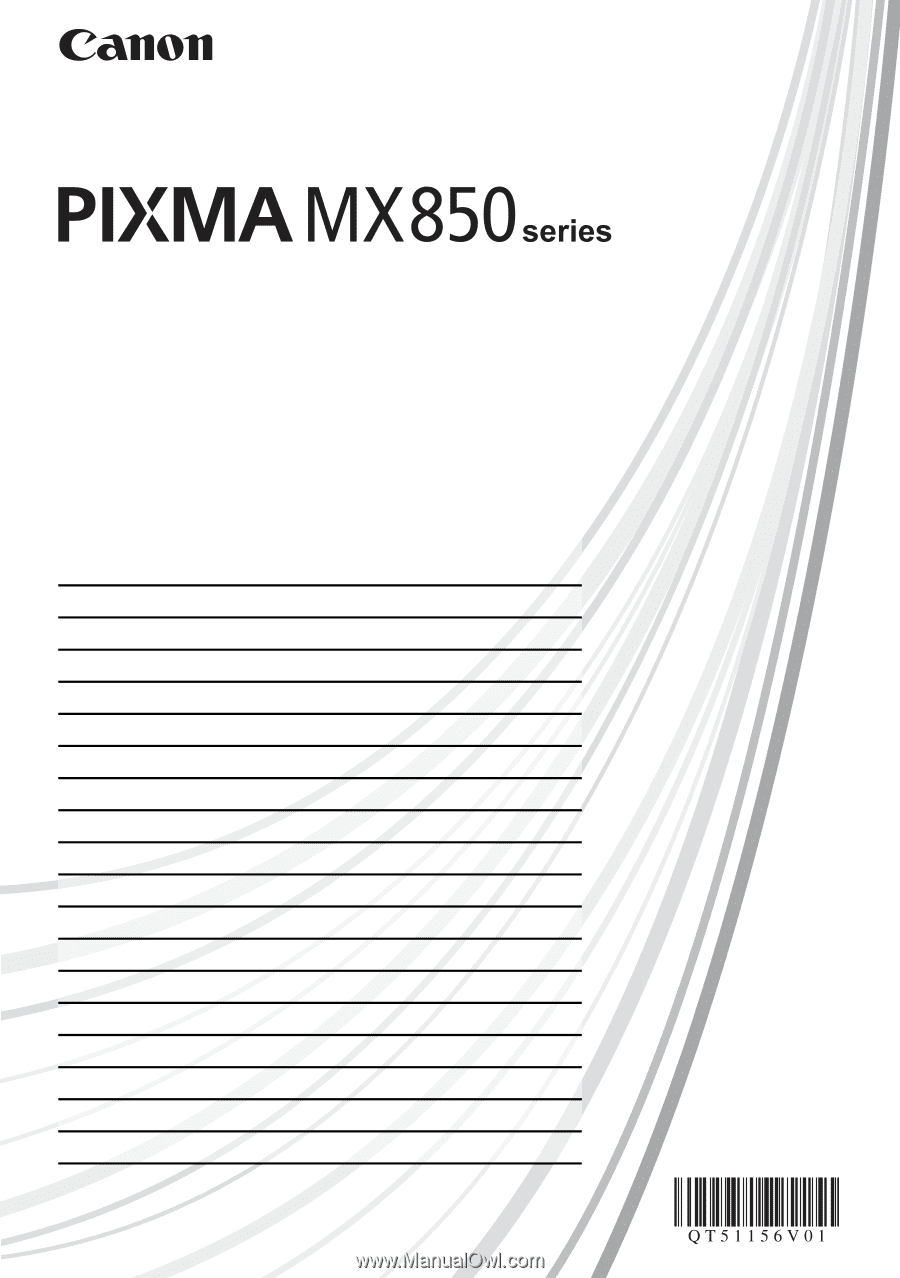
Network Setup Guide
Table of Contents
Setup Outline
Setting Up the Machine and the Computer (Windows)
1
1 Preparing for Setup
2
2 Installing the Software
3
2-1 Setting Up for Use over Wired LAN
6
2-2 Setting Up an Additional LAN-connected Computer
11
Setting Up the Machine and the Computer (Macintosh)
16
1 Preparing for Setup
17
2 Installing the Software
18
2-1 Setting Up for Use over Wired LAN
23
2-2 Setting Up an Additional LAN-connected Computer
27
Troubleshooting
30
Cannot Install the MP Drivers
31
Cannot Connect to the Machine (the machine is not detected)
32
The Following Screen Is Displayed during Setup
33
Setting Up the Machine Again for Use over Network
37
Changing the Port Name (Windows)
37
Checking Information about the Network
38
This manual contains the setup information required to use
the machine over wired LAN.
If you use the machine with USB connection, refer to your
setup sheet.