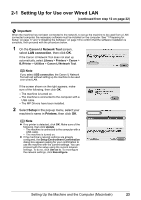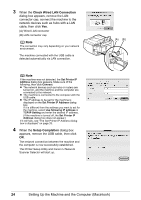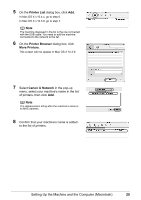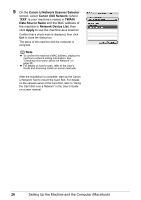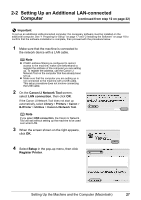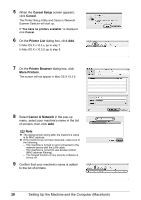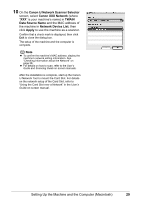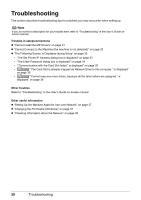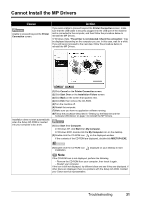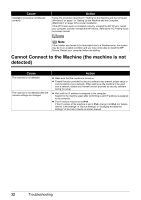Canon MX850 Network Setup Guide - Page 30
Cancel Setup, Cancel, Printer List, Printer Browser, More Printers, Canon IJ Network - scanner
 |
UPC - 013803087871
View all Canon MX850 manuals
Add to My Manuals
Save this manual to your list of manuals |
Page 30 highlights
5 When the Cancel Setup screen appears, click Cancel. The Printer Setup Utility and Canon IJ Network Scanner Selector will start up. If "You have no printers available." is displayed, click Cancel. 6 On the Printer List dialog box, click Add. In Mac OS X v.10.4.x, go to step 7. In Mac OS X v.10.3.9, go to step 8. 7 On the Printer Browser dialog box, click More Printers. This screen will not appear in Mac OS X 10.3.9. 8 Select Canon IJ Network in the pop-up menu, select your machine's name in the list of printers, then click Add. Note z The alphanumeric string after the machine's name is its MAC address. z If the machine has not been detected, make sure of the following. - The machine is turned on and connected to the network device with the LAN cable. - The machine is not set to use access control (MAC address filtering). - The firewall function of any security software is turned off. 9 Confirm that your machine's name is added to the list of printers. 28 Setting Up the Machine and the Computer (Macintosh)