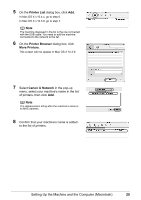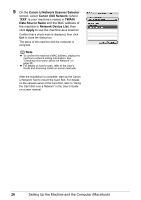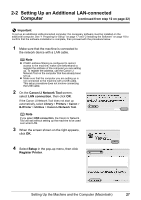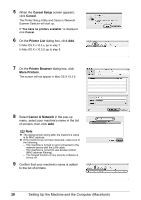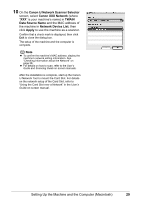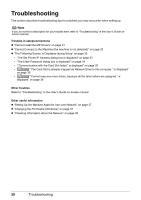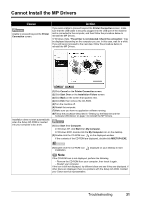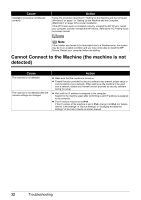Canon MX850 Network Setup Guide - Page 32
Troubleshooting
 |
UPC - 013803087871
View all Canon MX850 manuals
Add to My Manuals
Save this manual to your list of manuals |
Page 32 highlights
Troubleshooting This section describes troubleshooting tips for problems you may encounter when setting up. Note If you do not find a description for your trouble here, refer to "Troubleshooting" in the User's Guide onscreen manual. Troubles in setup/connections z "Cannot Install the MP Drivers" on page 31 z "Cannot Connect to the Machine (the machine is not detected)" on page 32 z "The Following Screen Is Displayed during Setup" on page 33 • "The Set Printer IP Address dialog box is displayed" on page 33 • "The Enter Password dialog box is displayed" on page 34 • ""Communication with the Card Slot failed." is displayed" on page 35 • ""The Card Slot is already mapped as Network Drive to this computer." is displayed" on page 36 • ""Cannot map any more drives, because all the drive letters are assigned." is displayed" on page 36 Other troubles Refer to "Troubleshooting" in the User's Guide on-screen manual. Other useful information z "Setting Up the Machine Again for Use over Network" on page 37 z "Changing the Port Name (Windows)" on page 37 z "Checking Information about the Network" on page 38 30 Troubleshooting