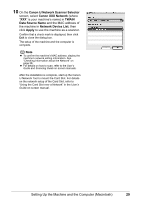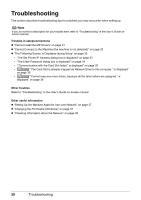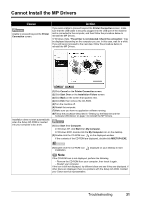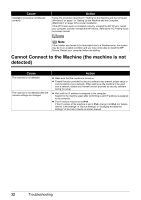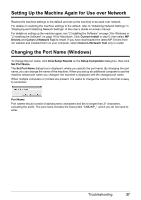Canon MX850 Network Setup Guide - Page 36
The Enter Password dialog box is displayed
 |
UPC - 013803087871
View all Canon MX850 manuals
Add to My Manuals
Save this manual to your list of manuals |
Page 36 highlights
Cause The machine in the network was not detected. (Continued) Action (1) (2) (3) The IP address currently set for the machine is displayed on the dialog box. (1)TCP/IP Setting Select Get IP address automatically or Use following IP address. Select Get IP address automatically to use an IP address provided by a DHCP server. This requires that the DHCP function is enabled on the router. Select Use following IP address to manually specify an IP address, for example if there is no DHCP server functionality in the network environment in which you are using the machine. IP Address/Subnet Mask/Router Enter each value to specify a fixed IP address when Use following IP address is selected. (2)Network Information Click to display the Network Information dialog box, and confirm network settings when your machine cannot be detected automatically during setup for use over the network. (3) Connect Click to search for the machine with the specified settings. If the machine is still not detected with a specified IP address, see "Cannot Connect to the Machine (the machine is not detected)" on page 32. „ The Enter Password dialog box is displayed Cause The administrator password is set to the machine that has already been set up. Action Enter the administrator password you have set. Admin Password The administrator password consists of alphanumeric characters and is no longer than 32 characters. The password is case sensitive. For security, your entry will be displayed by "*" or "•" (bullets). 34 Troubleshooting