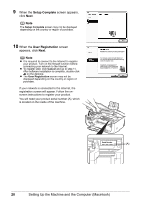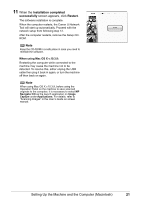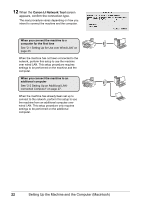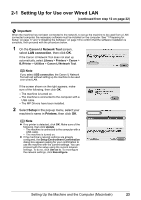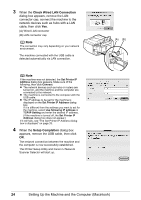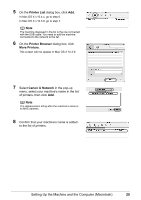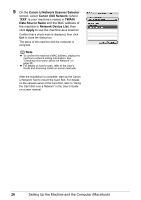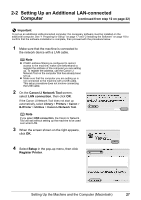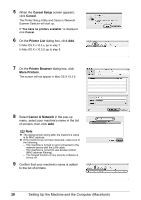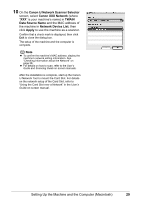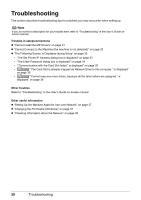Canon MX850 Network Setup Guide - Page 27
Printer List, Printer Browser, More Printers, Canon IJ Network, then click
 |
UPC - 013803087871
View all Canon MX850 manuals
Add to My Manuals
Save this manual to your list of manuals |
Page 27 highlights
5 On the Printer List dialog box, click Add. In Mac OS X v.10.4.x, go to step 6. In Mac OS X v.10.3.9, go to step 7. Note The machine displayed in the list is the one connected with the USB cable. You need to add the machine connected to the network to the list. 6 On the Printer Browser dialog box, click More Printers. This screen will not appear in Mac OS X 10.3.9. 7 Select Canon IJ Network in the pop-up menu, select your machine's name in the list of printers, then click Add. Note The alphanumeric string after the machine's name is its MAC address. 8 Confirm that your machine's name is added to the list of printers. Setting Up the Machine and the Computer (Macintosh) 25

25
Setting Up the Machine and the Computer (Macintosh)
5
On the
Printer List
dialog box, click
Add
.
In Mac OS X v.10.4.x, go to step 6.
In Mac OS X v.10.3.9, go to step 7.
6
On the
Printer Browser
dialog box, click
More Printers
.
This screen will not appear in Mac OS X 10.3.9.
7
Select
Canon IJ Network
in the pop-up
menu, select your machine’s name in the list
of printers, then click
Add
.
8
Confirm that your machine’s name is added
to the list of printers.
Note
The machine displayed in the list is the one connected
with the USB cable. You need to add the machine
connected to the network to the list.
Note
The alphanumeric string after the machine’s name is
its MAC address.