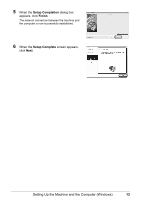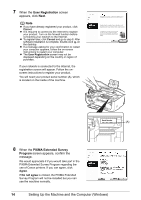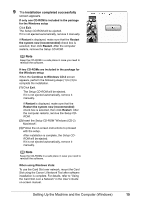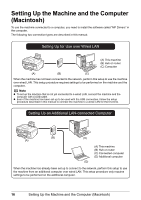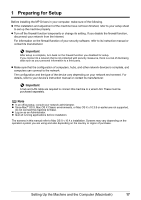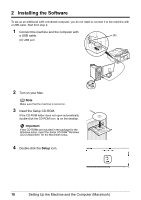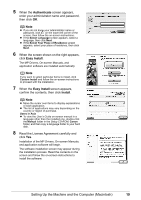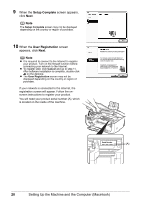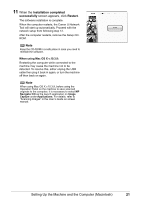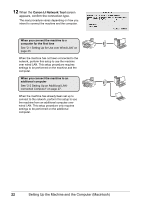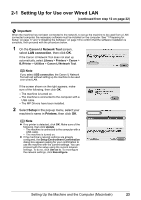Canon MX850 Network Setup Guide - Page 20
Setup, Important, Connect the machine and the computer with, a USB cable., Turn on your Mac. - will not turn on
 |
UPC - 013803087871
View all Canon MX850 manuals
Add to My Manuals
Save this manual to your list of manuals |
Page 20 highlights
2 Installing the Software To set up an additional LAN-connected computer, you do not need to connect it to the machine with a USB cable. Start from step 2. 1 Connect the machine and the computer with a USB cable. (A) (A) USB port 2 Turn on your Mac. Note Make sure that the machine is turned on. 3 Insert the Setup CD-ROM. If the CD-ROM folder does not open automatically, double-click the CD-ROM icon on the desktop. Important If two CD-ROMs are included in the package for the Windows setup, insert the Setup CD-ROM "Windows (CD-2) Macintosh" for the Macintosh setup. 4 Double-click the Setup icon. 18 Setting Up the Machine and the Computer (Macintosh)

18
Setting Up the Machine and the Computer (Macintosh)
2
Installing the Software
To set up an additional LAN-connected computer, you do not need to connect it to the machine with
a USB cable. Start from step 2.
1
Connect the machine and the computer with
a USB cable.
(A) USB port
2
Turn on your Mac.
3
Insert the
Setup CD-ROM
.
If the CD-ROM folder does not open automatically,
double-click the CD-ROM icon
on the desktop.
4
Double-click the
Setup
icon.
Note
Make sure that the machine is turned on.
Important
If two CD-ROMs are included in the package for the
Windows setup, insert the
Setup CD-ROM
“Windows
(CD-2) Macintosh” for the Macintosh setup.
(A)