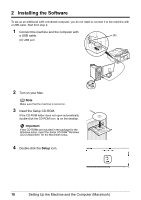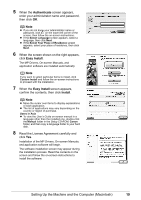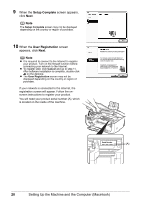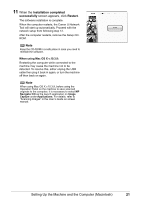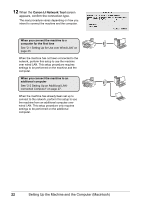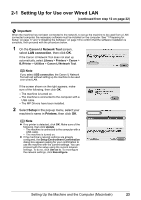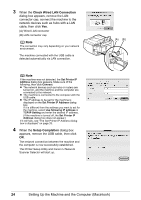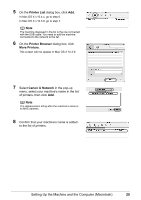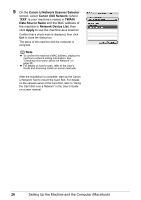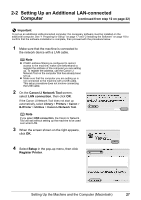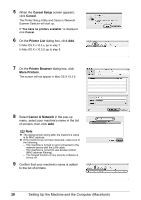Canon MX850 Network Setup Guide - Page 25
Setting Up for Use over Wired LAN (continued from step 12 on Library, Printers, Canon
 |
UPC - 013803087871
View all Canon MX850 manuals
Add to My Manuals
Save this manual to your list of manuals |
Page 25 highlights
2-1 Setting Up for Use over Wired LAN (continued from step 12 on page 22) Important When the machine has not been connected to the network, to set up the machine to be used from a LANconnected computer, the necessary software must be installed on the computer. See "1 Preparing for Setup" on page 17 and "2 Installing the Software" on page 18 to confirm that the software installation is complete, then proceed with the procedure below. 1 On the Canon IJ Network Tool screen, select LAN connection, then click OK. If the Canon IJ Network Tool does not start up automatically, select Library > Printers > Canon > BJPrinter > Utilities > Canon IJ Network Tool. Note If you select USB connection, the Canon IJ Network Tool will exit without setting up the machine to be used over wired LAN. If the screen shown on the right appears, make sure of the following, then click OK. - The machine is turned on. - The machine is connected to the computer with a USB cable. - The MP Drivers have been installed. 2 Select Setup in the pop-up menu, select your machine's name in Printers, then click OK. Note z If no printer is detected, click OK. Make sure of the following, then click Update. - The machine is connected to the computer with a USB cable. - The machine is turned on. z If the machine's network settings are already configured, the Setup Environment Confirmation dialog box appears asking for your confirmation to use the machine with the current settings. You can proceed with the setup using the current network settings. To do so, click Use as is. To reconfigure the network settings, click Reconfigure. Setting Up the Machine and the Computer (Macintosh) 23