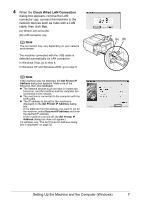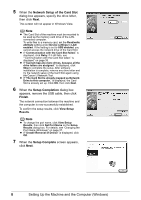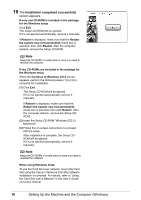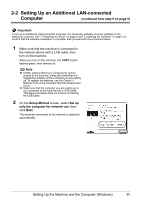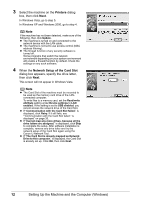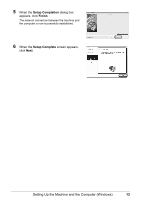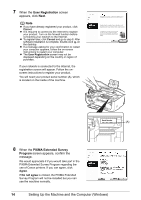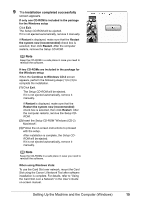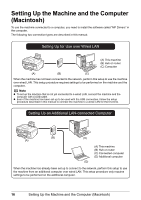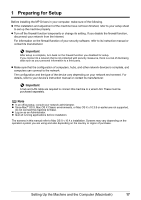Canon MX850 Network Setup Guide - Page 14
Printers, Network Setup of the Card Slot, Select the machine on the, dialog, box, then click, When
 |
UPC - 013803087871
View all Canon MX850 manuals
Add to My Manuals
Save this manual to your list of manuals |
Page 14 highlights
3 Select the machine on the Printers dialog box, then click Next. In Windows Vista, go to step 5. In Windows XP and Windows 2000, go to step 4. Note If the machine has not been detected, make sure of the following, then click Update. z The machine is turned on and connected to the network device with the LAN cable. z The machine is not set to use access control (MAC address filtering). z The firewall function of any security software is turned off. Some programs that switch the network environment depending on your system environment will enable a firewall function by default. Check the settings on any such software. 4 When the Network Setup of the Card Slot dialog box appears, specify the drive letter, then click Next. This screen will not appear in Windows Vista. Note z The Card Slot of the machine must be mounted to be used as the memory card drive of the LANconnected computer. To write files to a memory card, set the Read/write attribute setting under Device settings to LAN enabled. If the setting is set to USB enabled, you cannot access the network drive of the Card Slot. z If "Communication with the Card Slot failed." is displayed, click Retry. If it still fails, see ""Communication with the Card Slot failed." is displayed" on page 35. z If "Cannot map any more drives, because all the drive letters are assigned." is displayed, click Skip to complete the setup. After software installation is complete, remove any drive letter and try the network setup of the Card Slot again using the Canon IJ Network Tool. z If "The Card Slot is already mapped as Network Drive to this computer." is displayed, the Card Slot is already set up. Click OK, then click Next. 12 Setting Up the Machine and the Computer (Windows)