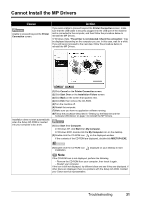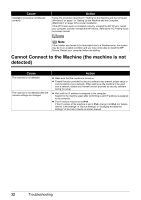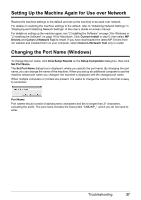Canon MX850 Network Setup Guide - Page 38
The Card Slot is already mapped as Network Drive to this computer., Cannot map any more drives - problems
 |
UPC - 013803087871
View all Canon MX850 manuals
Add to My Manuals
Save this manual to your list of manuals |
Page 38 highlights
Cause The network setup of the Card Slot fails. (Continued) Action z Change the workgroup name to "WORKGROUP" following the procedure below. (1)Right-click My Computer, then select Properties. (2)Select the Computer Name tab, then click Change. (3)Change the workgroup name to "WORKGROUP", then click OK. If the problem is not resolved, click Skip to complete the installation without the network setup of the Card Slot. After installation is complete, to mount the Card Slot using the Canon IJ Network Tool, refer to "Using the Card Slot over a Network" in the User's Guide on-screen manual. To mount the Card Slot manually, refer to "Cannot Mount the Card Slot" in "Troubles When Using the Machine over Network" in "Troubleshooting" of the User's Guide on-screen manual. z Make sure that a memory card is inserted in the Card Slot. If it is not inserted, insert it. Note Depending on the Mac OS version, the authentication screen may appears. If it appears, click OK. If the problem is not resolved, click Skip to complete the setup without the network setup of the Card Slot. To mount the Card Slot manually, refer to "Cannot Mount the Card Slot" in "Troubles When Using the Machine over Network" in "Troubleshooting" of the User's Guide on-screen manual. „ "The Card Slot is already mapped as Network Drive to this computer." is displayed Cause The Card Slot has already been mapped as the network drive. Action The Card Slot is already available. Click OK to close the dialog, then click Next on the Network Setup of the Card Slot dialog box. „ "Cannot map any more drives, because all the drive letters are assigned." is displayed Cause All drive letters are assigned. Action Click Skip to complete the setup. After software installation is complete, remove any drive letter and try the network setup of the Card Slot again using the Canon IJ Network Tool. For details, refer to "Using the Card Slot over a Network" in the User's Guide on-screen manual. 36 Troubleshooting