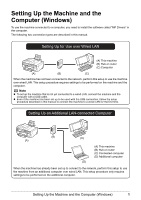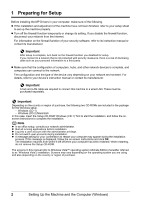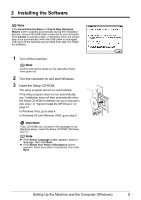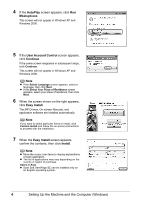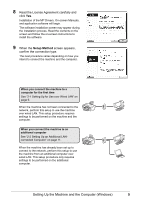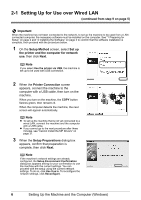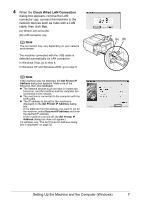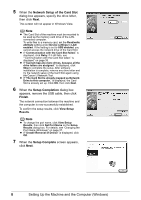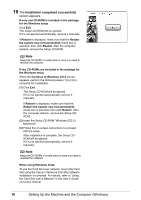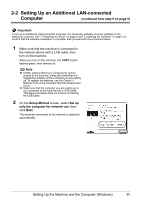Canon MX850 Network Setup Guide - Page 8
Setting Up for Use over Wired LAN (continued from step 9 - all in one printer
 |
UPC - 013803087871
View all Canon MX850 manuals
Add to My Manuals
Save this manual to your list of manuals |
Page 8 highlights
2-1 Setting Up for Use over Wired LAN (continued from step 9 on page 5) Important When the machine has not been connected to the network, to set up the machine to be used from a LANconnected computer, the necessary software must be installed on the computer. See "1 Preparing for Setup" on page 2 and "2 Installing the Software" on page 3 to confirm that the software installation is complete, then proceed with the procedure below. 1 On the Setup Method screen, select Set up the printer and the computer for network use, then click Next. Note If you select Use the printer via USB, the machine is set up to be used with USB connection. 2 When the Printer Connection screen appears, connect the machine to the computer with a USB cable, then turn on the machine. When you turn on the machine, the COPY button flashes green, then remains lit. When the computer detects the machine, the next screen will appear automatically. Note z To set up the machine that is not yet connected to a wired LAN, connect the machine and the computer with a USB cable. z If you cannot go to the next procedure after three minutes, see "Cannot Install the MP Drivers" on page 31. 3 When the Setup Preparations dialog box appears, confirm that preparation is complete, then click Next. Note If the machine's network settings are already configured, the Setup Environment Confirmation dialog box appears asking for your confirmation to use the machine with the current settings. You can proceed with the setup using the current network settings. To do so, click Use it as is. To reconfigure the network settings, click Reconfigure. 6 Setting Up the Machine and the Computer (Windows)