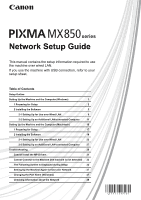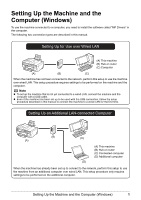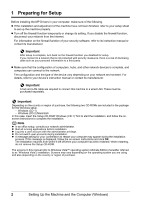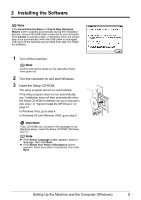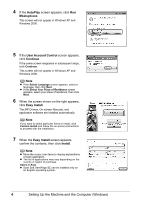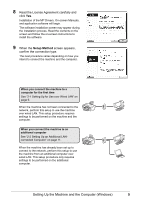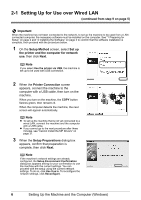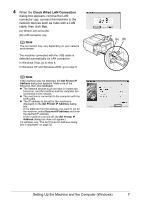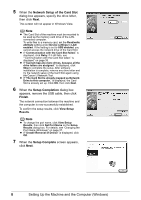Canon MX850 Network Setup Guide - Page 6
Setting Up the Machine and the Computer Windows, AutoPlay, Msetup4.exe, User Account Control, Continue - instructions
 |
UPC - 013803087871
View all Canon MX850 manuals
Add to My Manuals
Save this manual to your list of manuals |
Page 6 highlights
4 If the AutoPlay screen appears, click Run Msetup4.exe. This screen will not appear in Windows XP and Windows 2000. 5 If the User Account Control screen appears, click Continue. If the same screen reappears in subsequent steps, click Continue. This screen will not appear in Windows XP and Windows 2000. Note z If the Select Language screen appears, select a language, then click Next. z If the Select Your Place of Residence screen appears, select your place of residence, then click Next. 6 When the screen shown on the right appears, click Easy Install. The MP Drivers, On-screen Manuals, and application software are installed automatically. Note If you want to select particular items to install, click Custom Install and follow the on-screen instructions to proceed with the installation. 7 When the Easy Install screen appears, confirm the contents, then click Install. Note z Move the cursor over items to display explanations of each application. z The list of applications may vary depending on the country or region of purchase. Users in Asia z Scan Soft OmniPage SE can be installed only on an English operating system. 4 Setting Up the Machine and the Computer (Windows)