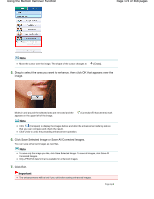Canon PIXMA iP4820 On-Screen Manual - Page 169
of 468 s, Using the Face Sharpener Function
 |
View all Canon PIXMA iP4820 manuals
Add to My Manuals
Save this manual to your list of manuals |
Page 169 highlights
Using the Face Sharpener Function Page 169 of 468 pages The facial area in and around the selected area is sharpened and the Enhancement) mark appears on the upper left of the image. (Correction/ Note You can also drag to rotate the selected area. Click (Compare) to display the images before and after the correction side by side so that you can compare and check the result. Click Undo to undo the preceding correction operation. 6. Click Save Selected Image or Save All Corrected Images. You can save corrected images as new files. Note To save only the image you like, click Save Selected Image. To save all images, click Save All Corrected Images. Only JPEG/Exif data format is available for corrected images. 7. Click Exit. Important The corrections will be lost if you exit before saving corrected images. Page top