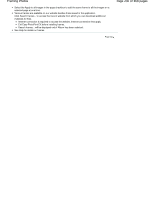Canon PIXMA iP4820 On-Screen Manual - Page 241
Adding Text to Photos
 |
View all Canon PIXMA iP4820 manuals
Add to My Manuals
Save this manual to your list of manuals |
Page 241 highlights
Adding Text to Photos Page 241 of 468 pages Advanced Guide > Printing from a Computer > Printing with the Bundled Application Software > Other Settings > Adding Text to Photos A090 Adding Text to Photos You can add text to photos. Important For PREMIUM Contents Print, you cannot enter text in the following cases. There is no text box in the selected layout. (Add Text) is disabled. Click (Add Text) in the Edit screen and drag the mouse over the area in which you want to add text. For PREMIUM Contents Print, if you want to enter text in a preset text box, select it and click Text Box). (Edit Note The screen(s) for Album printing is (are) used as example(s) in the following descriptions. The screen(s) may vary depending on what you create. Select the Text tab in the Edit Text Box dialog box and enter text, then click OK. Note In the Edit Text Box dialog box, you can change the position, angle and size of the text. You can also set the color and line of the text box. See Help for details. To change the entered text, select the text box and click dialog box appears. You can change the text. (Edit Text Box). The Edit Text Box