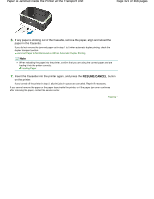Canon PIXMA iP4820 On-Screen Manual - Page 419
Paper Is Jammed in the Paper Output Slot or the Rear Tray
 |
View all Canon PIXMA iP4820 manuals
Add to My Manuals
Save this manual to your list of manuals |
Page 419 highlights
Paper Is Jammed in the Paper Output Slot or the Rear Tray Page 419 of 468 pages Advanced Guide > Troubleshooting > Paper Jams > Paper Is Jammed in the Paper Output Slot or the Rear Tray U349 Paper Is Jammed in the Paper Output Slot or the Rear Tray Remove the paper following the procedure below. 1. Slowly pull the paper out, either from the Rear Tray or from the Paper Output Slot, whichever is easier. Note If the paper tears and a piece remains inside the printer, open the Top Cover and remove it. Be careful not to touch the components inside the printer. After removing all paper, close the Top Cover, turn the printer off, and turn it back on. If you cannot pull the paper out, turn the printer off and turn it back on. The paper may be ejected automatically. 2. Reload the paper, and press the RESUME/CANCEL button on the printer. If you turned off the printer in step 1, all print jobs in the queue are canceled. Reprint if necessary. Note When reloading the paper, confirm that you are using the paper suited for printing and are loading it correctly. Loading Paper We recommend you use paper other than A5 sized one to print documents with photos or graphics; otherwise, the printout may curl and cause paper exit jams. If you cannot remove the paper or the paper tears inside the printer, or if the paper jam error continues after removing the paper, contact the service center. Page top