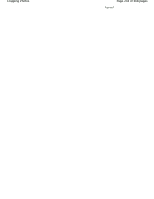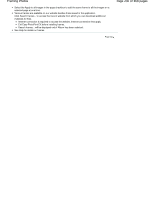Canon PIXMA iP4820 On-Screen Manual - Page 233
Cropping Photos
 |
View all Canon PIXMA iP4820 manuals
Add to My Manuals
Save this manual to your list of manuals |
Page 233 highlights
Cropping Photos Page 233 of 468 pages Advanced Guide > Printing from a Computer > Printing with the Bundled Application Software > Other Settings > Cropping Photos A086 Cropping Photos Cropping an image is the act of removing the unnecessary portions of the image by selecting the necessary portions. Important For PREMIUM Contents Print using premium content images, this function may not be available depending on the selected image. Select the image you want to crop in the Edit screen and click image. Click the Crop tab in the Edit Image dialog box. (Edit Image) or double-click the Note The screen(s) for Album printing is (are) used as example(s) in the following descriptions. The screen(s) may vary depending on what you create. Drag the white squares on the image to adjust the area to be cropped and click OK. Note See Help for details on cropping.